Add Your Own Logo to Surveys
With Face to Face surveys, you can upload an image that is shown in the top-left corner of every screen. Online survey logos will appear in the top right. This feature is available in the Pro and Premium plans.
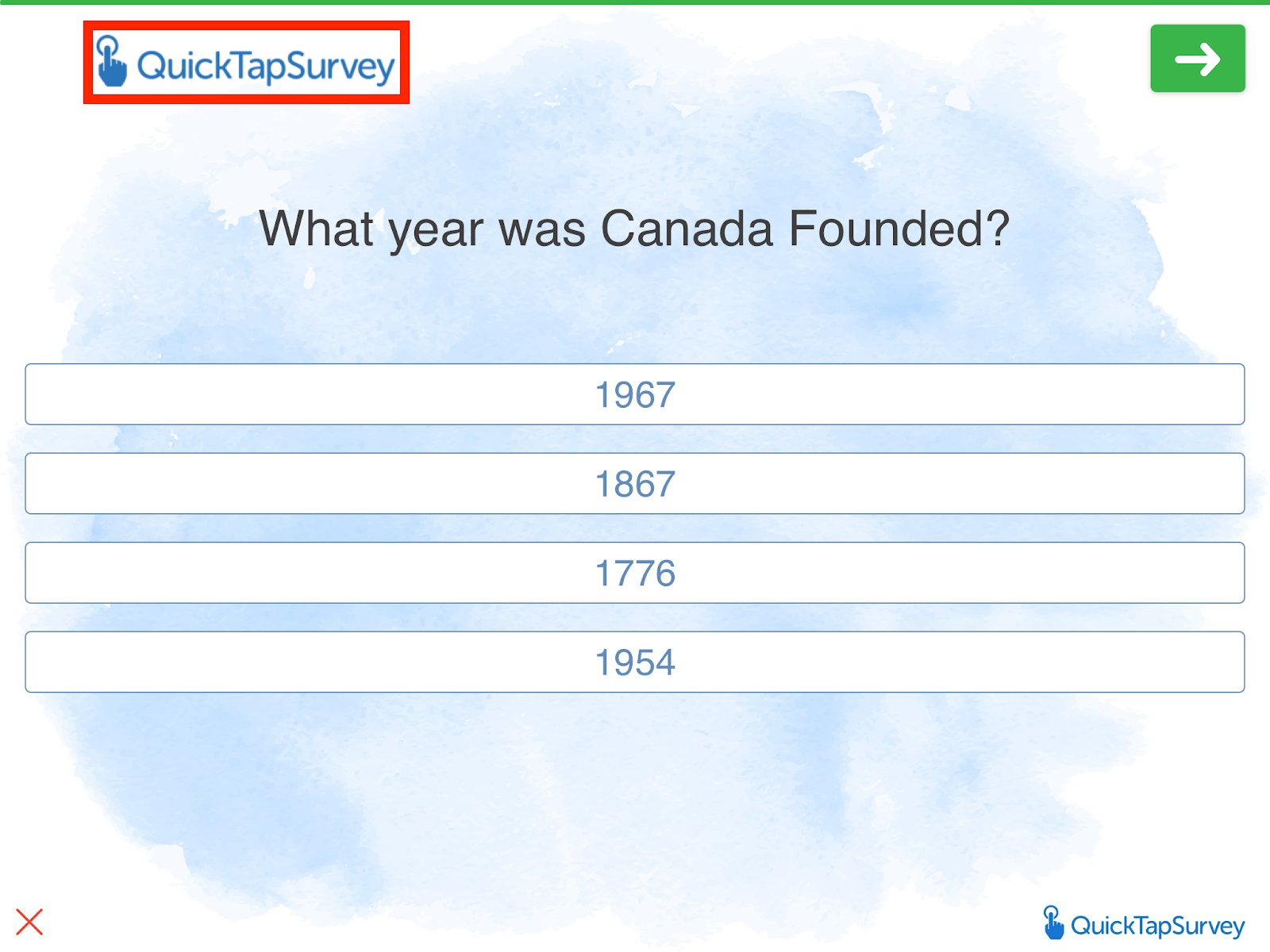
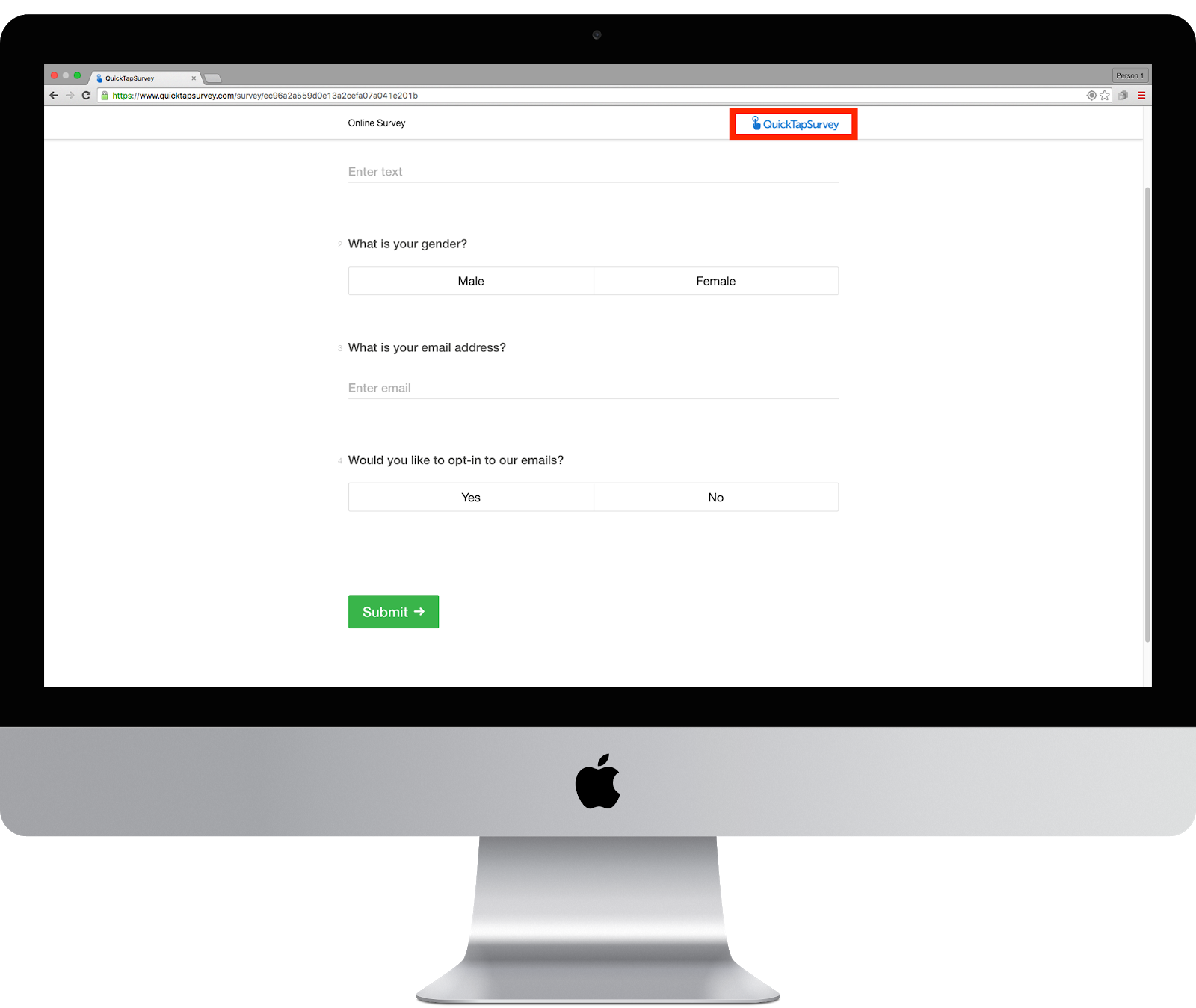
How to Upload a Logo to a Face to Face, Kiosk, or Online Survey
1. Log in to the QuickTapSurvey Web App and click Surveys.
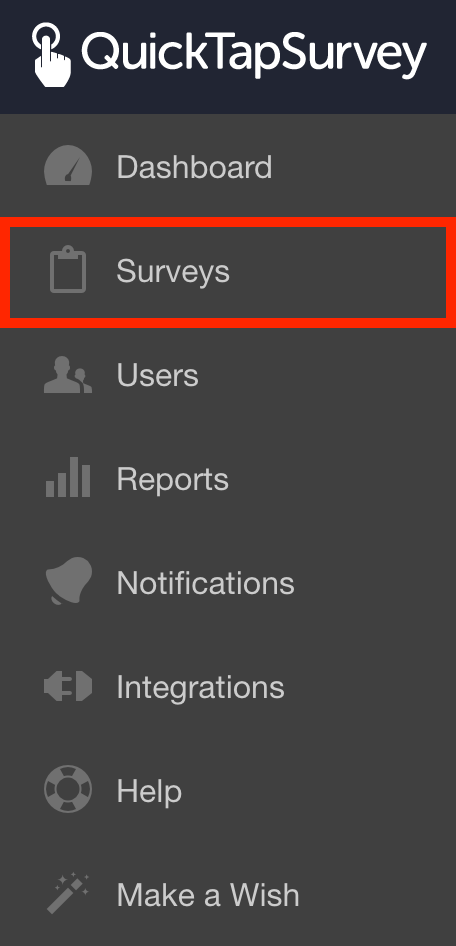
2. Click the Edit Survey icon for the survey you want to upload a logo for.

3. Navigate to the Customize tab.

4. Drag and Drop the image into the gray box or Click the box to upload.
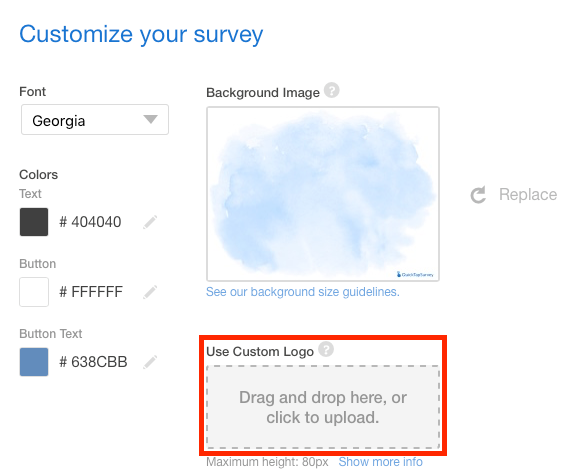
5. Browse to the image on your computer that you want to upload. The image should have a height of 160 pixels and a maximum width of 2048 pixels. If the image is taller than 160 pixels, it will automatically be re-sized to a height of 160 pixels. Accepted file-types are .jpg and .png. If you would like to take advantage of transparency, use a .png file.
