Fill Background on Images
When uploading an image for a Start Screen, End Screen, or Image Display question type images need to be uploaded with the same dimensions as the screen of the device which will be running your survey. On iPads, this ratio is 4:3.
If you upload an image which does not cover your entire screen Fill Background allows for the remaining area of the screen to be filled with a solid color. A suggested color is picked from your image. You have the option to change the suggested color to a color of your choosing, or remove the color and allow the background to show through behind your image.
How to Change the Fill Background Color
1. Log into QuickTapSurvey and click Surveys.
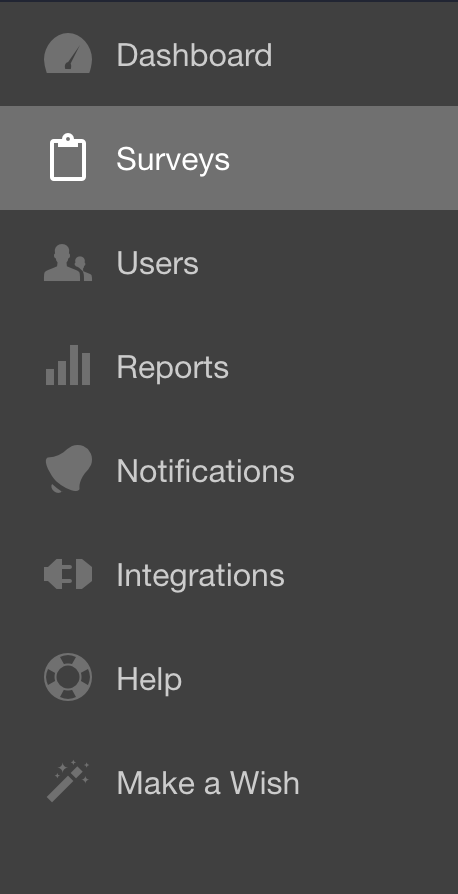
2. Select the survey with the image you are looking to edit.

3. Select the question with the image you are looking to edit.

4. You can change the background color by using our color picker or by entering the hex code of the specific color.
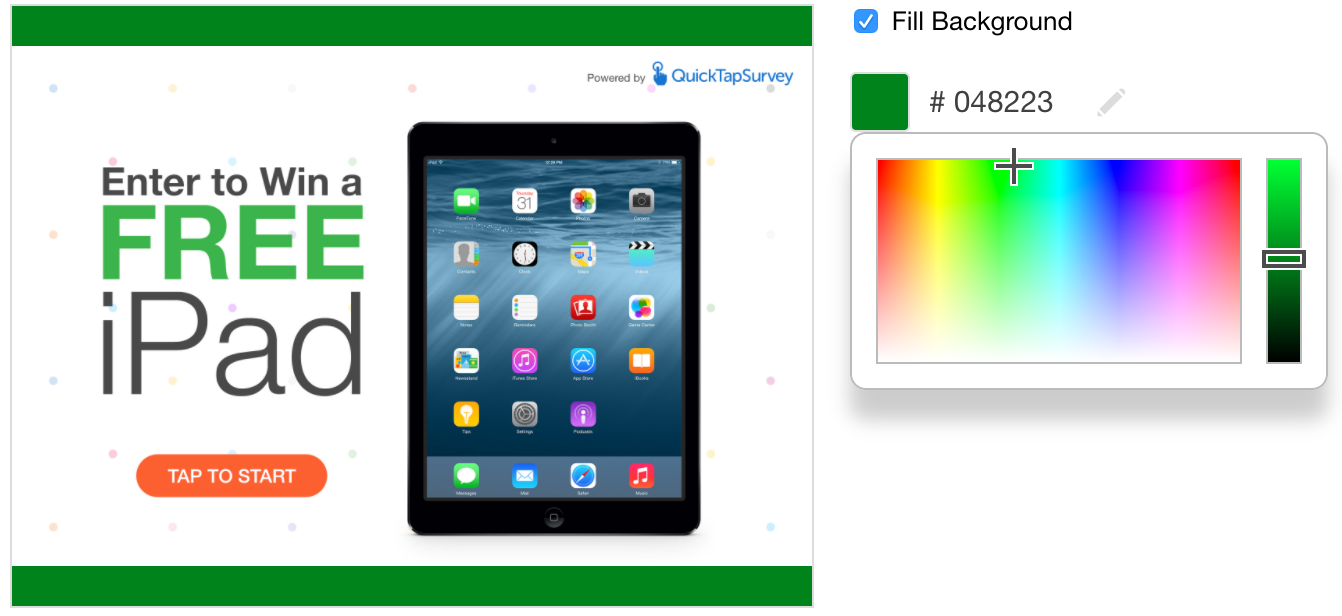
How to Remove the Fill Background Color
If you upload a PNG file you can remove the background fill from the image to allow the background to be displayed.
| With Fill Background | Without Fill Background |
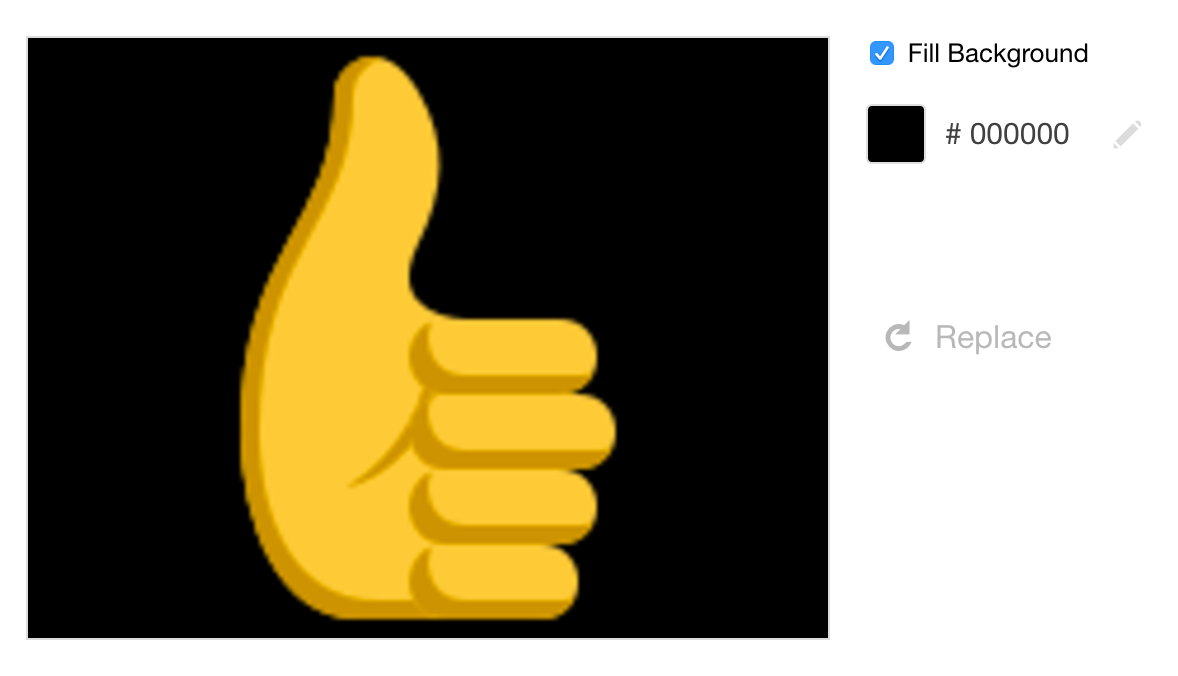 | 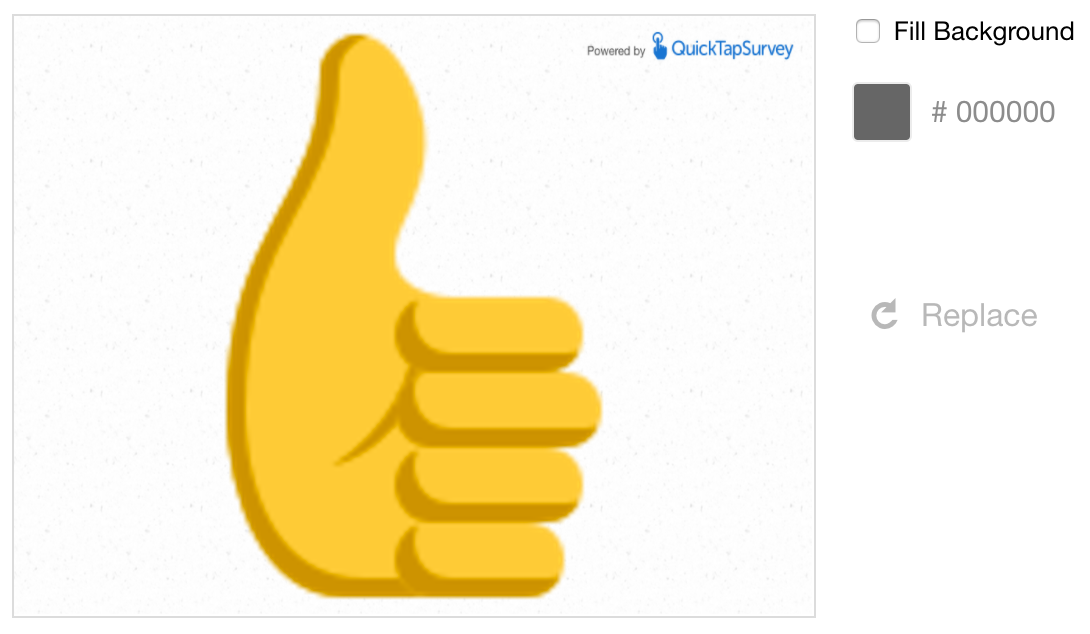 |
