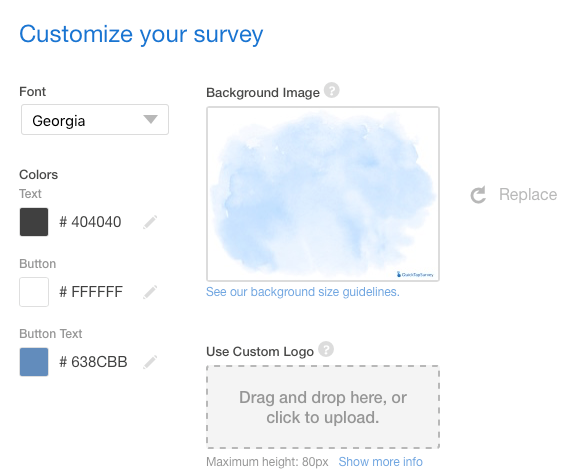How to Apply a Theme
QuickTapSurvey provides survey themes, which allow you to easily affect the look and feel of Face to Face surveys. Each theme comes with a Text Color, Button Text Color, Button Background Color, and Background Image.
How to Apply a Theme to Your Survey
1. Log in to the QuickTapSurvey Web App and click Surveys.
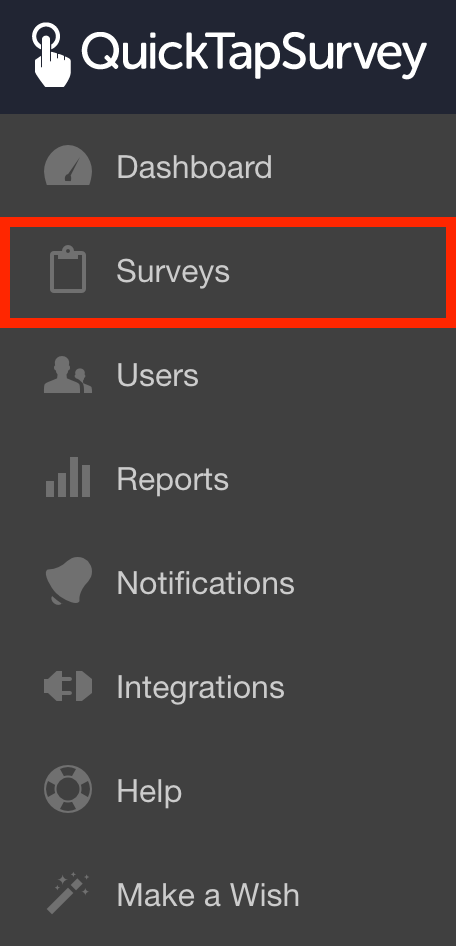
2. Click the Edit Survey icon for the survey you want to upload a logo for.

3. Click the Customize option on the Survey create progress bar.

4. Choose from the list of themes.
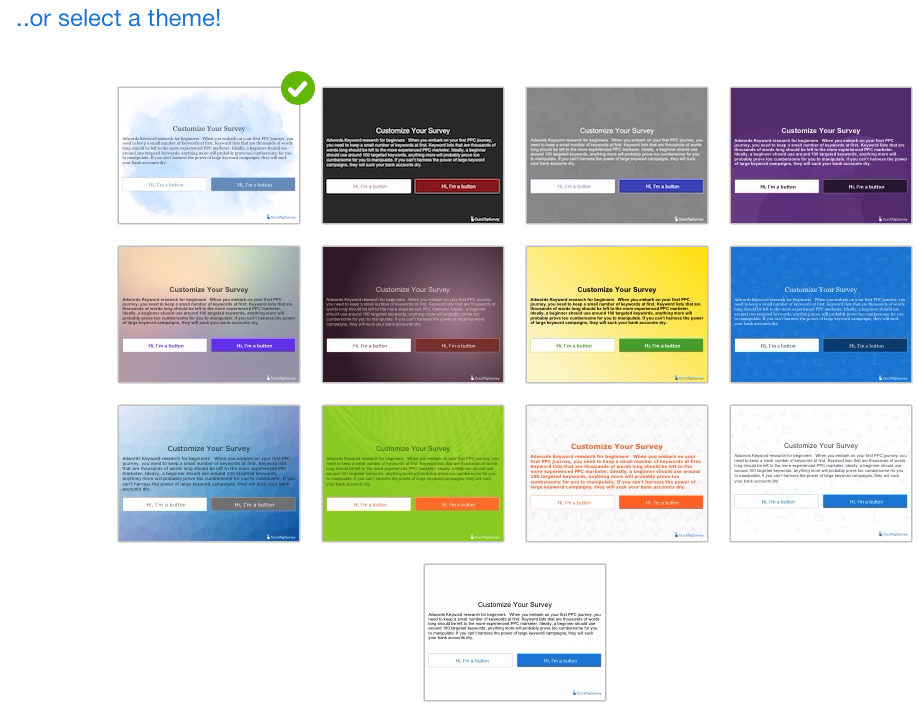
Your survey's Text Color, Button Text Color, Button Background Color, as well as the Background Image have been changed to the theme's settings.