Exporting Responses (Contacts) to Infusionsoft
Exporting your responses to Infusionsoft is a two-step process:
- Link your QuickTapSurvey account to your Infusionsoft account.
- Map the response information to the desired field in Infusionsoft.
Link Your QuickTapSurvey and Infusionsoft Account
1. Log in to the QuickTapSurvey Web App, and click the Integrations button.
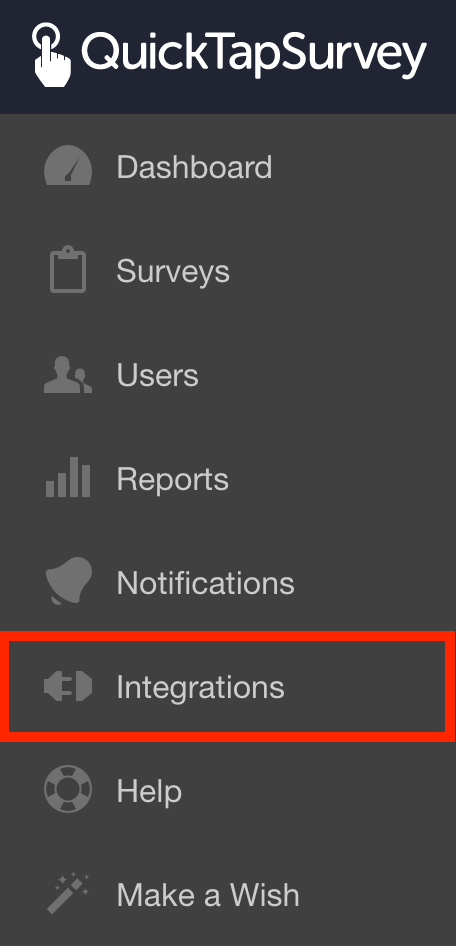
2. Click the Infusionsoft logo.
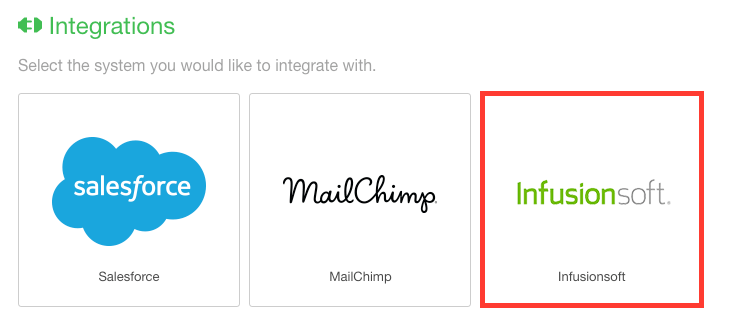
3. Enter your Infusionsoft login info. After you are done click Log In.
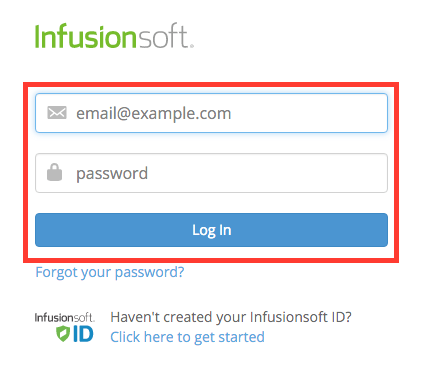
4. Click Allow.
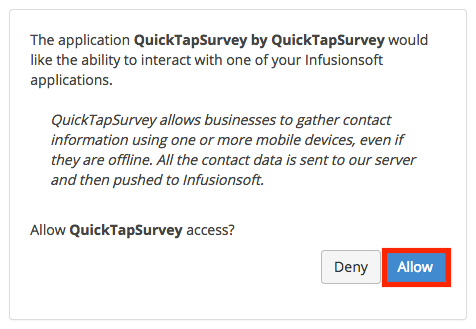
You have now connected your accounts.
Mapping Your Response Fields
1. Click the Edit Mapping button.
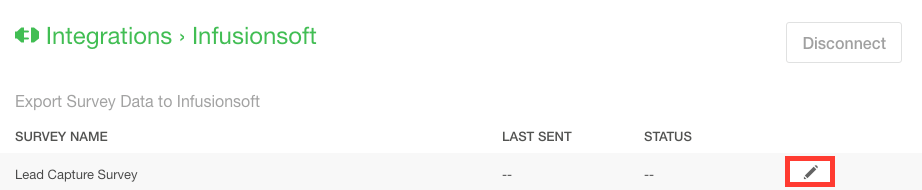
2. You can first choose a Tag from the dropdown list. This step is optional.
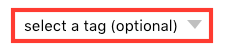
3. Match the responses to the appropriate fields in Infusionsoft.
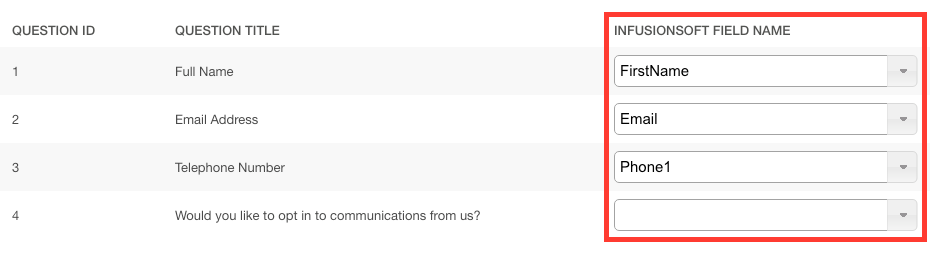
4. Click Save.
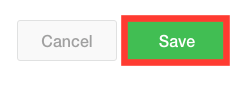
5. Click Back.
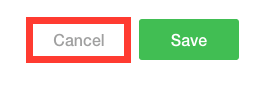
6. Switch the Toggle to green to automatically send all subscribers directly from QuickTapSurvey into Infusionsoft.

All of your collected responses have now been sent to Infusionsoft, and will continue to be sent to Infusionsoft as you collect more subscribers.
If you toggle automatic sending off, clicking the Send Survey Data button will only send newly collected responses to Infusionsoft.

You have now mapped your survey's responses to be sent to your Infusionsoft account.
