Select Your White Label Web App Colors
White Labeling allows you to select colors for your White Label Web App that best suit your brand.
View our demo site to see an example of what your White Label Web App colors could look like. You can log in with the following username / password: projectmanager / 1QuickTap
There are four colors you can select for your White Label Web App:
| Color Name | Areas Affected |
| 1. Header Color | • Color on the top of the page of your Web App |
| 2. Header Text Color | • Color of your Username and Account Drop down on the top right |
| 3. Button & Link Color | • Color of buttons which DO NOT confirm deletion • Examples of buttons: Log in Button, Buttons in in-app popups • Examples of deletion confrimation: Delete User, Delete Survey, Delete Response, Etc.• Color of clickable links within your White Label Web App |
| 4. Button Text Color | • Color of text on buttons |
How to Select Your White Label Web App Colors
1. Log in to the QuickTapSurvey Web App, and click the Account Dropdown.
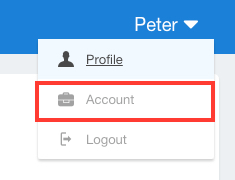
2. Click the White Label Settings button.
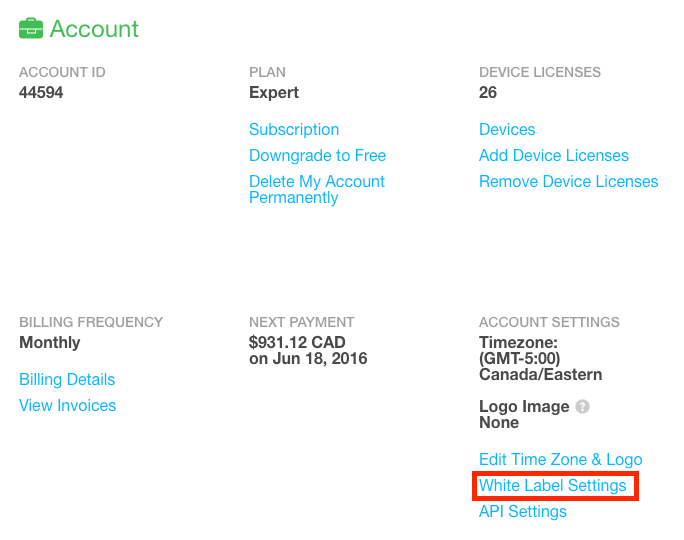
3. Click on a Color Box to change it.
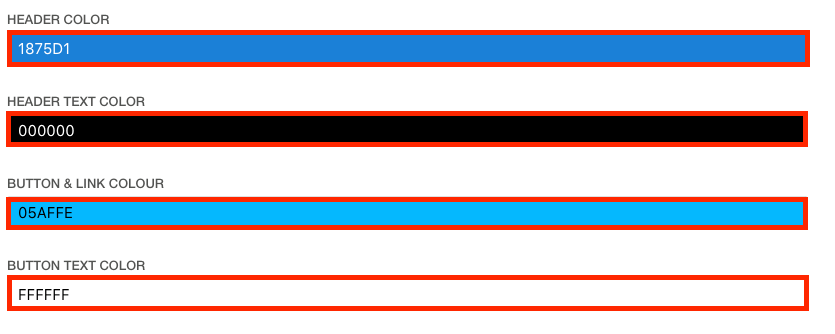
4. Select a color for Header Color by entering the HEX color code or using the Color Picker Tool.
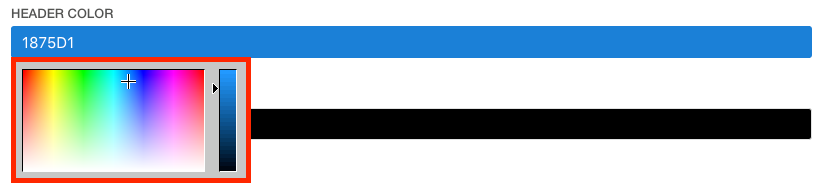
5. Repeat step 5 for Header Text Color, Button & Link Color, and Button Text Color for your desired colors.
6. Click the Save button.
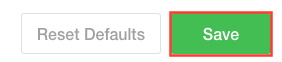
Note: You will not be able to update your White Label Web App colors until you select a Subdomain Name.
