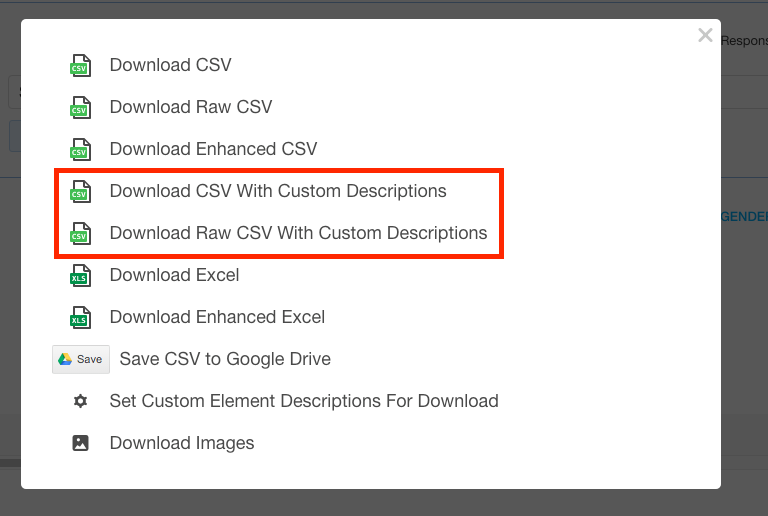Custom Column Descriptions
QuickTapSurvey offers the ability to relabel custom column descriptions when downloading your data as a CSV or Raw CSV.
Example of survey data downloaded as a CSV with the standard headers and with custom column descriptions:
Standard Descriptions

Custom Descriptions

How to Give Your CSV Column Headers Custom Descriptions
1. Log in to the QuickTapSurvey Web App and click Surveys.
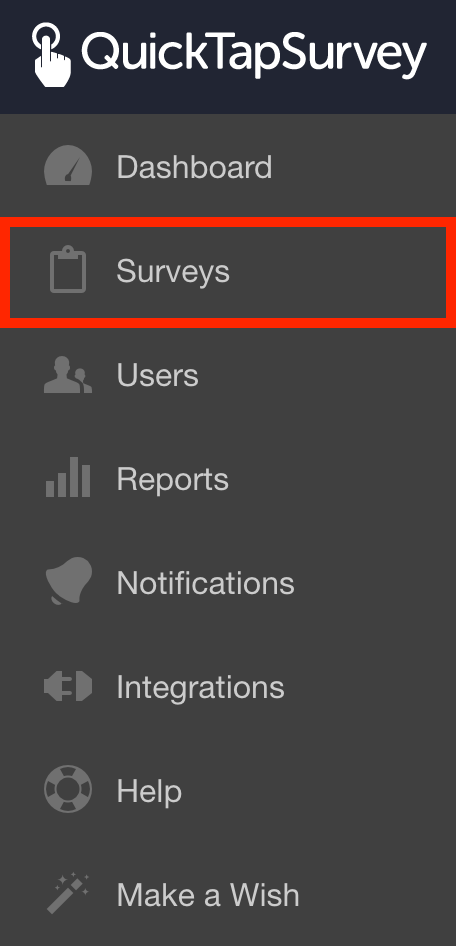
2. Click the View Responses icon for the survey you want to view responses for.
![]()
3. Click Download.
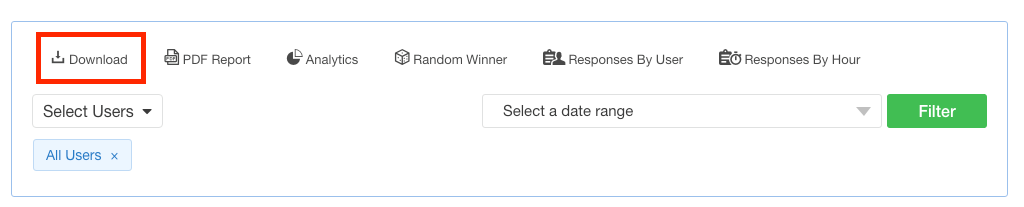
4. Click Set Custom Element Descriptions For Download.
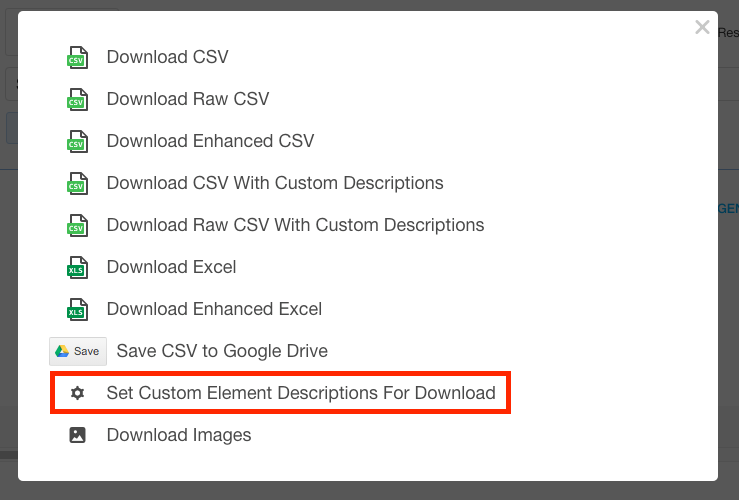
5. Set the custom names for your columns.
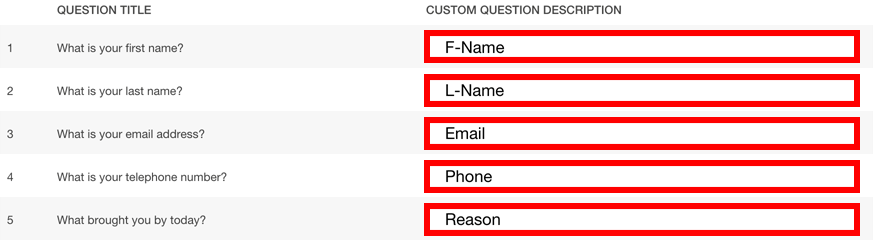
6. Click the Save button.
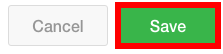
7. Click Download.
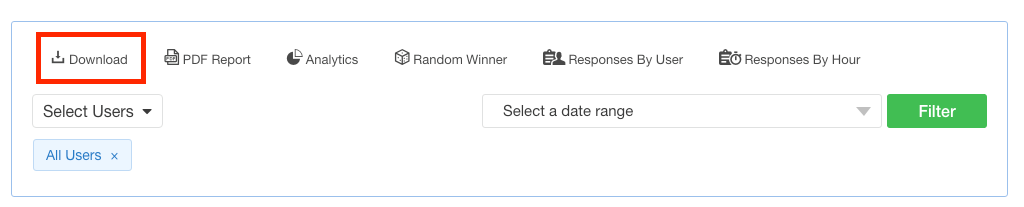
8. Click on either of the download options at the bottom of the window to download your survey responses with the new custom headers.