Export Your Survey Responses to Google Drive
Responses can be sent directly to Google Drive in the CSV file format. This allows you to skip the step of downloading the responses if you intend to import them into Google Drive.
Note: The Google Drive integration is not compatible with the Internet Explorer web browser.
How to Export Your Survey Responses to Google Drive
1. Log in to the QuickTapSurvey Web App and click Surveys.
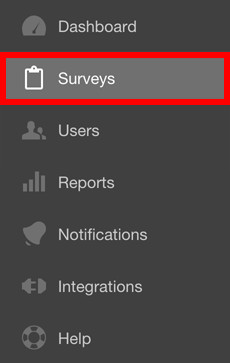
2. Click the View Responses icon for the survey for which you want to view responses.
![]()
3. Click Download.
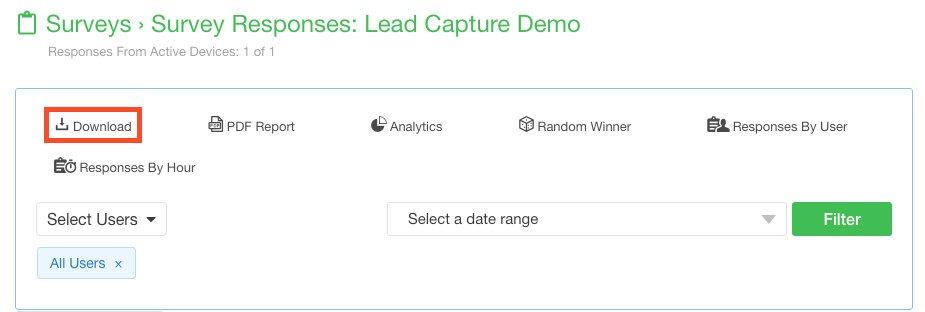
4. Click the Save CSV to Google Drive button to send the CSV file to your Drive account.
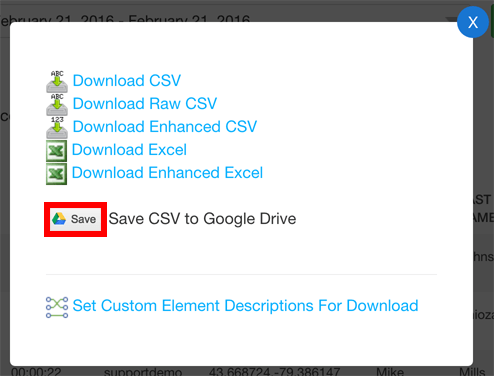
5. A window will pop up asking you to send the file. If you are not logged in to your Google Account, make sure to do so.
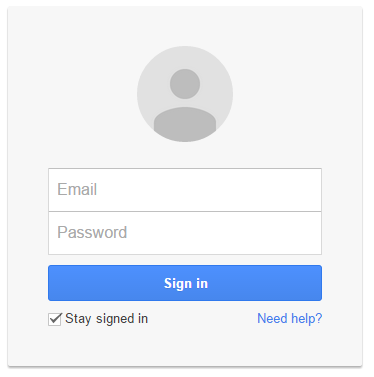
6. Click the Save button to send the file to Google Drive.
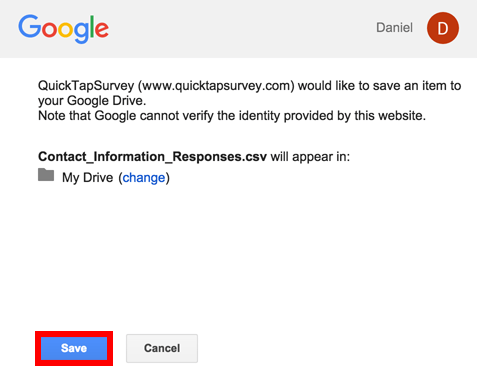
You can also filter your survey responses to download a subset of your data.
