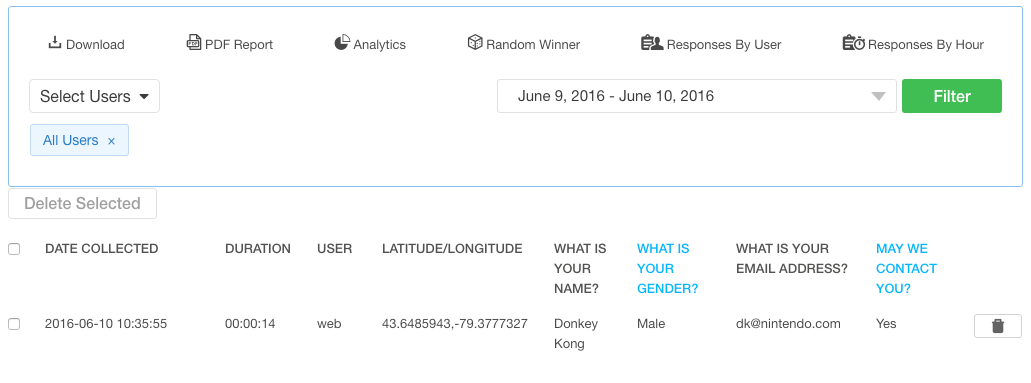Filtering Your Survey Responses
To view a subset of your survey data, you can filter responses by User and/or Date Collected.
How to Filter by User
1. Log in to the QuickTapSurvey Web App and click Surveys.
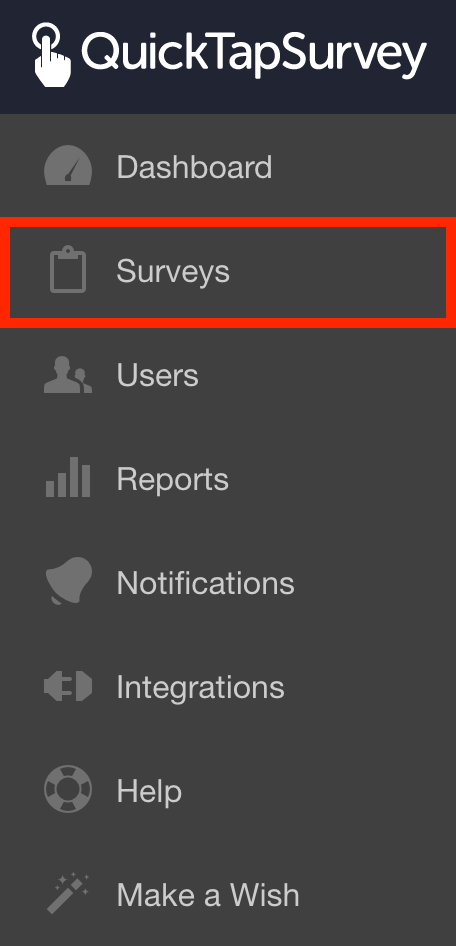
2. Click the View Responses icon for the survey you want to view responses for.
![]()
By default, you will see all responses. That is, from all users and across all dates collected.
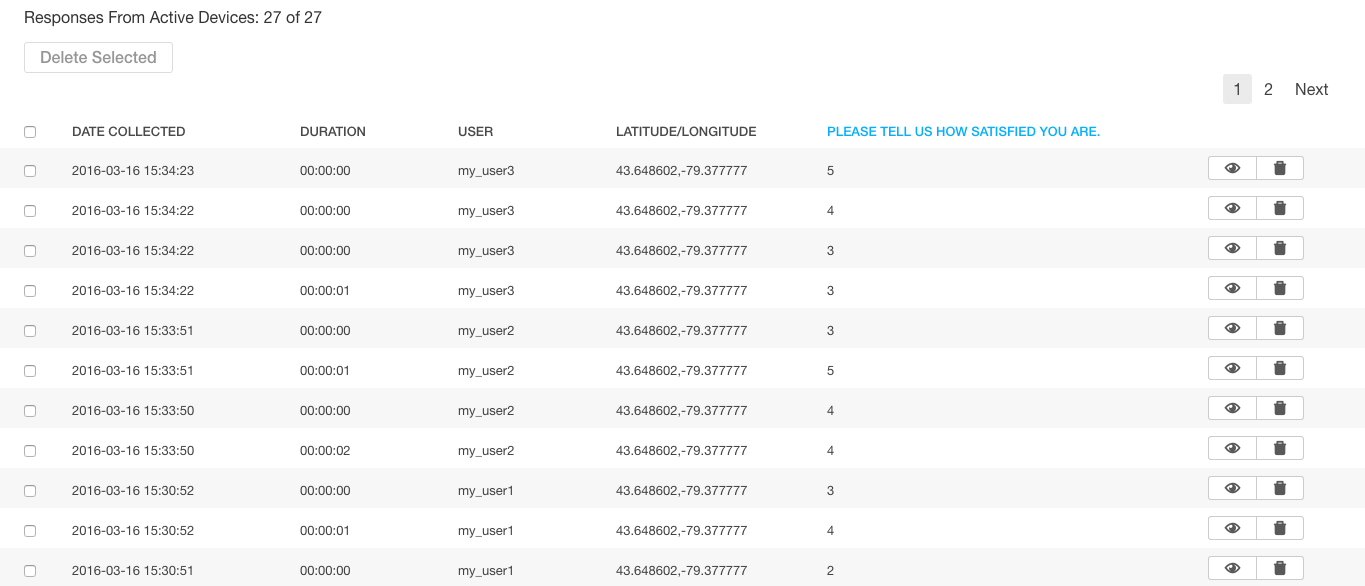
3. Click the Select Users button.
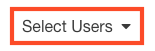
4. Select the User(s) whose responses you want to see.
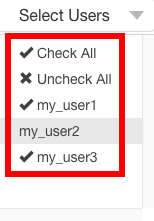
5. Click the Filter button.
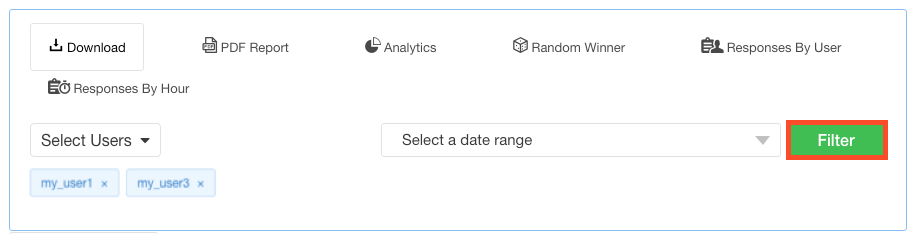
You will now only see responses that were collected by the user(s) you have selected.
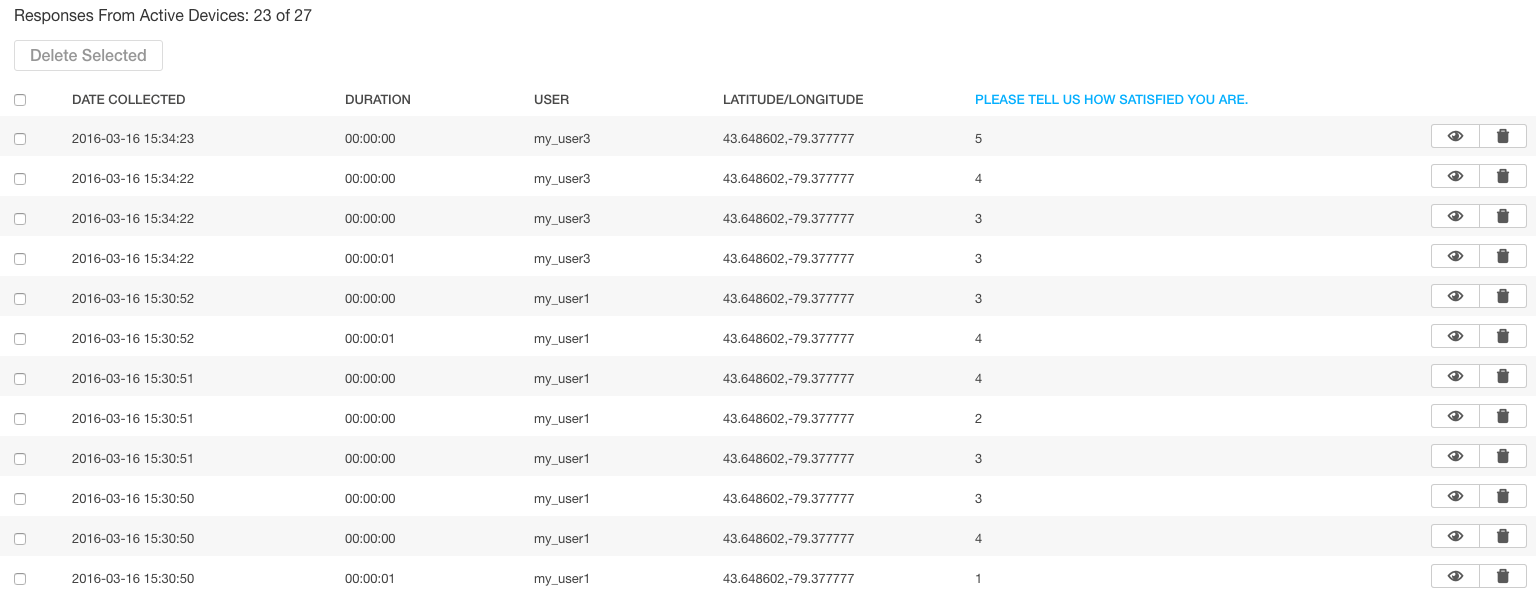
How to Filter by Date Collected
1. Log in to the QuickTapSurvey Web App and click Surveys.
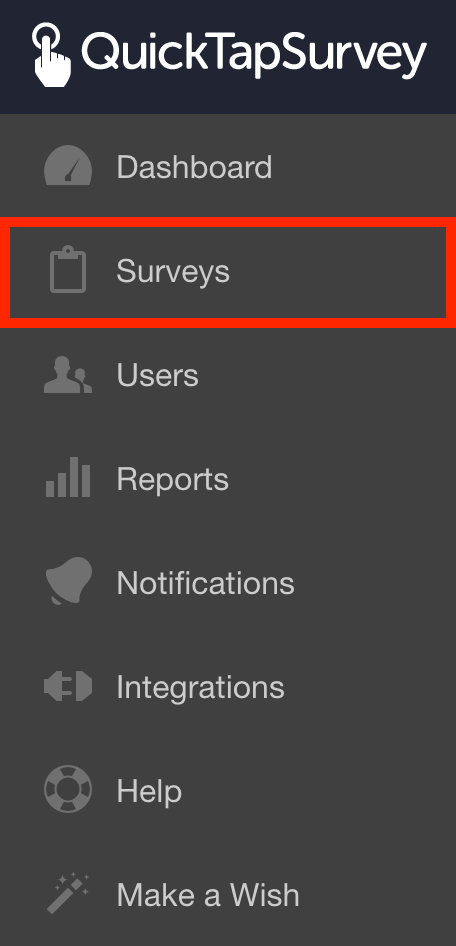
2. Click the View Responses icon for the survey you want to view responses for.

By default, you will see all responses. That is, from all users and across all dates collected.
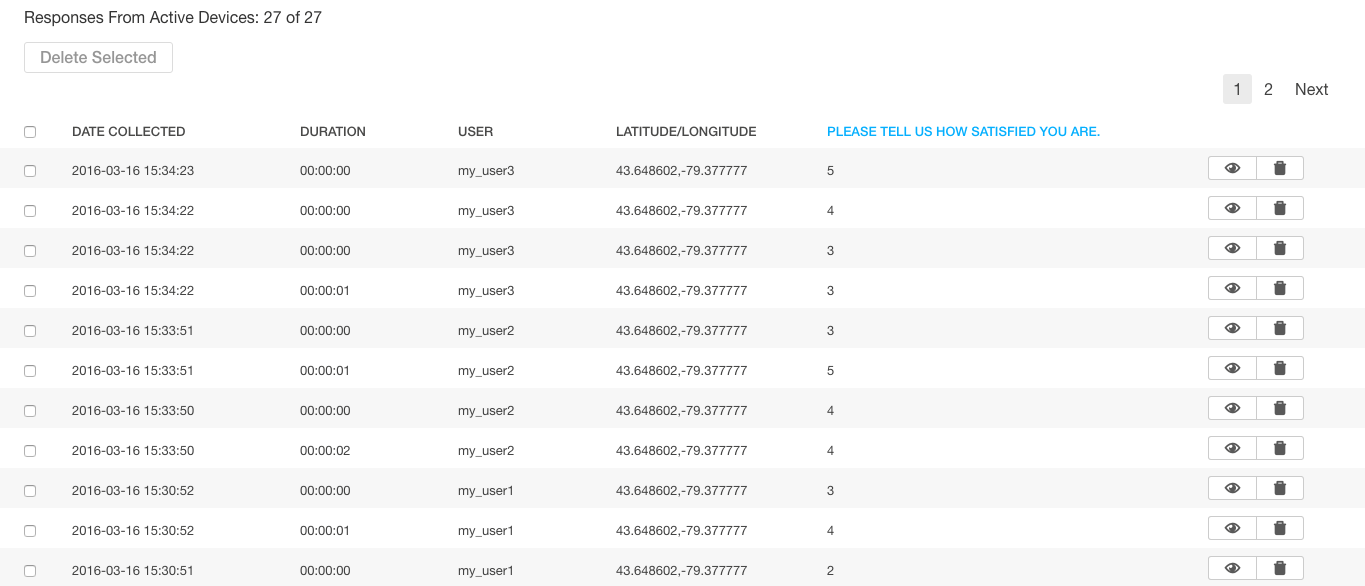
3. Enter beginning and end dates to filter all of the responses between these dates, including the days that you select.
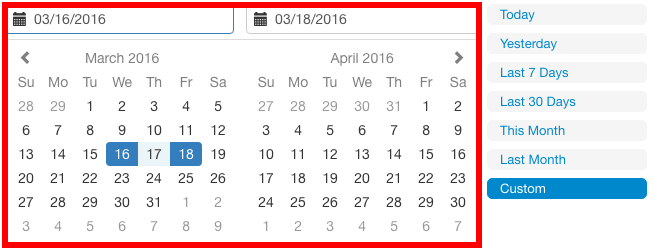
4. You can also select the options on the side to filter by a pre-specified date range based on the current day you are viewing the data.
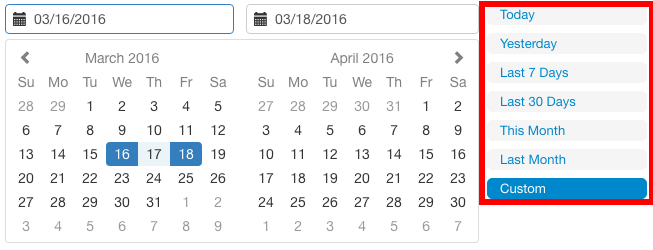
5. Click the Filter button.
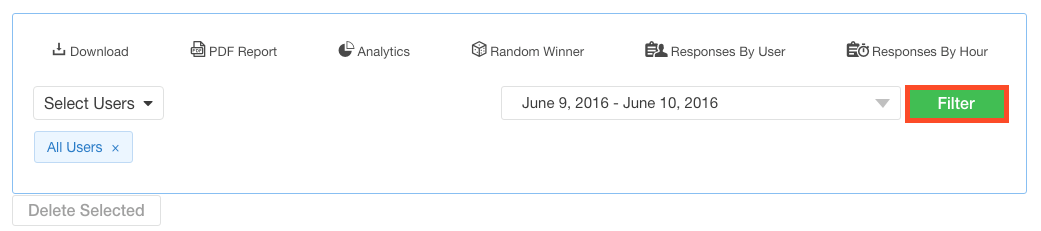
You will now only see responses that were collected within the date range you have selected.