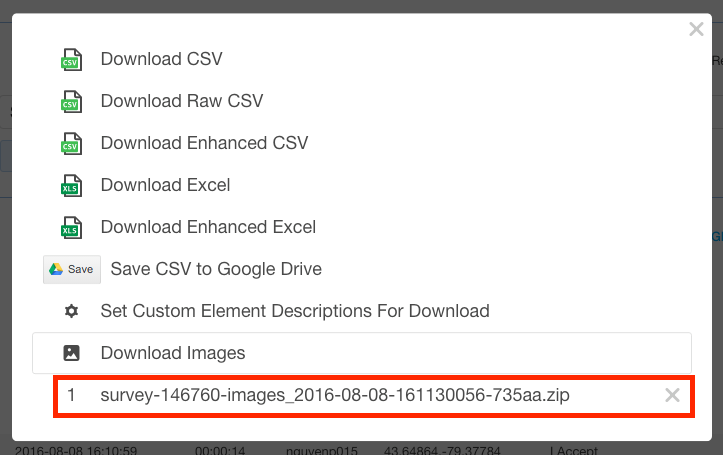View / Download Images
If your survey includes the Photo Capture or Signature Capture question types, your responses will include one or more images. You can view or download the images for a single response or you can download all images for a survey.
How to View / Download Images for a Single Response
1. Log in to the QuickTapSurvey Web App and click Surveys.
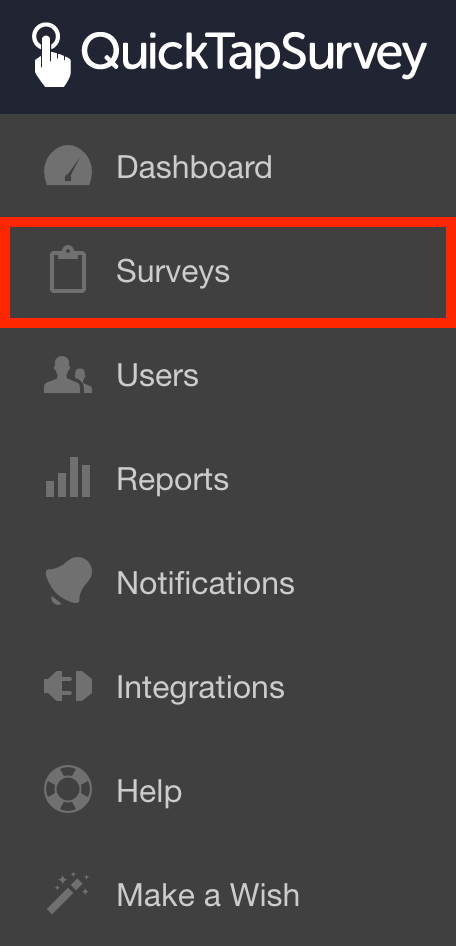
2. Click the View Responses icon for the survey for which you want to view/ download photos.

3. Click View or Download for the question that has the image you want to view or download respectively.

How to Download All Images for a Survey
1. Log in to the QuickTapSurvey Web App and click Surveys.
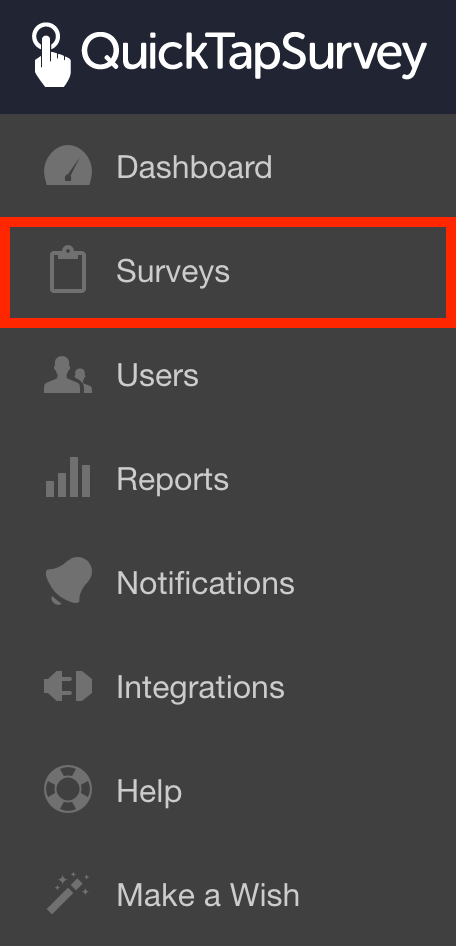
2. Click the View Responses icon for the survey that has the images you want to download.

3. Click Download.
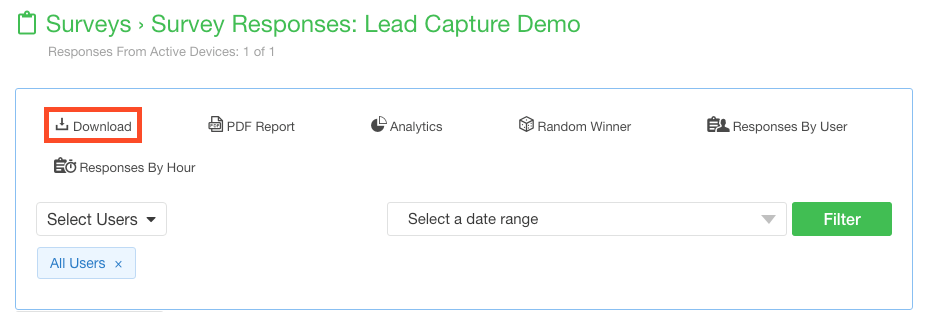
4. Click the Download Images button.
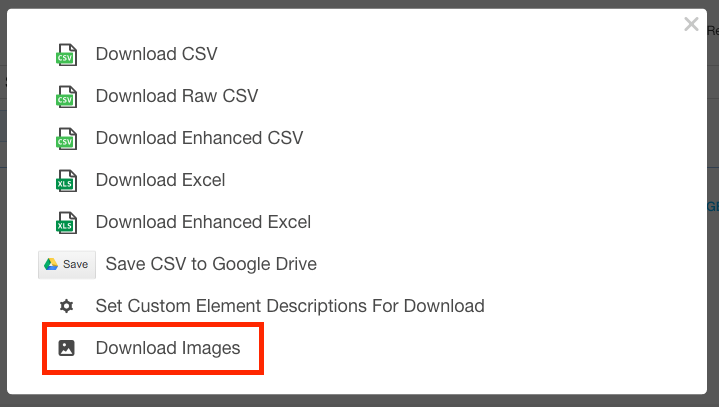
5. Wait for the Creating Image Download Link to complete. A link will be generated.
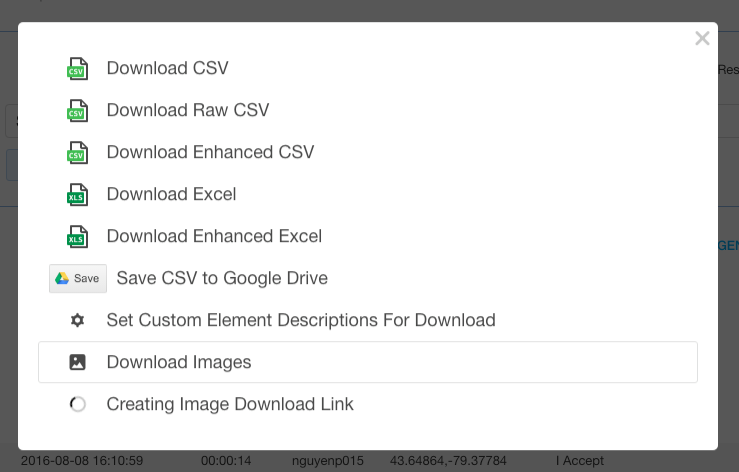
6. Click the link to the .zip file to begin the download.