Email is used to capture email addresses. The keyboard includes shortcuts and commonly used characters for email including the '@' symbol to aid with the speed and ease of data entry. This question contains data validation which restricts the user from entering an incorrectly formatted email address.
Shortcut buttons to common email domains will appear based on what has been typed by the survey respondent.
Examples
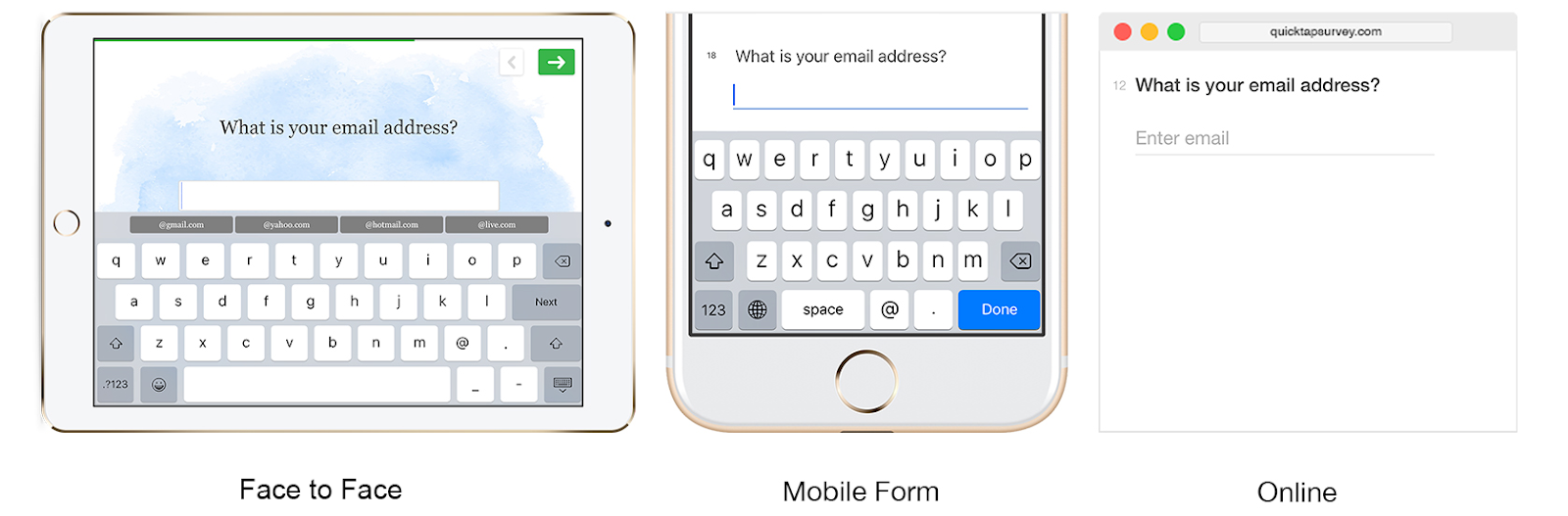
Settings
- Auto-complete Domains - QuickTapSurvey includes a list of common email domains which will display automatically, but you can add up to 500 additional domains to this list by entering email domains one per line in the shortcuts field. The first four domains on your list will show up immediately as the survey respondent starts typing and then the buttons will adjust automatically to options which match what has already been typed as your respondent continues to type.
- Enable Auto Reply - Auto-Reply Email automatically sends the survey-taker an email immediately upon completion of a survey. With the Premium plan, the following Auto-Reply Email settings can be customized
- Sender Email - The email address that will be displayed in the
- From - The email address which will be shown as the sender of the Auto-Reply Email.
- Subject - The Subject of the Auto-Reply Email
- Message - The Content of the of the Auto-Reply Email. The Content can be created using the built-in editor or by cutting and pasting HTML content in the Source view.
