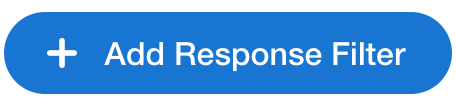Adding Response Filters to Your Survey
Response Filters (previously Meta Data) allow you to tag survey responses with data that can be used for filtering and segmentation. Response Filters are only available with the Premium Plan.
You can set a maximum of 3 response filters for a survey.
Examples
- Location
- Store Number
- Trade Show Name
How to Add Response Filters to Your Survey
1. Log in to the QuickTapSurvey Web App and click Surveys.
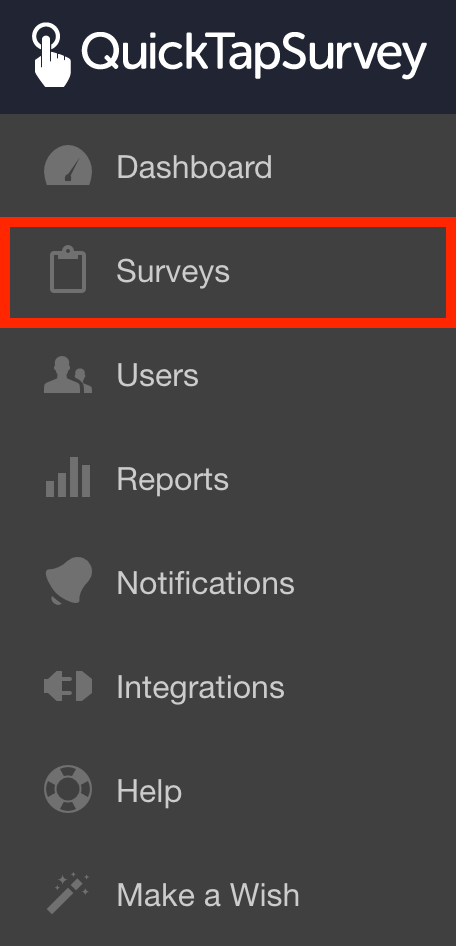
2. Click the Edit Survey icon for the survey you want to edit.
![]()
3. Navigate to the Settings Tab.

4. Enter the Filter Name.

5. To add an additional Response Filter click the Add Response Filter button. You can add up to 3 response filters to a survey.