Create a Start Screen
Start Screens allow you to display text or an image at the beginning of your survey to invite survey respondents to take your survey.
How to Create a Start Screen
1. Log in to the QuickTapSurvey Web App and click Surveys.
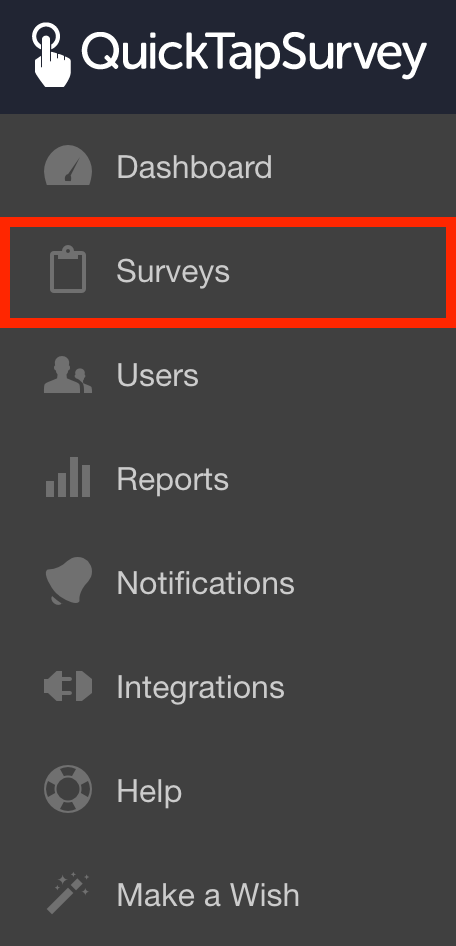
2. In your list of surveys, locate the survey on which you want to add a Start Screen for and click the Edit Survey button.
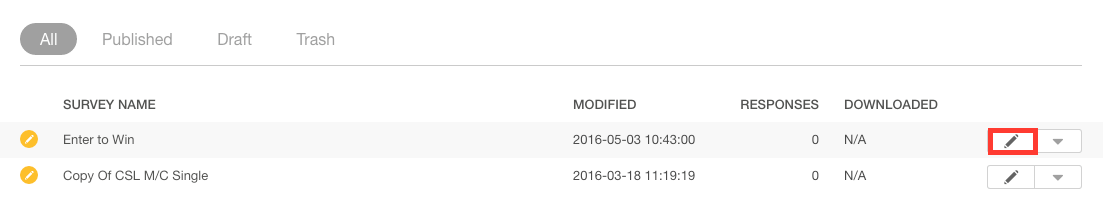
3. Click the add a start screen button.
![]()
4. Choose between Text or Image Start Screen.

Text allows you to display a Title and Display Text to your survey respondents.
Image allows you upload your own image as your Start Screen.
If you are creating a Text End Screen, continue to Step 5a.
If you are creating an Image End Screen, skip to Step 5b.
5a. Enter a Title. This will be the text for your Start Screen. If you like, you can also enter optional Subtitle text which will be displayed below your Title.
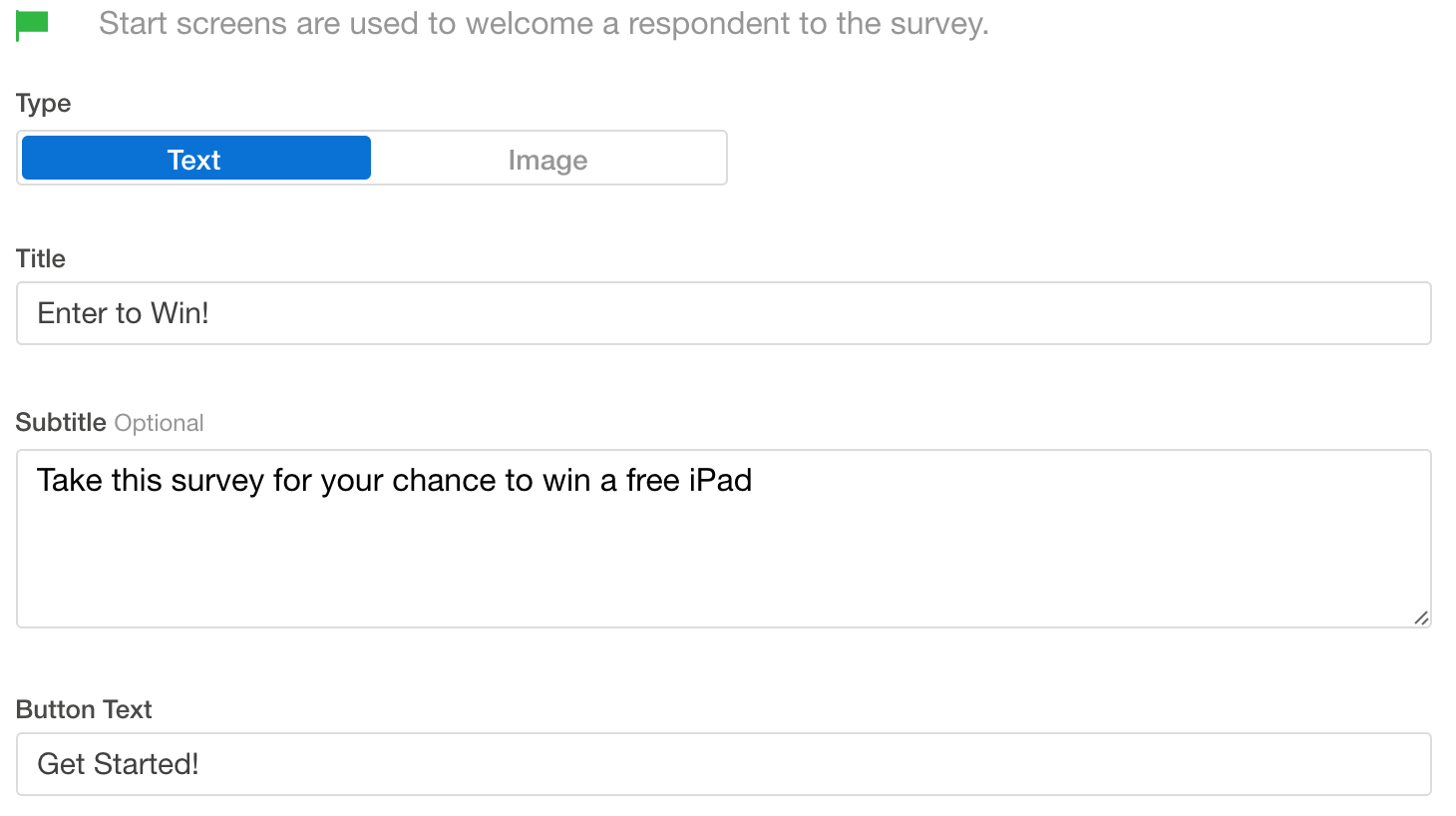
5b. Drag and Drop or click the gray box to upload an image.
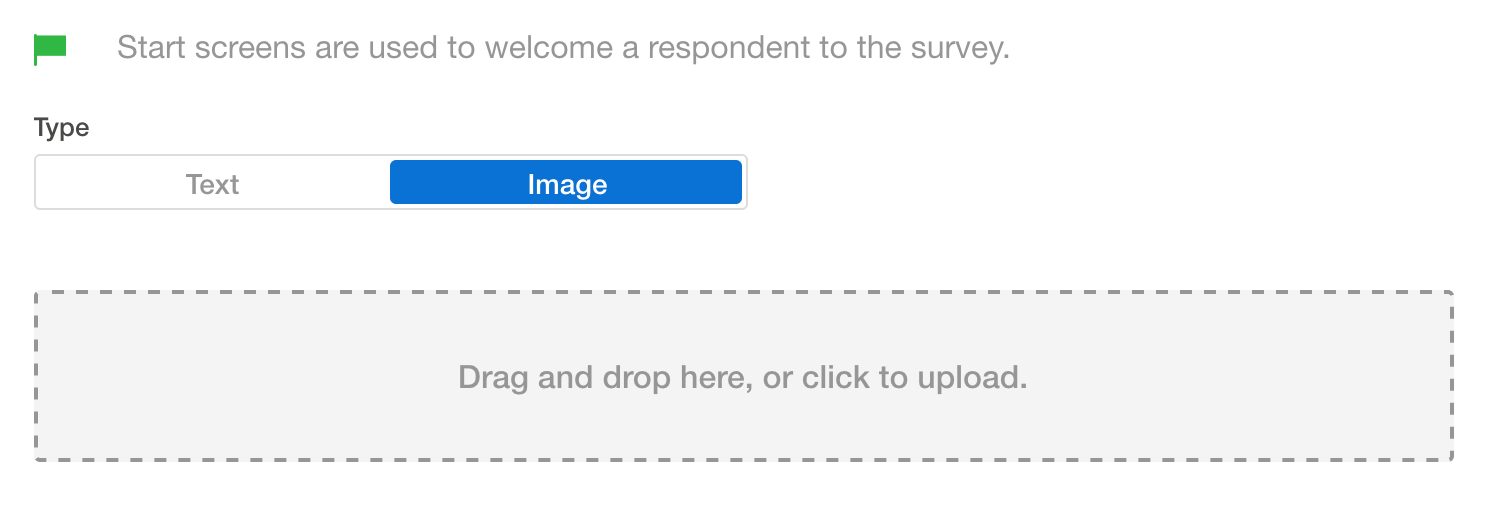
6. Click Save
