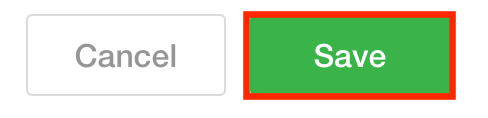Create an End Screen
End Screens are displayed at the end of your survey and allow you to clearly indicate to your survey respondent that they have finished the survey and their response will be submitted.
When the End Screen is reached a timer will automatically reset the survey or end the survey after the number of seconds you decide is best for your survey experience.
End Screens can be set up using Text or Images.
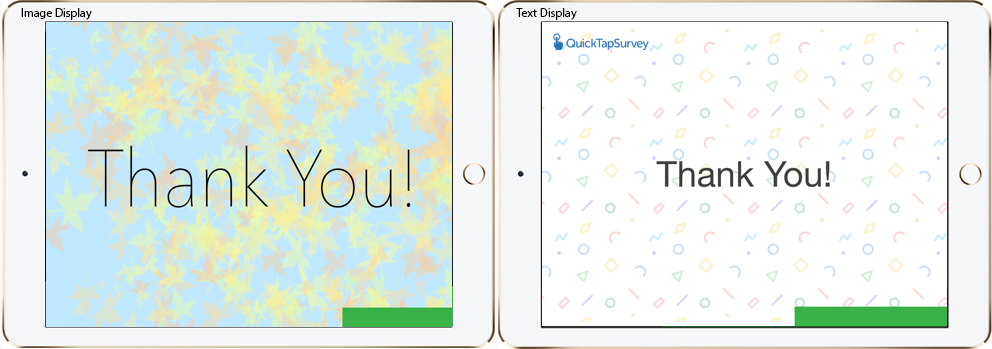
How to Create an End Screen
1. Log in to the QuickTapSurvey Web App and click Surveys.
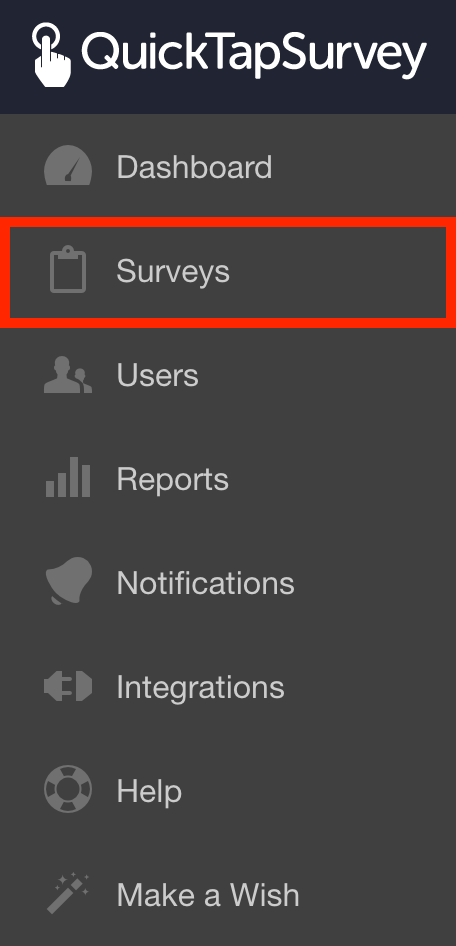
2. In your list of surveys, locate the survey to which you want to add an End Screen for and click the Edit Survey button.
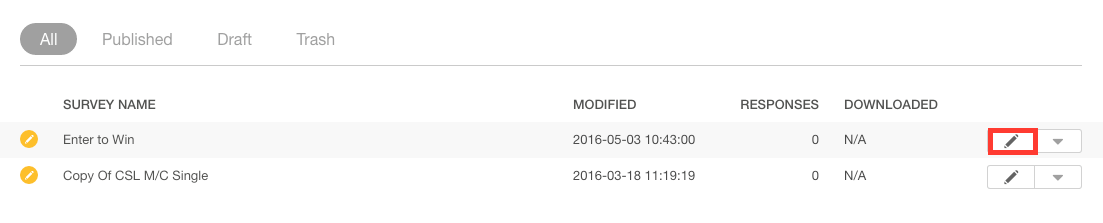
3. Scroll down the page, and click the Add End Screen button.
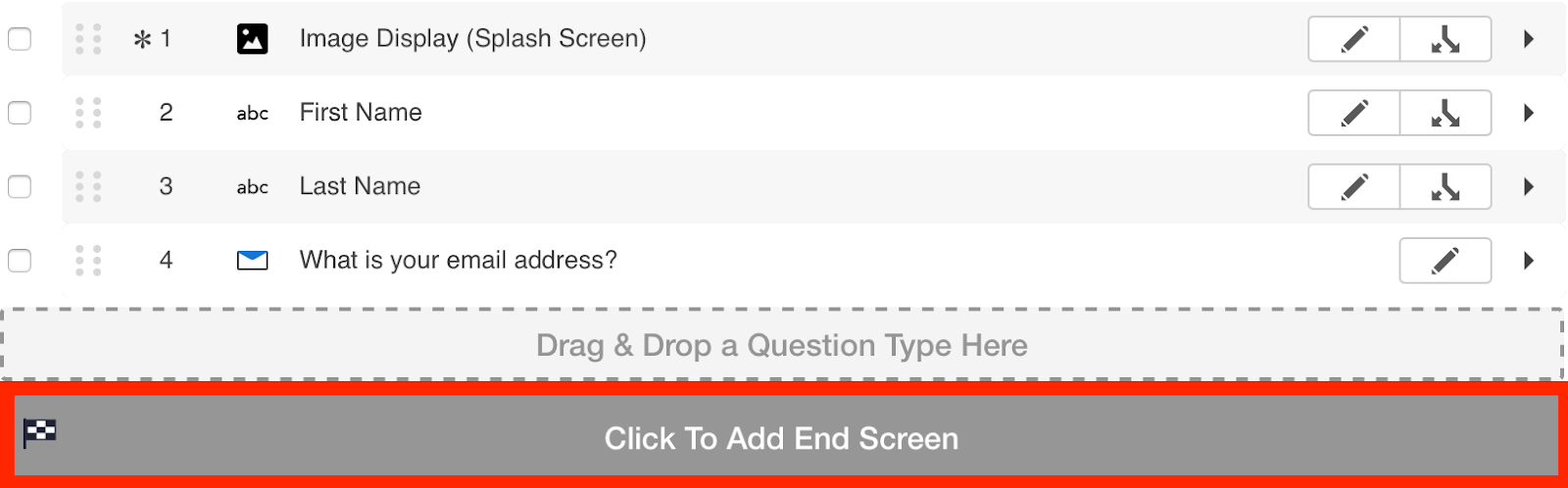
4. Choose between Text or Image End Screen.
Text allows you to display a Title and have a Display Text to your viewers letting them know that they have reached the end of the survey.
Image allows you upload a customized image as your End Screen.
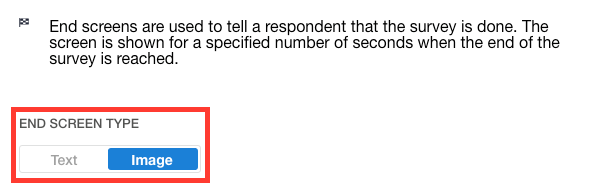
If you are creating a Text End Screen, continue to Step 5
If you are creating an Image End Screen, skip to Step 7
5. Enter a Title. This will be the main header on your End Screen.

6. Enter an optional text you would like to display in the Secondary Text field. This will be displayed as a message underneath your Title.
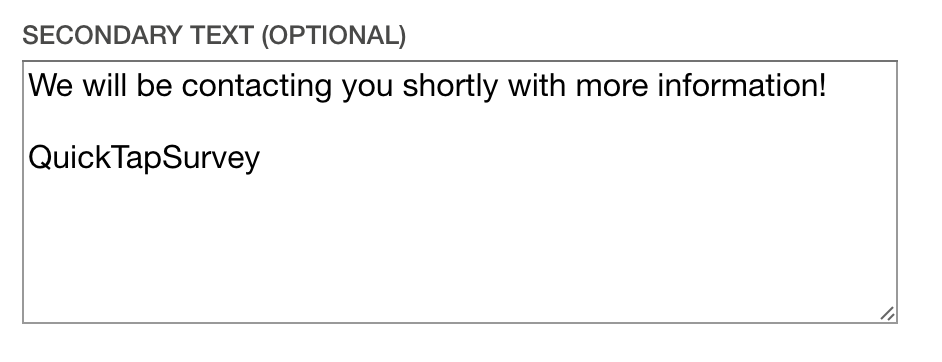
7. Drag and Drop or click the grey box to upload an image.
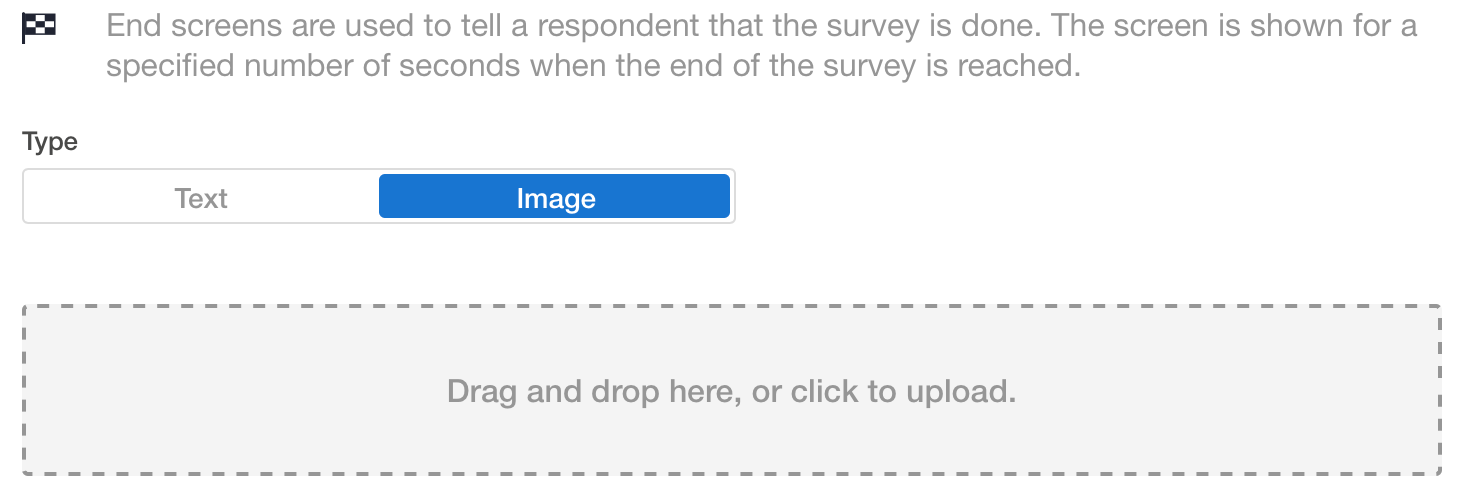
8. Select your desired Timeout duration in seconds. This element will determine how long the End Screen appears on the screen before the survey closes or loops to the beginning.
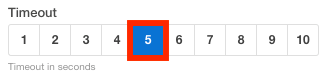
9. Click Save.