Creating a Multi Language Survey
Creating a Multi-Language survey is possible with the use of Basic Skip Logic.
Multi-Language surveys are built by creating the same block of questions in each language in which you want survey respondents to be able to take your survey.
Example of Survey Structure
If you are creating a survey with 3 questions in 2 languages it would have the following structure:
Question 1 - Select Language:
• Answer 1 - Language 1
• Answer 2 - Language 2 - Skip to Question 5
Question 2 - Language 1 - Question 1
Question 3 - Language 1 - Question 2
Question 4 - Language 1 - Question 3 - Skip to End Screen
Question 5 - Language 2 - Question 1
Question 6 - Language 2 - Question 2
Question 7 - Language 2 - Question 3
End Screen
How to Set Up Your Multi-Language Survey
1. Log in to the QuickTapSurvey Web App and click Surveys.
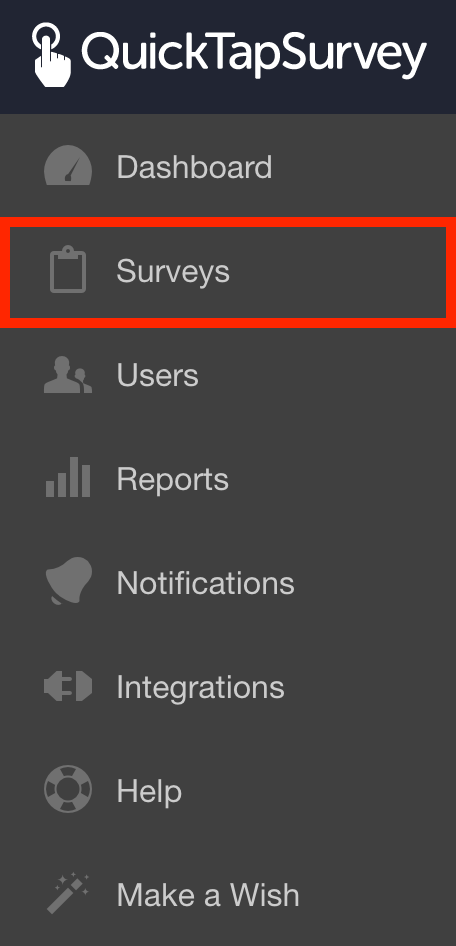
2. Click the Edit Survey button on the survey for which you want to add multiple language support.
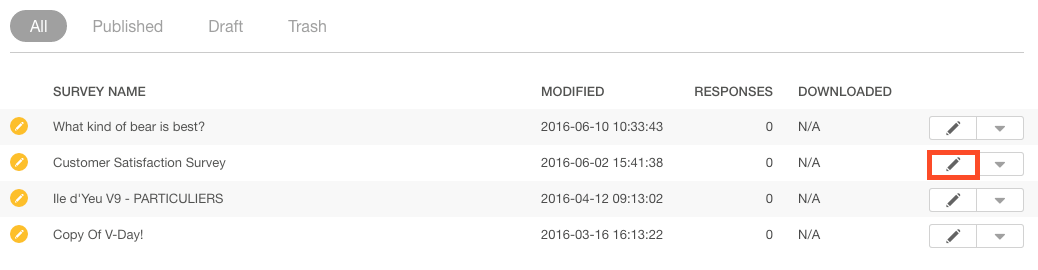
3. Identify the questions for which you wish to provide Multi-Language Support.
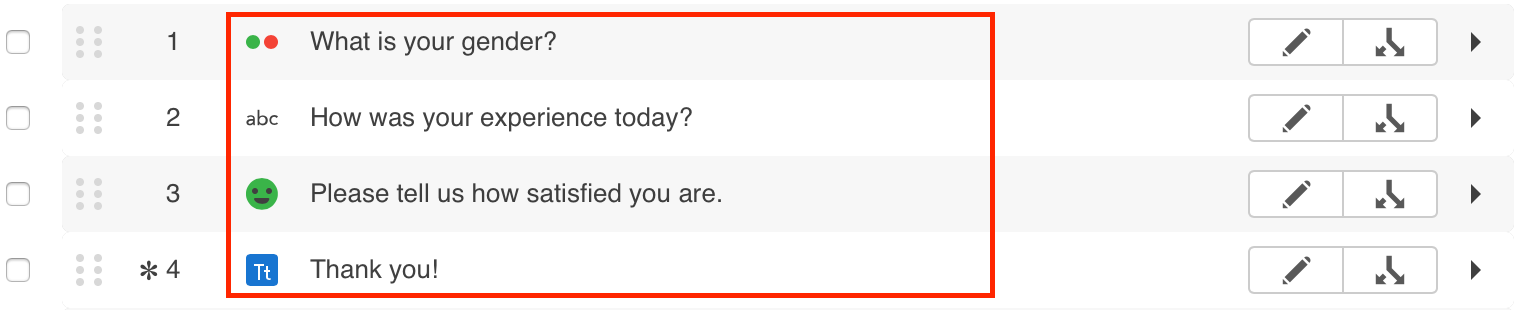
4. For each question you would like to translate:
4.a. Drag & Drop the same Question Type.
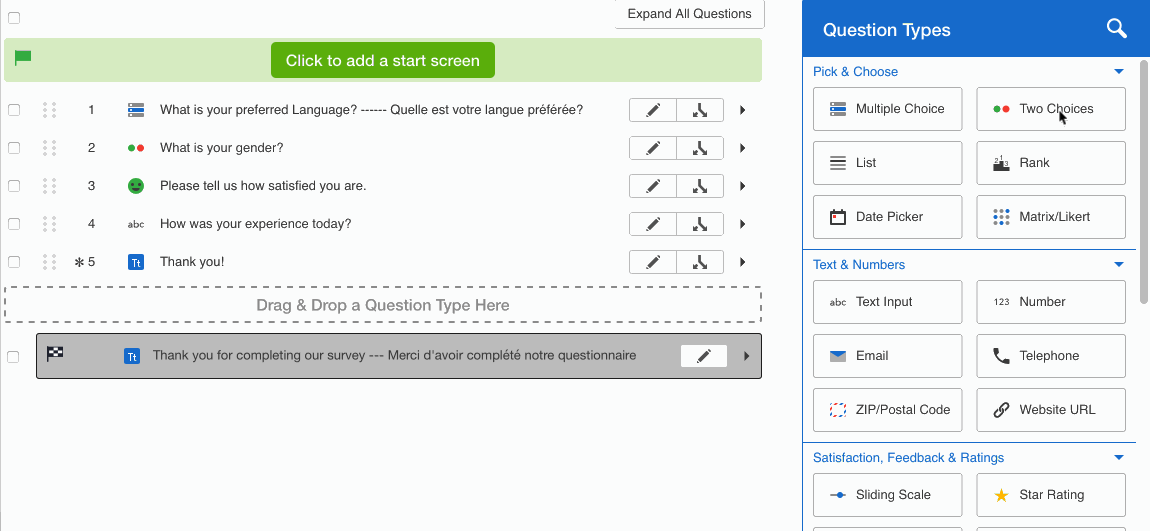
4.b. Type in the language to which you are translating the question.
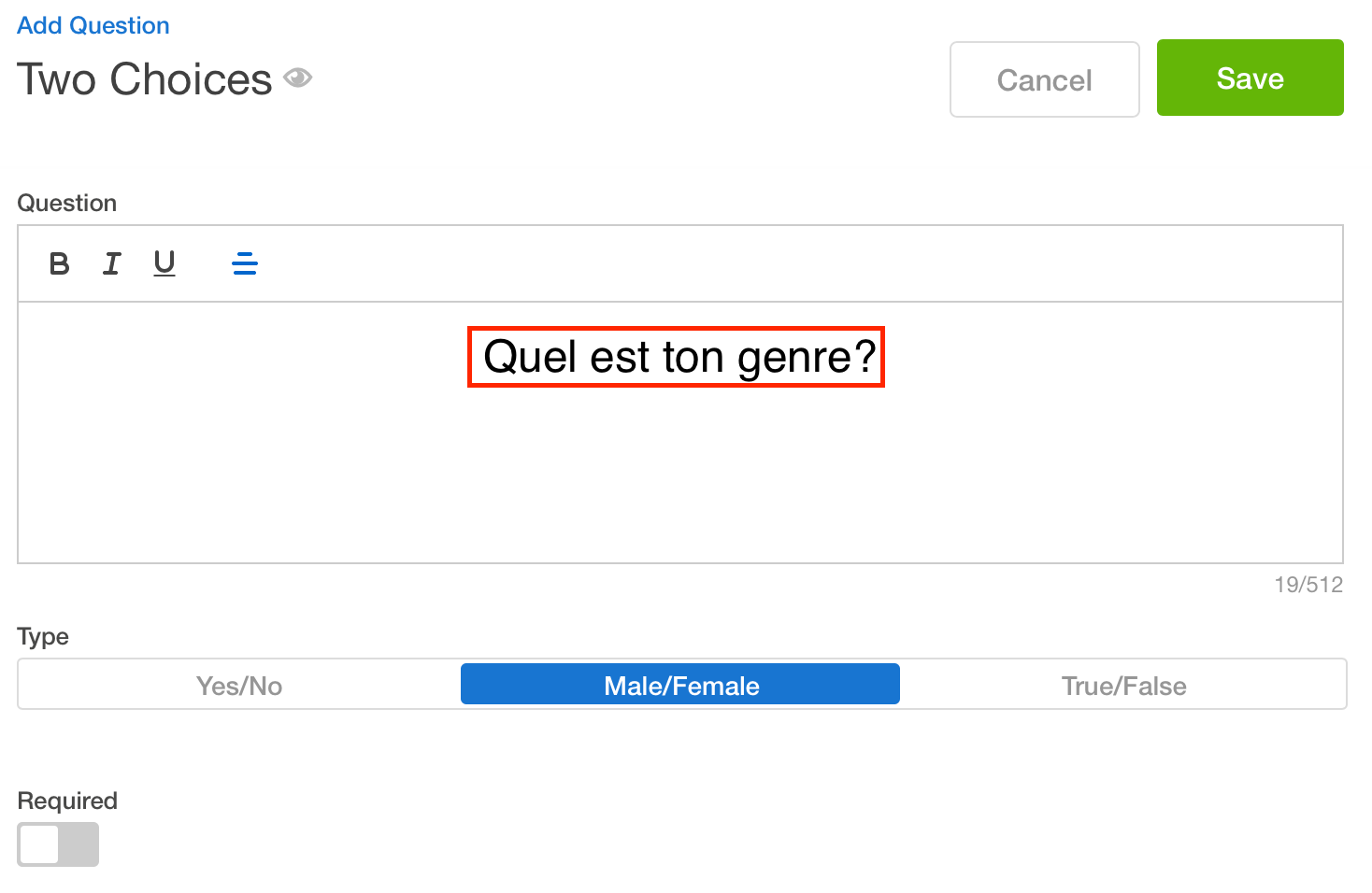
4.c. Click Save.
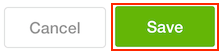
NOTE: Repeat Step 4 for each question.
5a. Create a new Multiple Choice - Single Answer question type
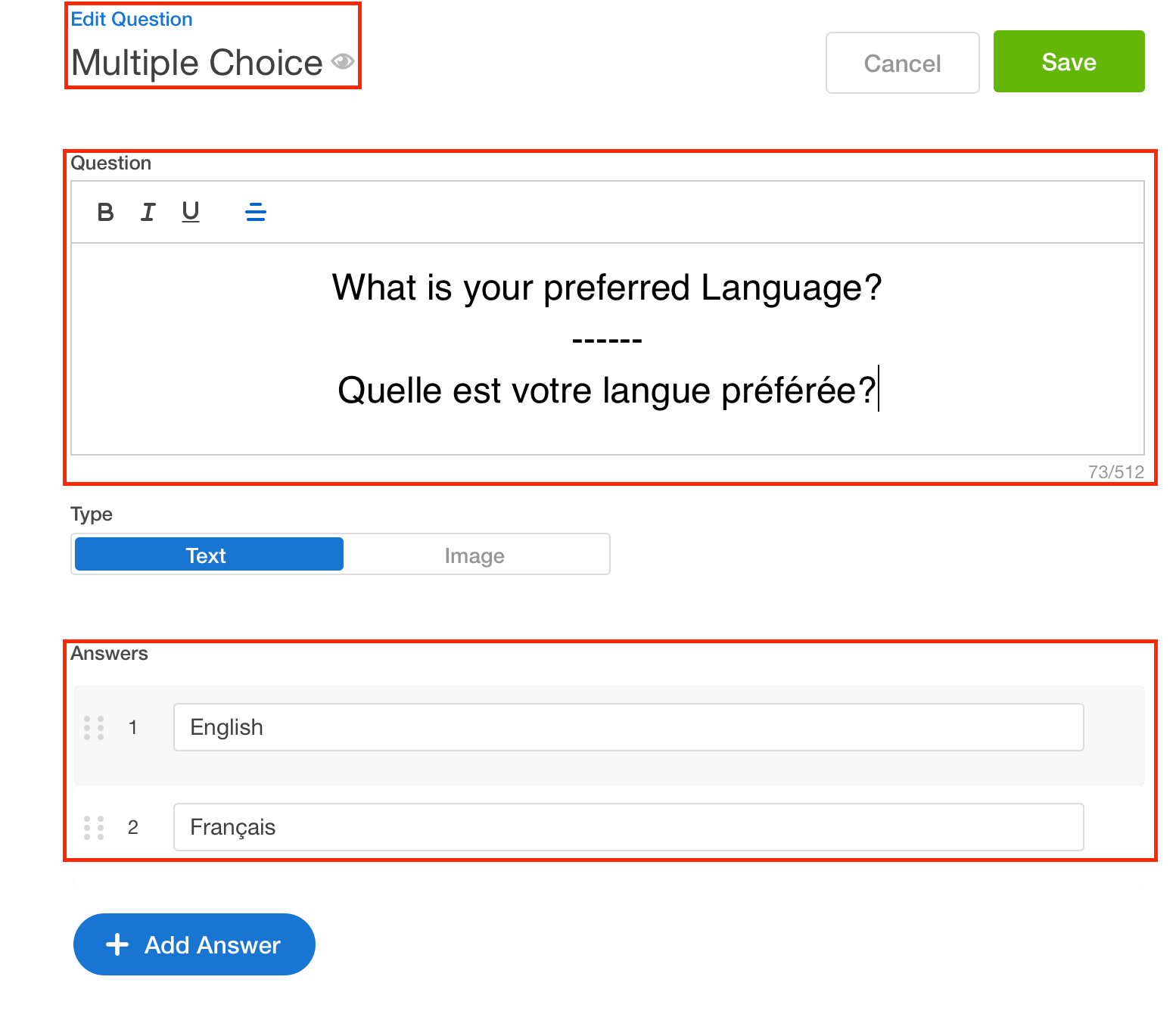
5b. Move the Multiple Choice question to the beginning
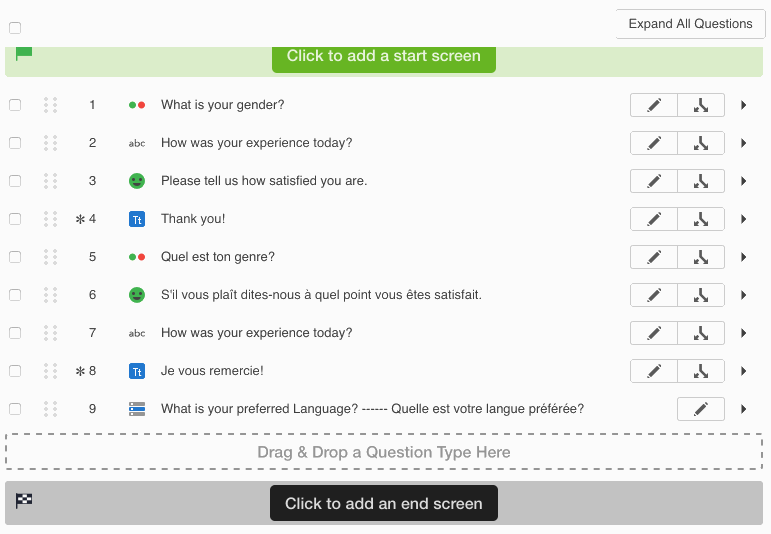
6. Create an End Screen.

Set up your Basic Skip Logic
Once all of your questions have been created, you will need to establish your Basic Skip Logic which will allow you to connect your Language Preference title to the correct language question path.
9. Click on the Basic Skip Logic button for the Language Preference question.
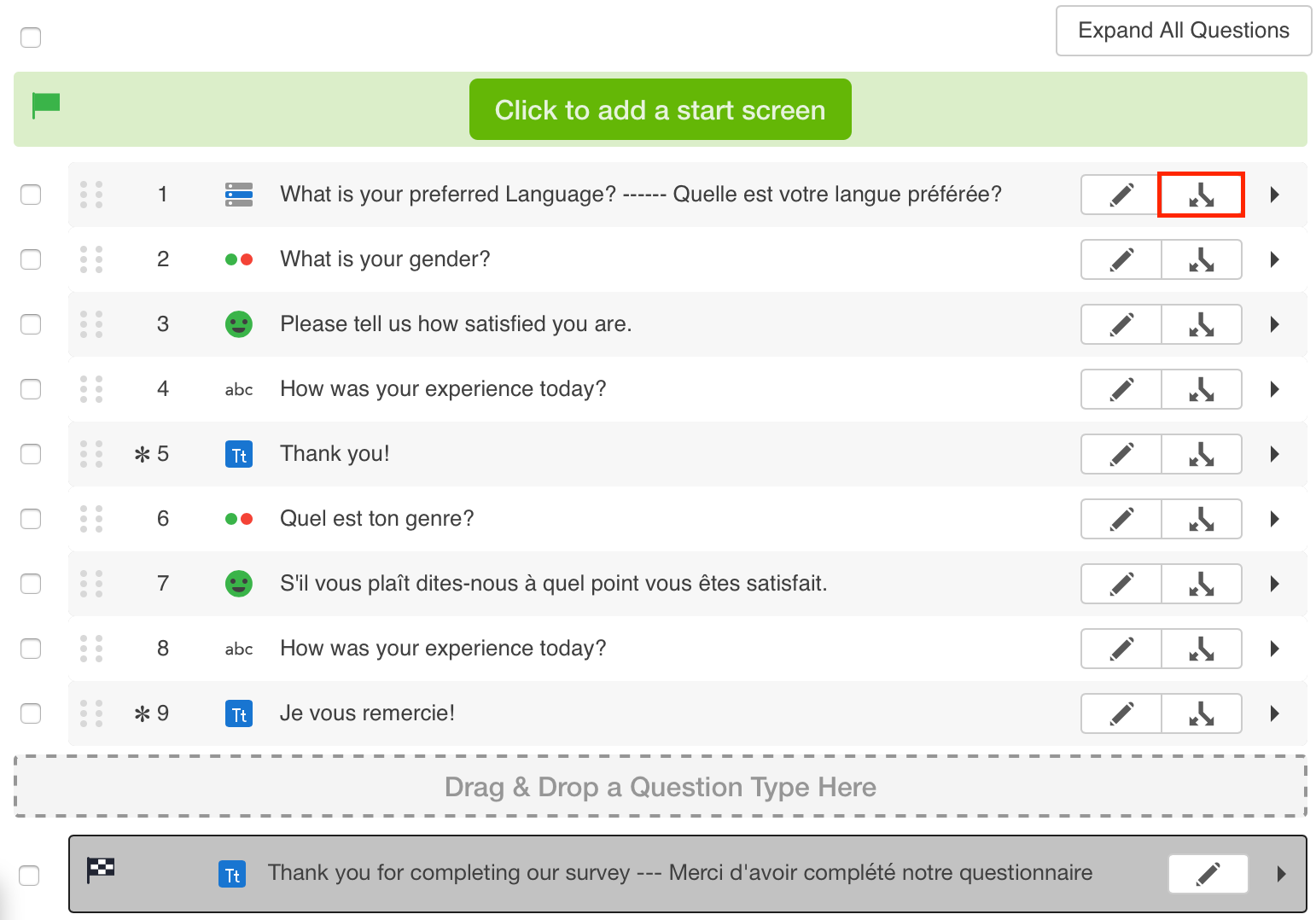
10. Skip to the first question in the block of questions for the language affiliated with the answer option.
In this example the English block follows the language selection question immediately and so no change is needed for English.

The French block of questions starts at question 6 and so Question 6 "Quel est ton genre?" is selected to skip French respondents past the English questions.

11. For the last question of each language path, edit the Skip Logic to direct to the End Screen. This will allow respondents to skip past the blocks of questions not in their selected language and end the survey.
Click on the Basic Skip Logic button for the last question in your block of questions. In this example the English block ends on question 5.
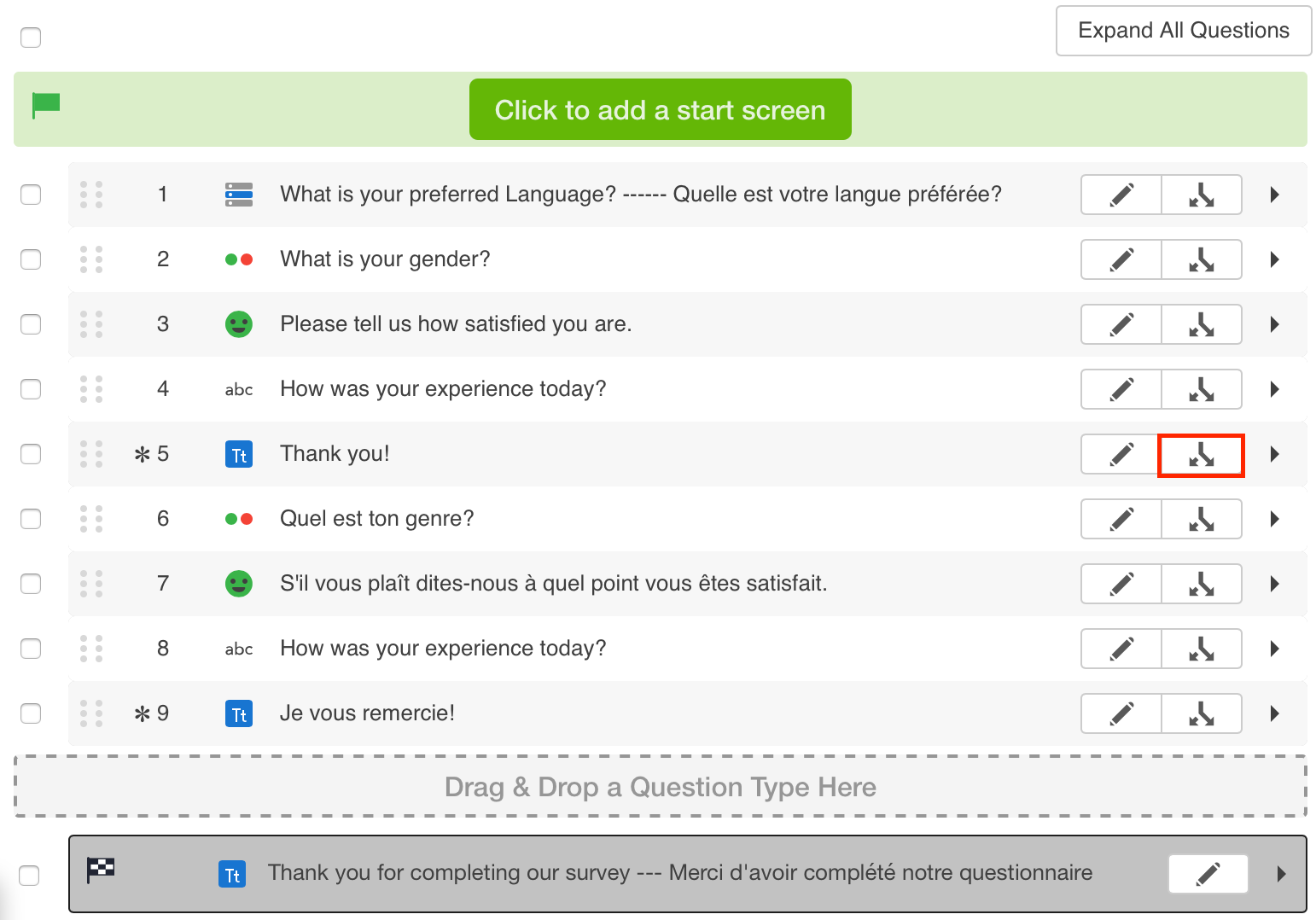
12. Select End Screen from the Goes to Question drop down.

13. Click Save.
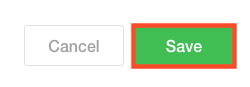
14. Test your Survey on a Mobile Device to ensure that all Skip Logic paths are working as intended.
