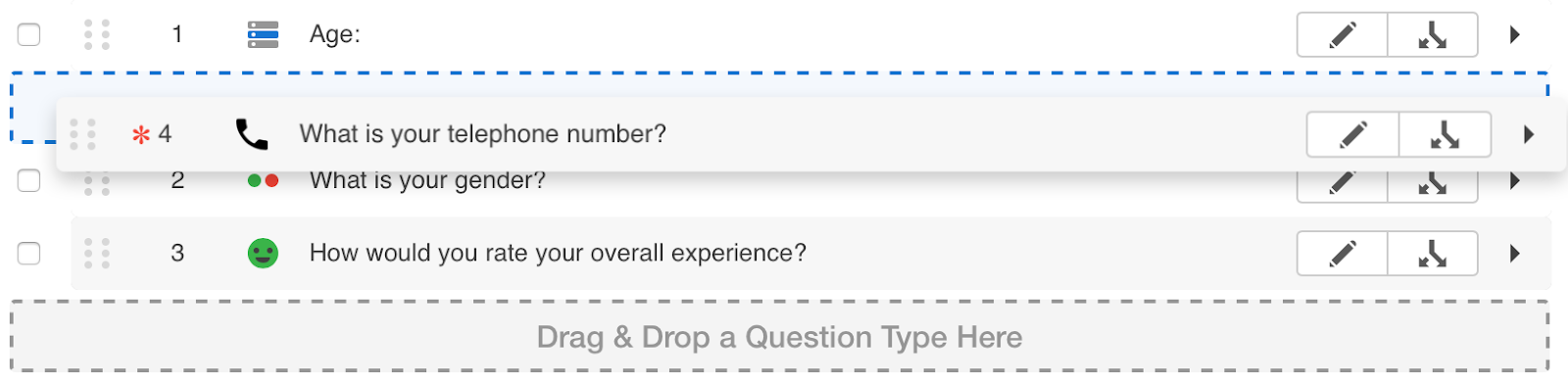Duplicate a Question
How to Duplicate a Question
1. Log in to the QuickTapSurvey Web App and click Surveys.
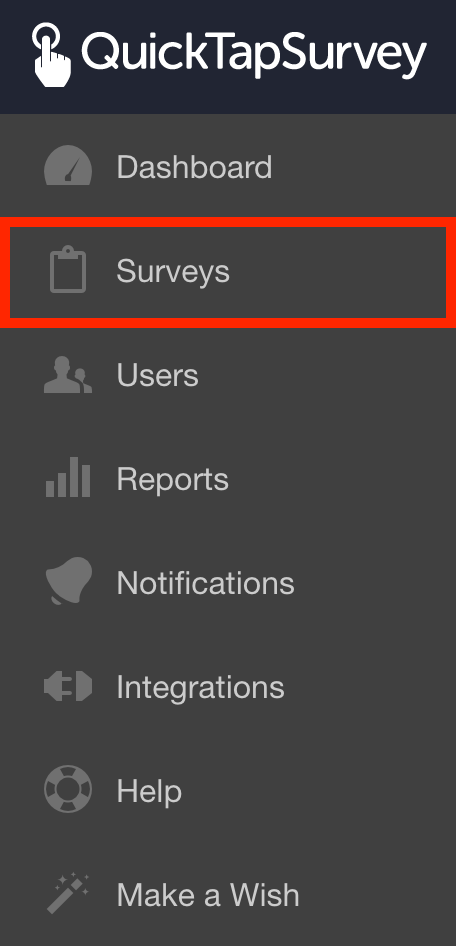
2. In your list of surveys, locate the survey to which you want to add questions, and click the Edit Survey button.
![]()
3. Only one question can be duplicated at a time. Click the checkbox next to the question you would like to duplicate.
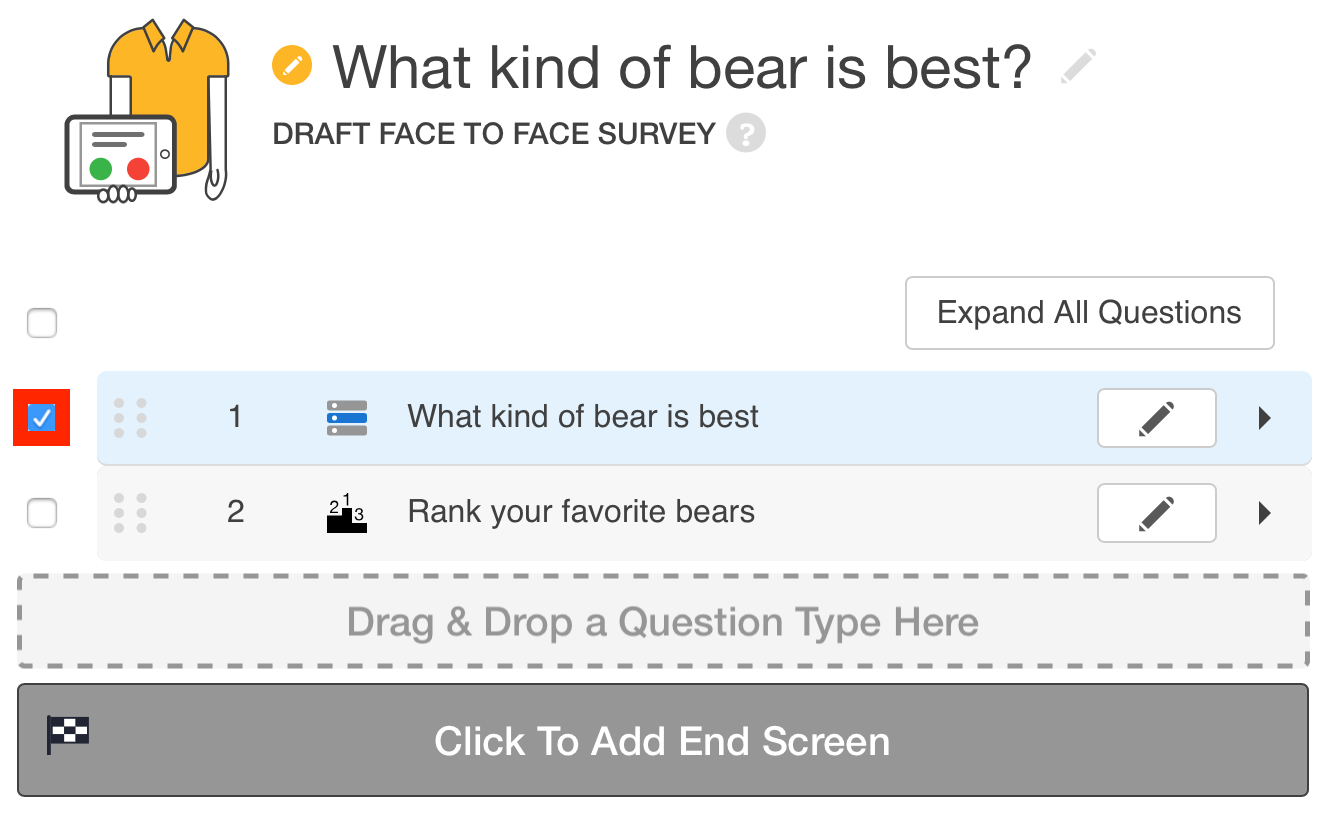
4.Click the Duplicate button in the bottom action bar.
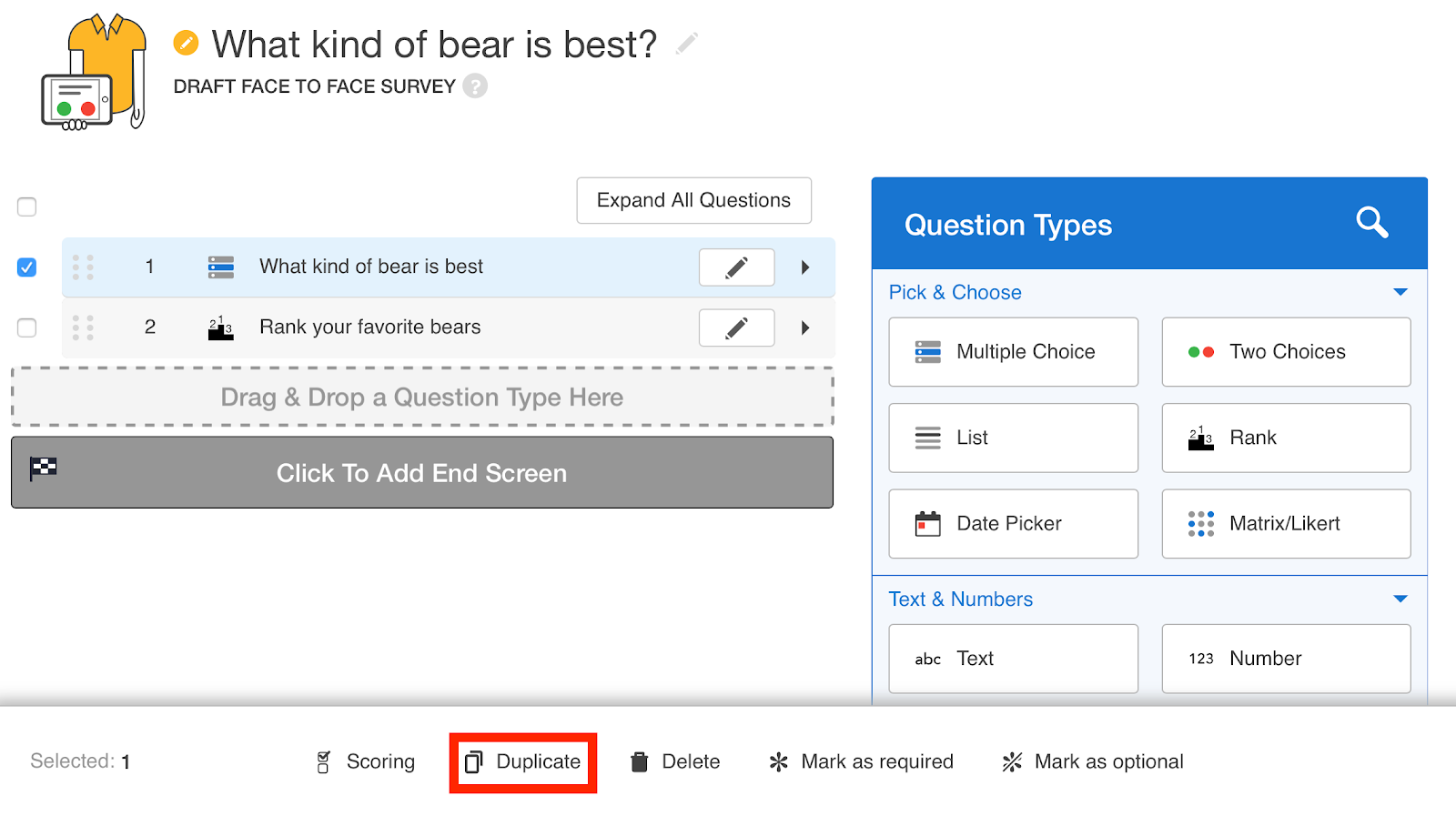
5. Make any desired modifications to the question and answer options.
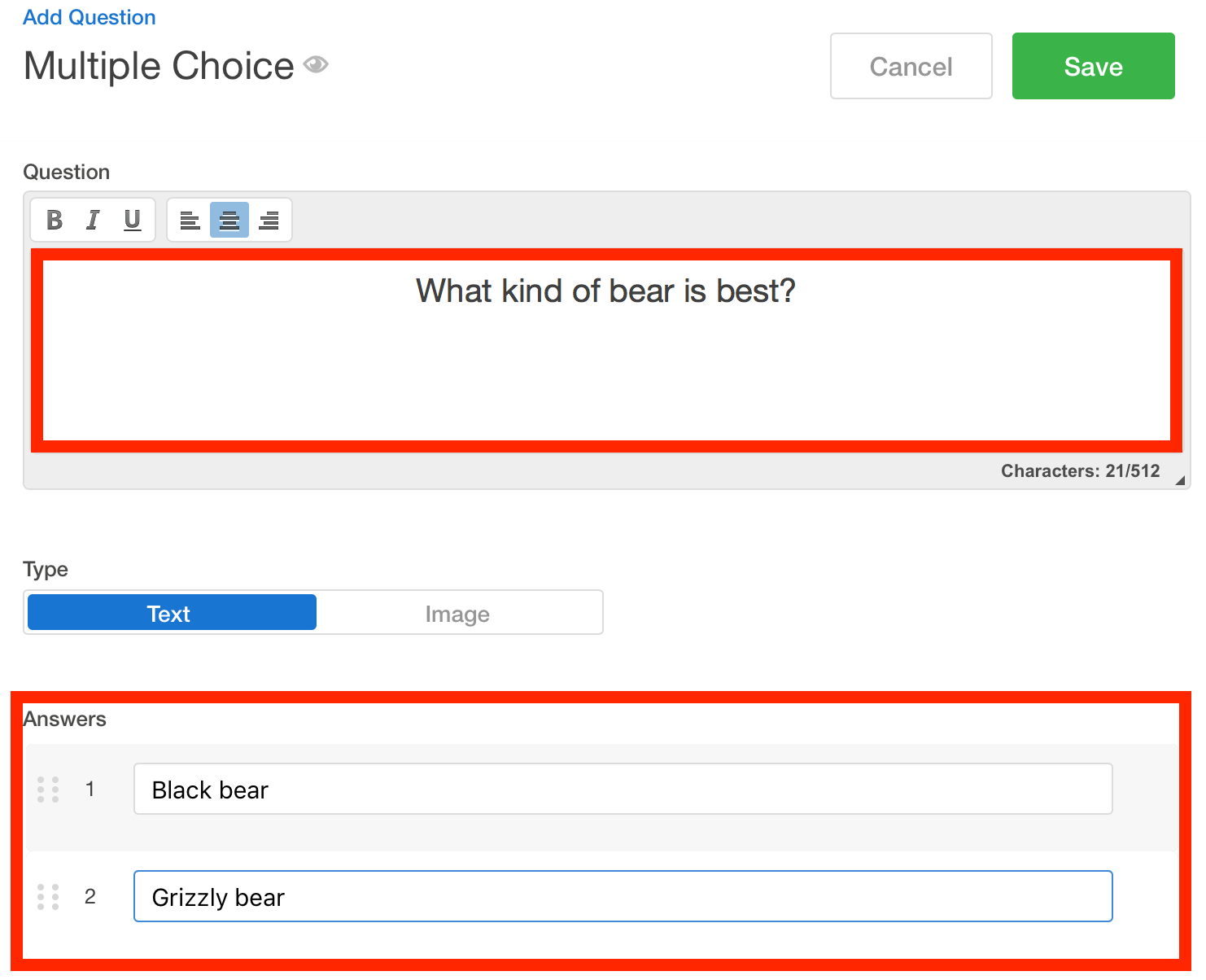
6. Decide whether you would like to enable any additional settings. In this example, we've enabled the required question option to make this question Required.
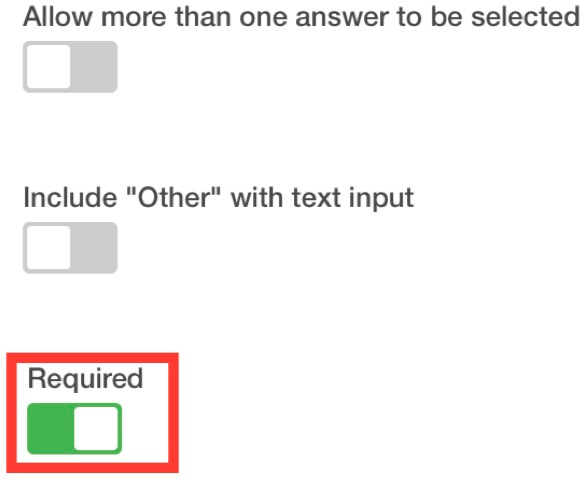
7. Click Save.
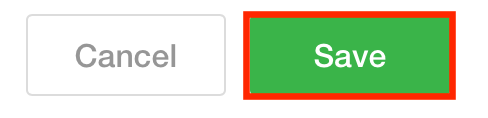
8. Decide where in your survey you would like this question to be located. By dragging and dropping the question throughout the survey.