Collecting Responses with Response Filters – Online Surveys
Response Filters can be used with Online Surveys to add information which will be returned automatically with every survey response.
Many marketing and CRM systems will allow you to use placeholders in email campaigns which can be replaced automatically with values that you can add to your surveys using Response Filters.
Each system will require a different placeholder value, therefore it is important to research how your marketing or CRM system handles this type of automation.
How to Enter Values for Response Filters in a QuickTapSurvey URL
1. Log in to the QuickTapSurvey Web App and click Surveys.
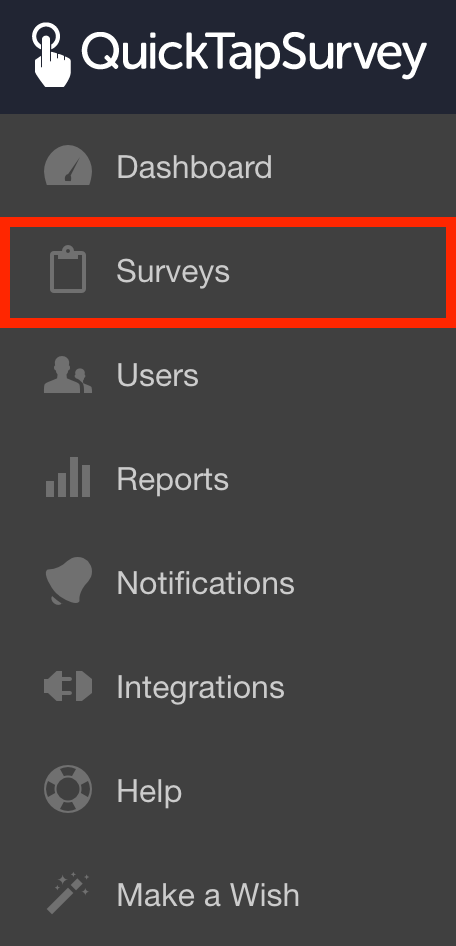
2. Click the Dropdown Menu for the survey you want to send as a Online Survey and click View Survey.
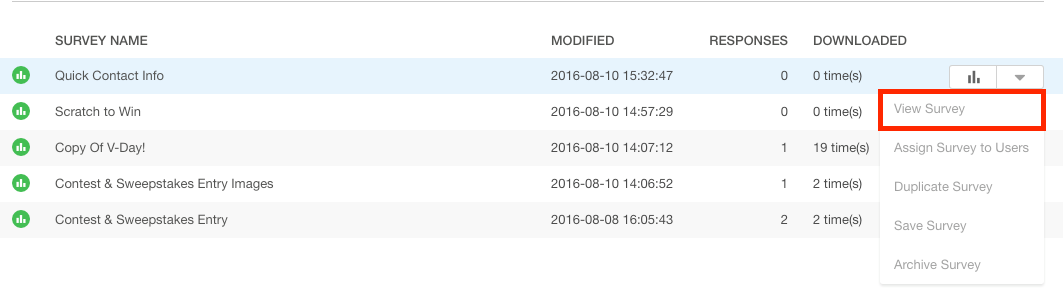
3. Click the Copy button to get the link to your Online Survey.\

4. Prepare the response filter content you would like to have returned with your survey responses.
| ContactID |
| 1928 |
| 1023 |
| 2832 |
5a. Add the Response Filters and Response Filter values to the Online Survey URL using the following structure:
OnlineSurveyURL?responseFilter1=responseValue1
Examples:
https://www.quicktapsurvey.com/survey/5865dfbd230891d1d9d02b87171cee06?ContactID=1928
https://www.quicktapsurvey.com/survey/5865dfbd230891d1d9d02b87171cee06?ContactID=1023
https://www.quicktapsurvey.com/survey/5865dfbd230891d1d9d02b87171cee06?ContactID=2832

5b. You can add up to three response filters and response values to the Online Survey.
The following Response Filter content has been used as an example:
| ContactID | Country | Event |
| 1928 | USA | Ribfest |
| 1023 | Canada | CareerFest |
| 2832 | Mexico | VoteMexico |
Use the ampersand (&) to add multiple response filters and response values to the Online URL with the following structure:
OnlineSurveyURL?responseFilter1=responseValue1&responseFilter2=responseValue2&responseFilter3=responseValue3
Examples:
https://www.quicktapsurvey.com/survey/5865dfbd230891d1d9d02b87171cee06?ContactID=1928&Country=USA&Event=Ribfest
https://www.quicktapsurvey.com/survey/5865dfbd230891d1d9d02b87171cee06?ContactID=1023&Country=Canada&Event=CareerFest
https://www.quicktapsurvey.com/survey/5865dfbd230891d1d9d02b87171cee06?ContactID=2832&Country=Mexico&Event=VoteMexico

All survey responses which come from an Online survey with Response Filters added to the URL will be submitted with the values entered for the Response Filters.
You can view your responses with these Response Filters on the QuickTapSurvey Web App.
