Disabling the Home and Sleep/Wake Buttons - iPad
If you want to restrict access to other apps on the iPad, and do not have a kiosk enclosure that covers the Home and Sleep/Wake buttons, you can disable them.
How to Disable the Home and Sleep/Wake Buttons
1. Launch the Settings app.
2. Tap Accessibility.
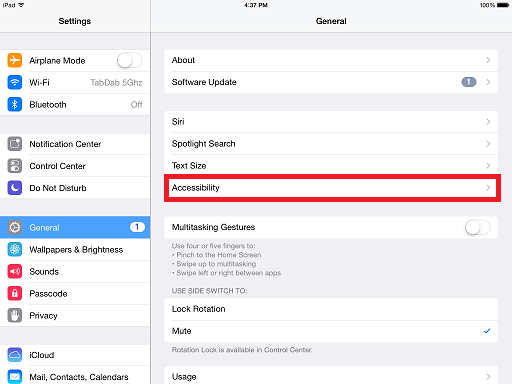
3. Scroll down and tap Guided Access.
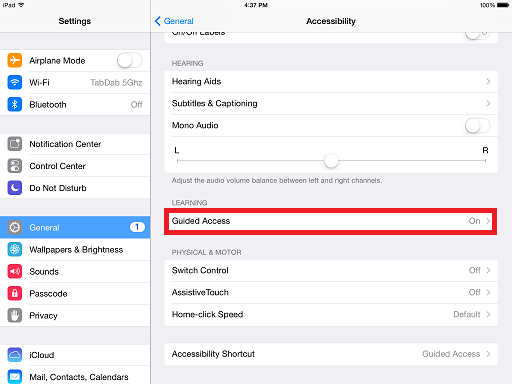
4. Enable Guided Access.
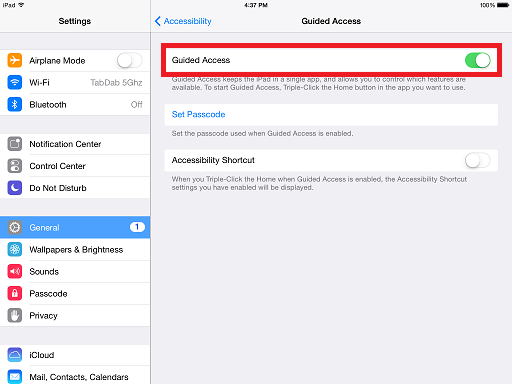
5. Tap Passcode, and set a passcode for the Guided Access settings.
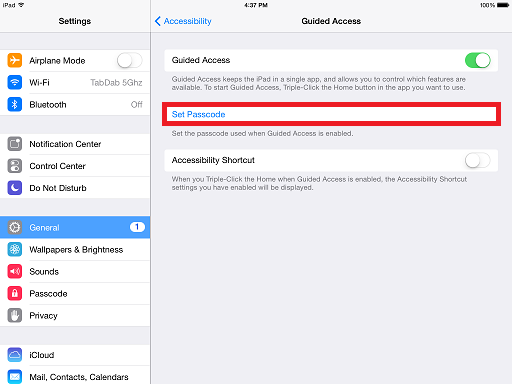
6. Return to QuickTapSurvey and launch your survey.
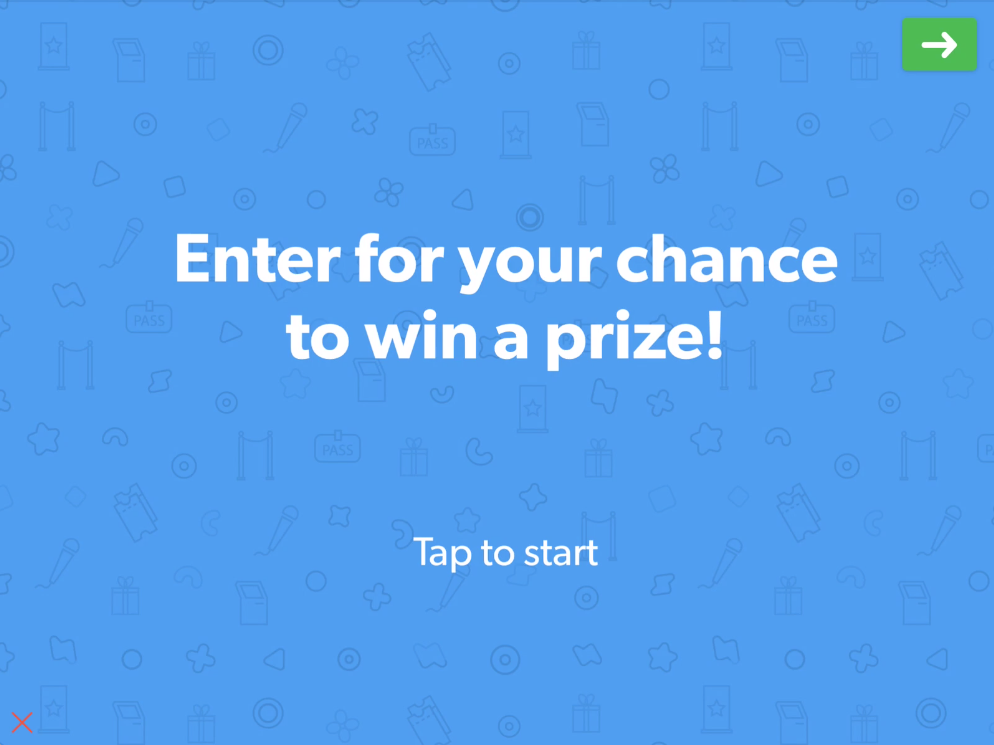
7. On the first screen of the survey, quickly press the Home Button 3 times.
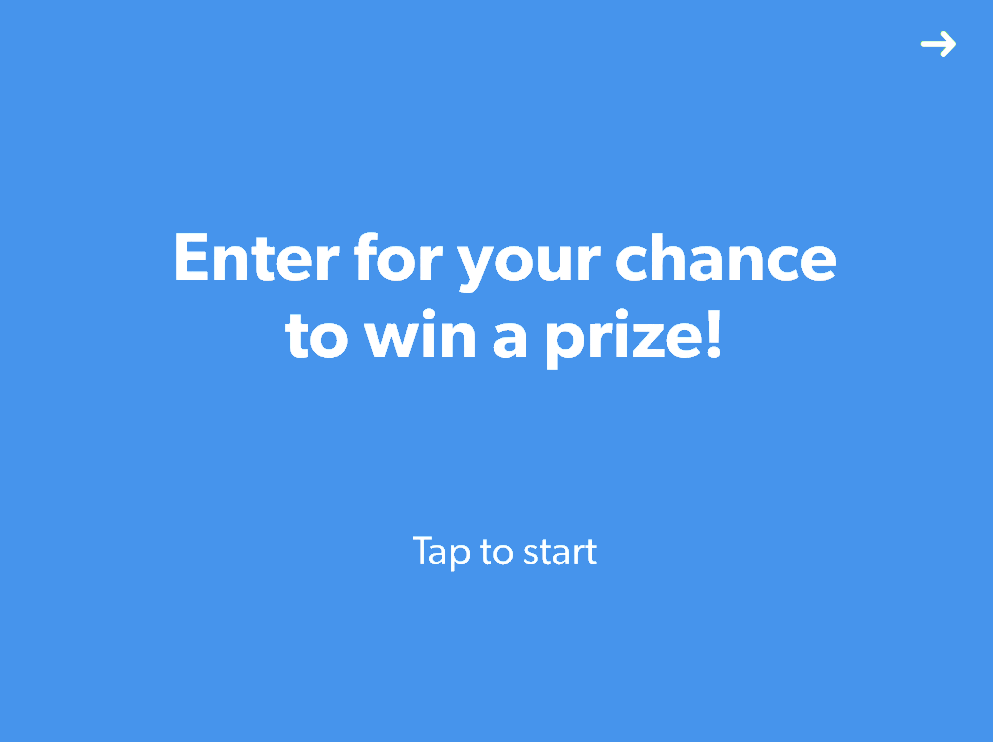
8. Tap the Options button under Hardware Buttons if you'd like to Unable or Disable Sleep/Wake Button and Volume Buttons.(The default option is disabled)
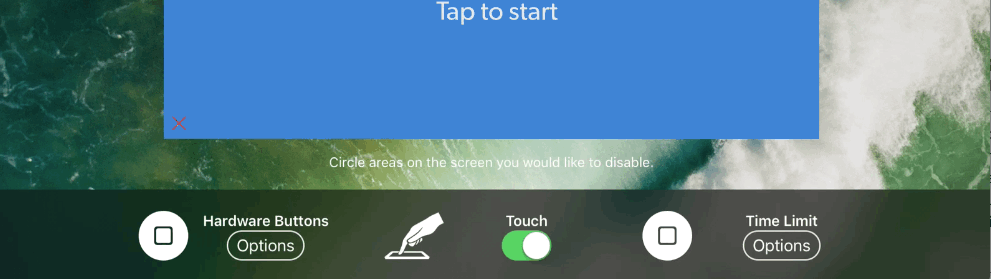
9. Press the Start button at the top right of the screen to fully enable Guided Access.
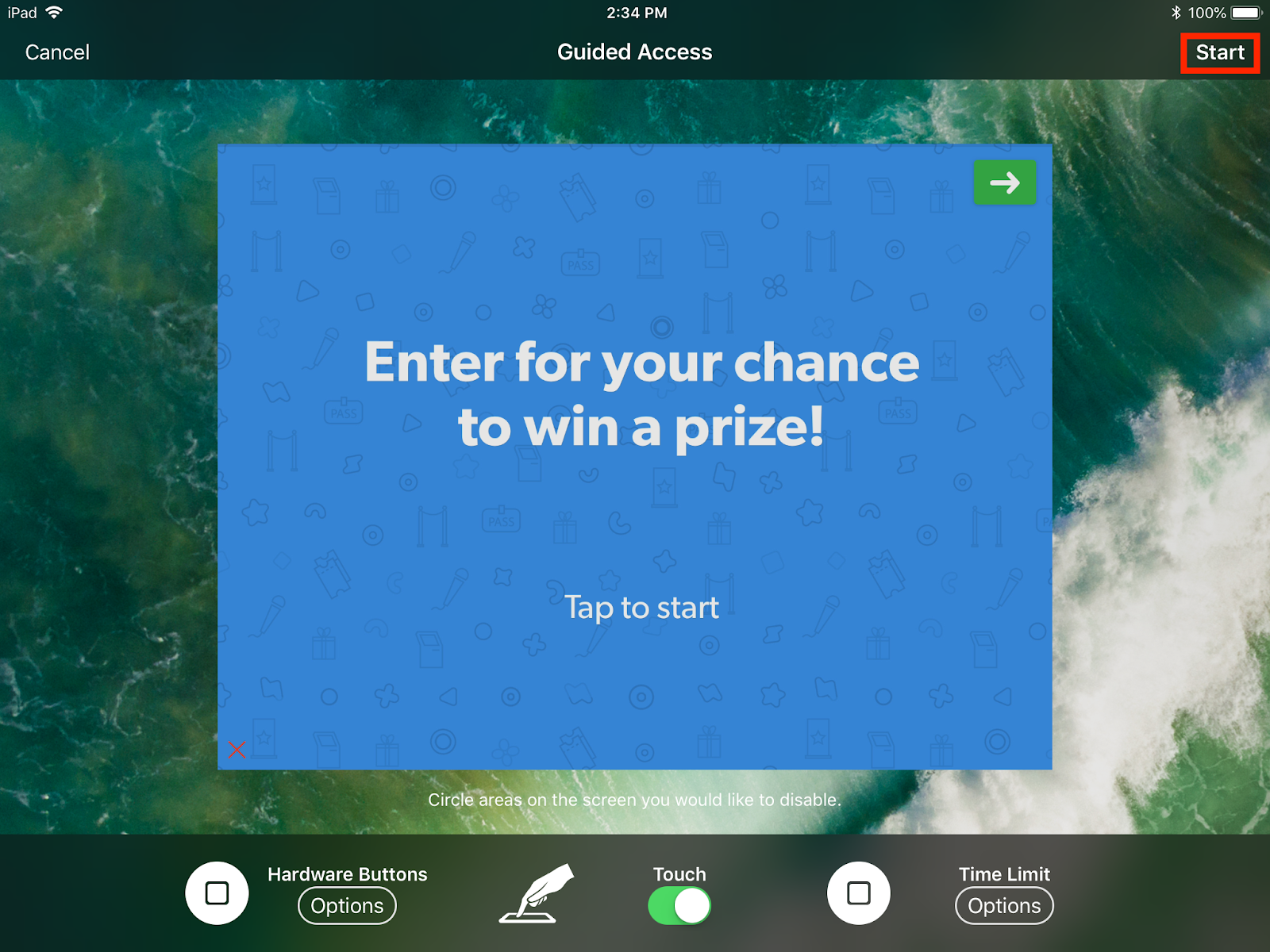
Your Home Button, Sleep/Wake Button, and Volume Buttons are now disabled.
