Kiosk Mode - iPad
In order to use your iPad as a kiosk, you will need to ensure that users cannot exit your survey or the QuickTapSurvey app by using multitasking gestures or by pressing any of the iPad buttons. We recommend purchasing a kiosk enclosure that covers all the iPad buttons. If that is not an option, you can also disable them.
How to Set up Your iPad as a Kiosk
1. Set an Exit Code and Timeout for your survey.
2. Maximize screen brightness, and don't forget to make sure that your iPad is plugged in and charging.
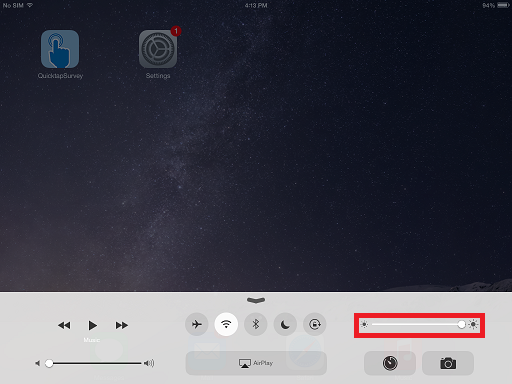
3. Launch the Settings app.
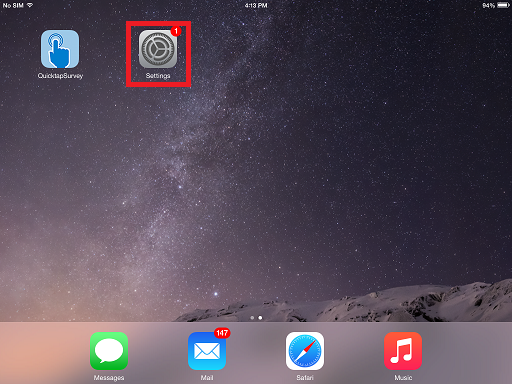
4. Disable Multitasking Gestures. This is so that users cannot use the 5 finger swipe to return to the home screen or the four-finger swipe to switch between apps.
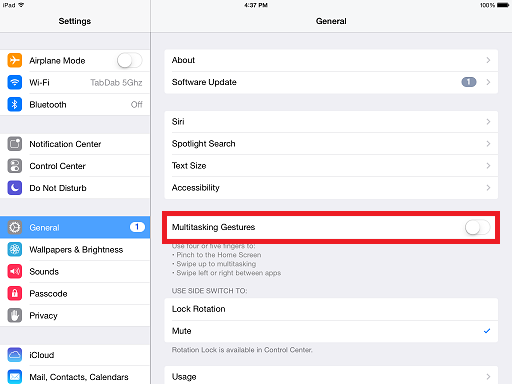
5. Set Auto-Lock to Never.
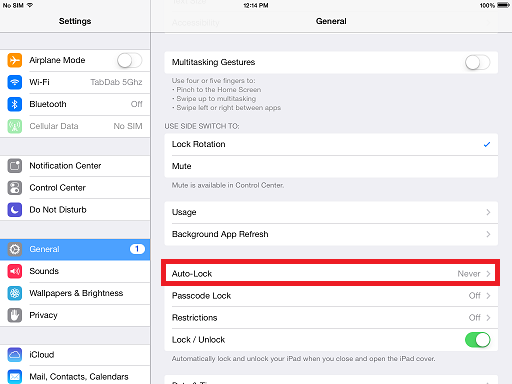
6. Disable Split Keyboard.
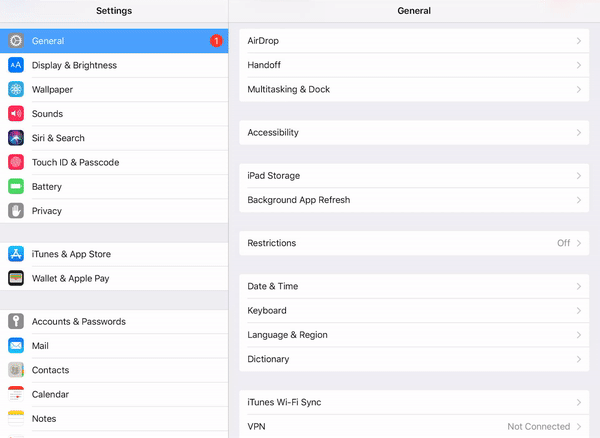
7. Ensure that the iPad buttons are disabled or covered by a kiosk enclosure.
8. Return to QuickTapSurvey and start your survey
It should now be impossible for a user to exit the survey or the QuickTapSurvey app.
