Exporting Responses (Leads) to Salesforce
QuickTapSurvey allows you to export your survey responses to Salesforce as leads if you are using Salesforce CRM Enterprise Edition or Unlimited Edition.
All you need is your Salesforce Username, Password, and a Salesforce account with marketing user permissions.
Please note that if you are using the White Label Web App, you will not be able to access the Salesforce integration.
How to Export Leads to Salesforce
1. Log in to the QuickTapSurvey Web App, and click the Integrations button.
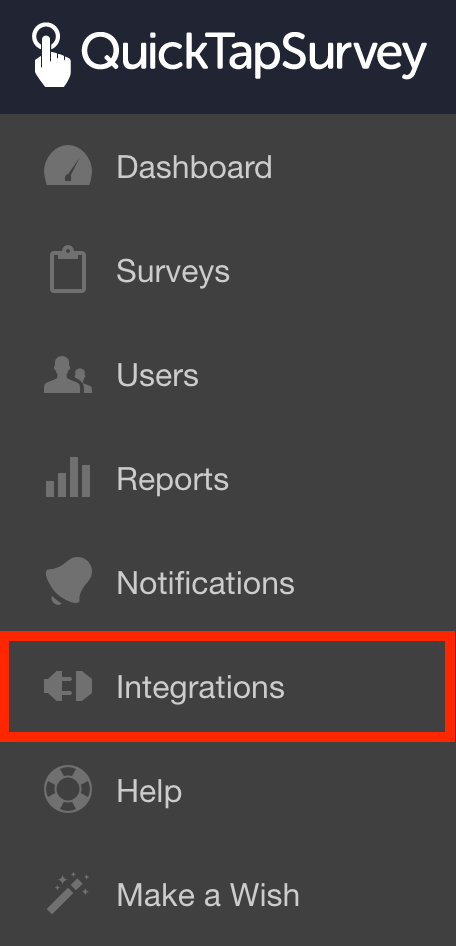
2. Click the Salesforce logo.
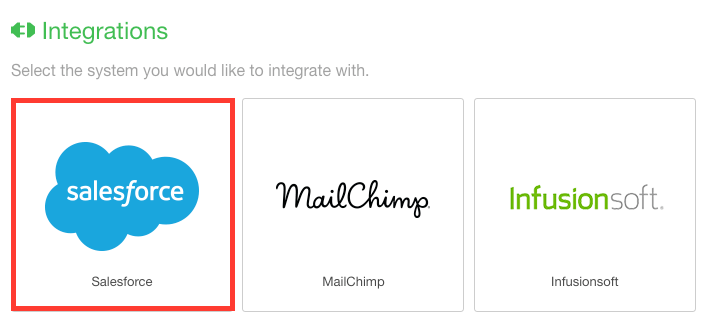
3. Enter your Salesforce information and login.
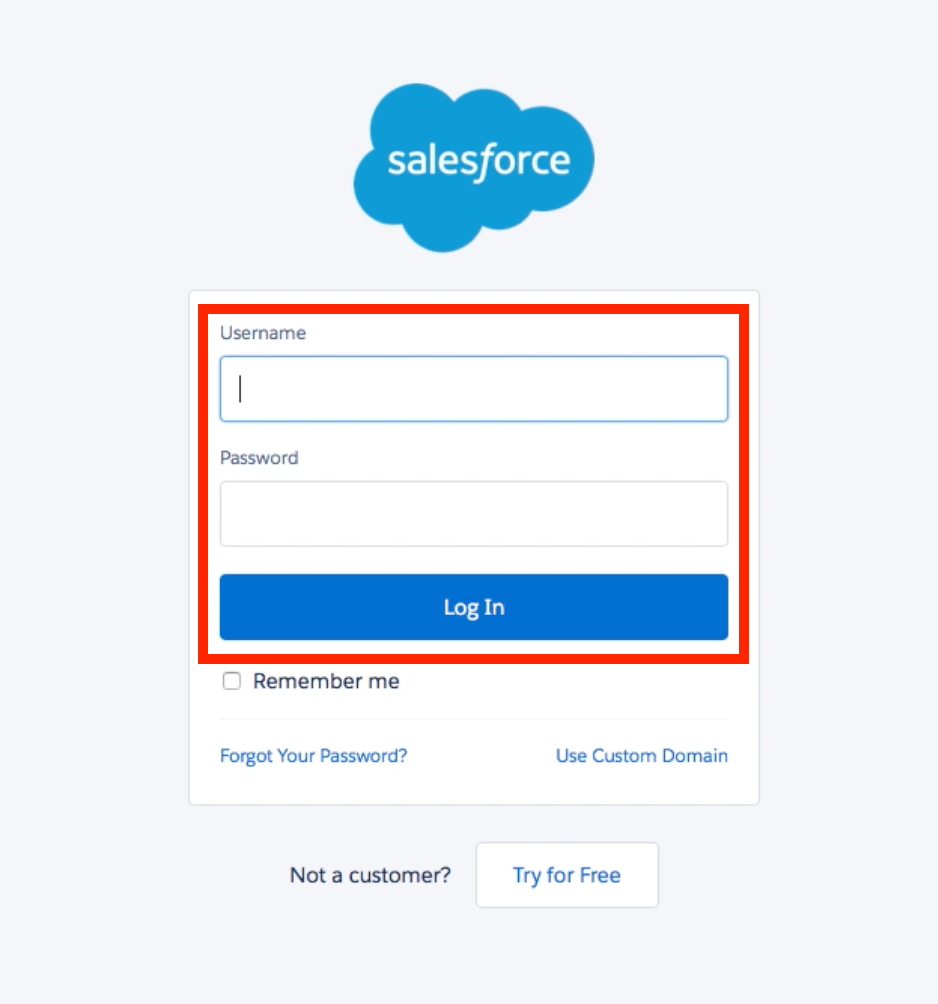
4. Enter the Verification code emailed to your Salesforce account email and click Verify .
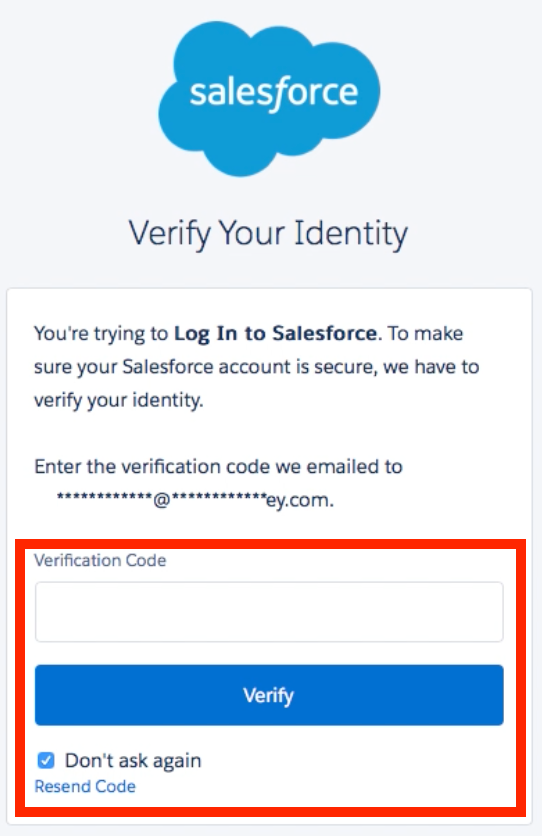
5. Click the Edit Mapping icon.
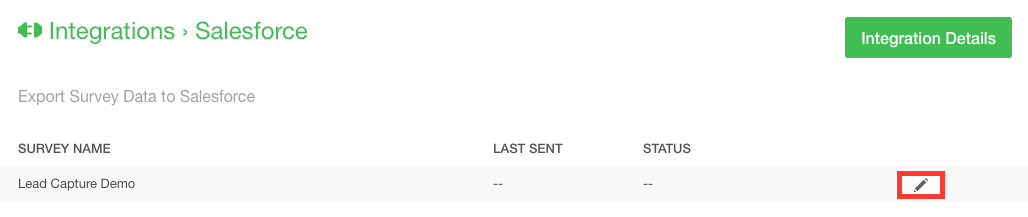
6. Map your Question Titles to the Salesforce Field Names. Then click the Save button.
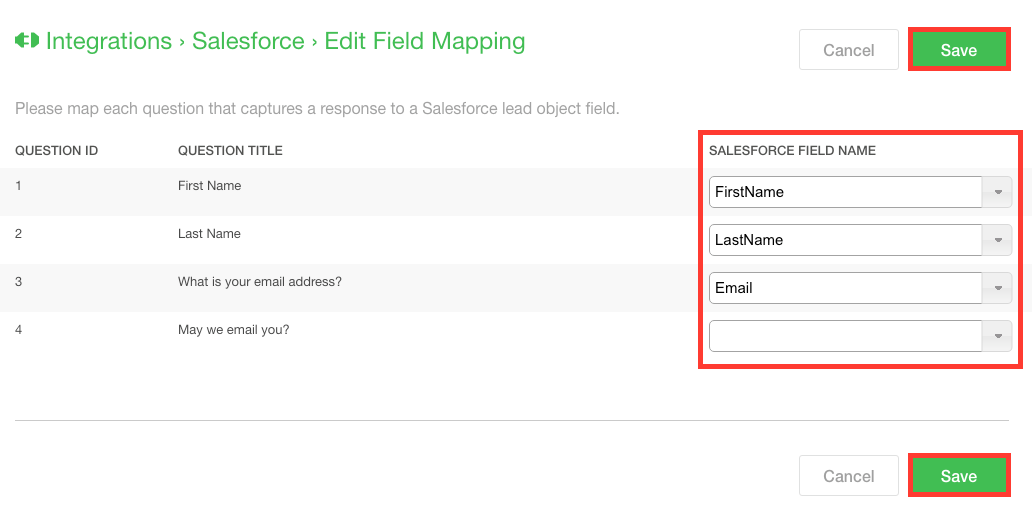
7. Click the Cancel button.
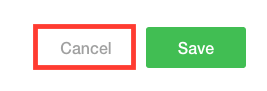
8. Switch the Toggle to green to automatically send all leads directly from QuickTapSurvey to Salesforce.

All of your collected responses have now been sent to Salesforce, and will continue to be sent to Salesforce as you collect more leads.
If you toggle automatic sending off, clicking the Send Survey Data button will only send newly collected responses to Salesforce.

If your status reads FAIL, you'll need to find out why your Salesforce export failed.
If your status reads SUCCESS WITH WARNING, you'll need to find out why your Salesforce export partially failed.
