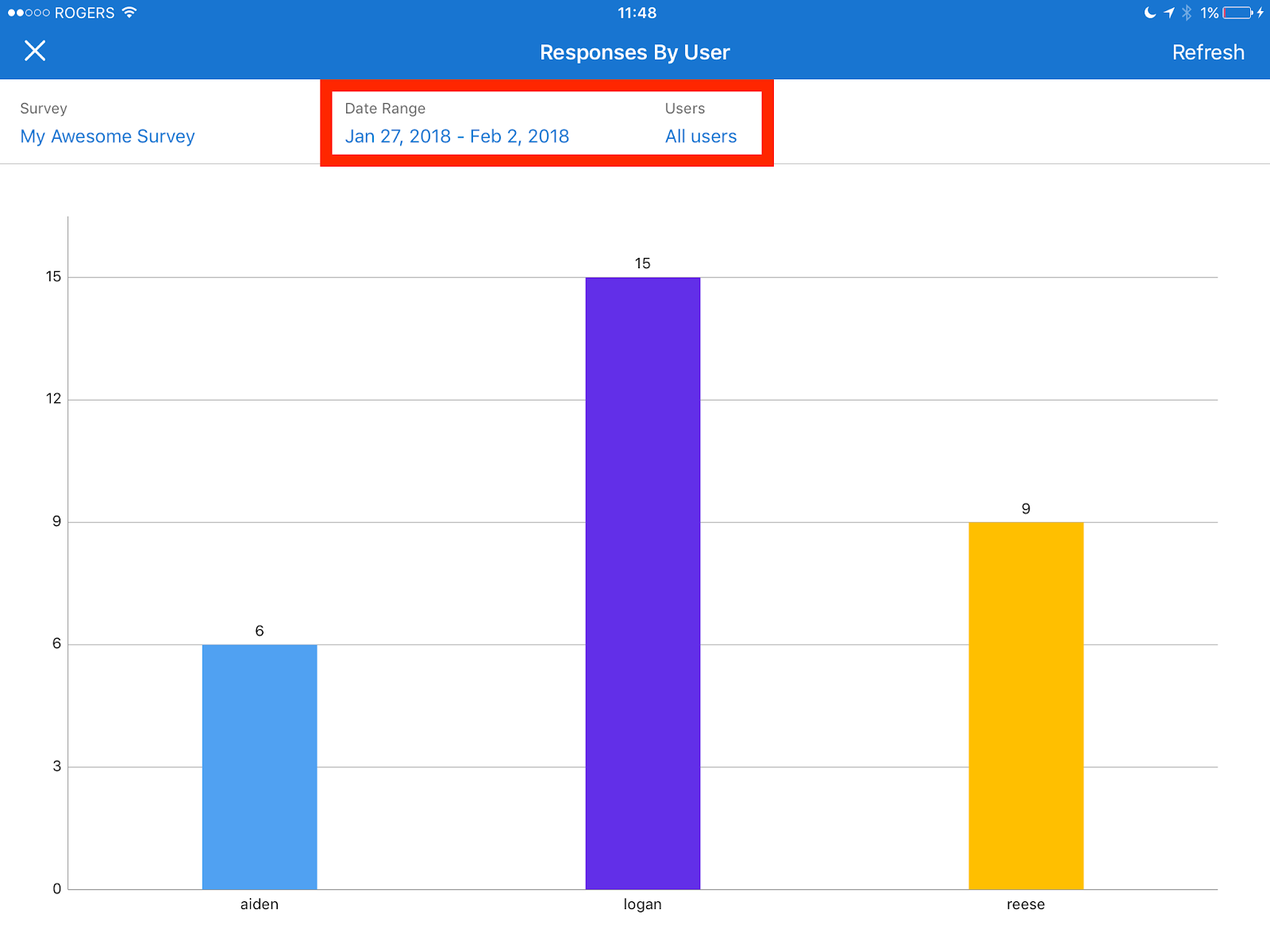Viewing Reports in the QuickTapSurvey App
The Responses By User and Responses By Hour reports can be viewed from within the iPad mobile app.
The Reports tab will be visible to users who have either the Data Viewer, Data Manager, or Account Manager User Roles. These reports contain information on all users and responses for the survey used to generate the report, and not just data collected by the user logged into the QuickTapSurvey app. If you have users who have visibility on these reports but should not, you can remove their access bymanaging what User Roles are assigned to your users.
An internet connection is required to view reports from within the app so that your reports are up to date.
How to View Reports in the QuickTapSurvey App
1. Log in to the QuickTapSurvey iPad app.
2. Tap on the Reports tab on the left side of the app. If you cannot see the Reports tab, you will need to ask your Account Manager toassign a User Role to your username which allows you to access the Reports tab.
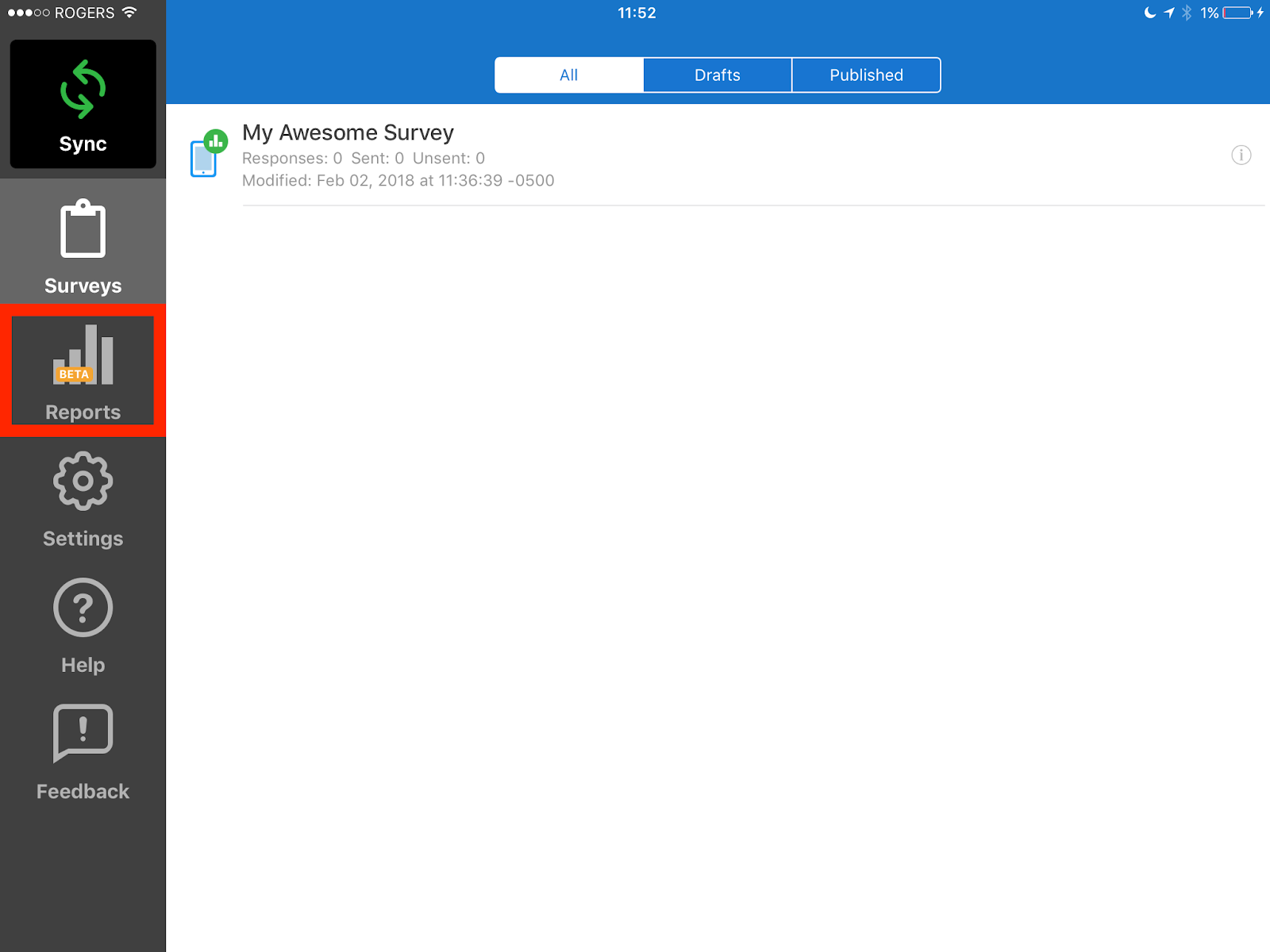
3. Tap on the report you would like to view.
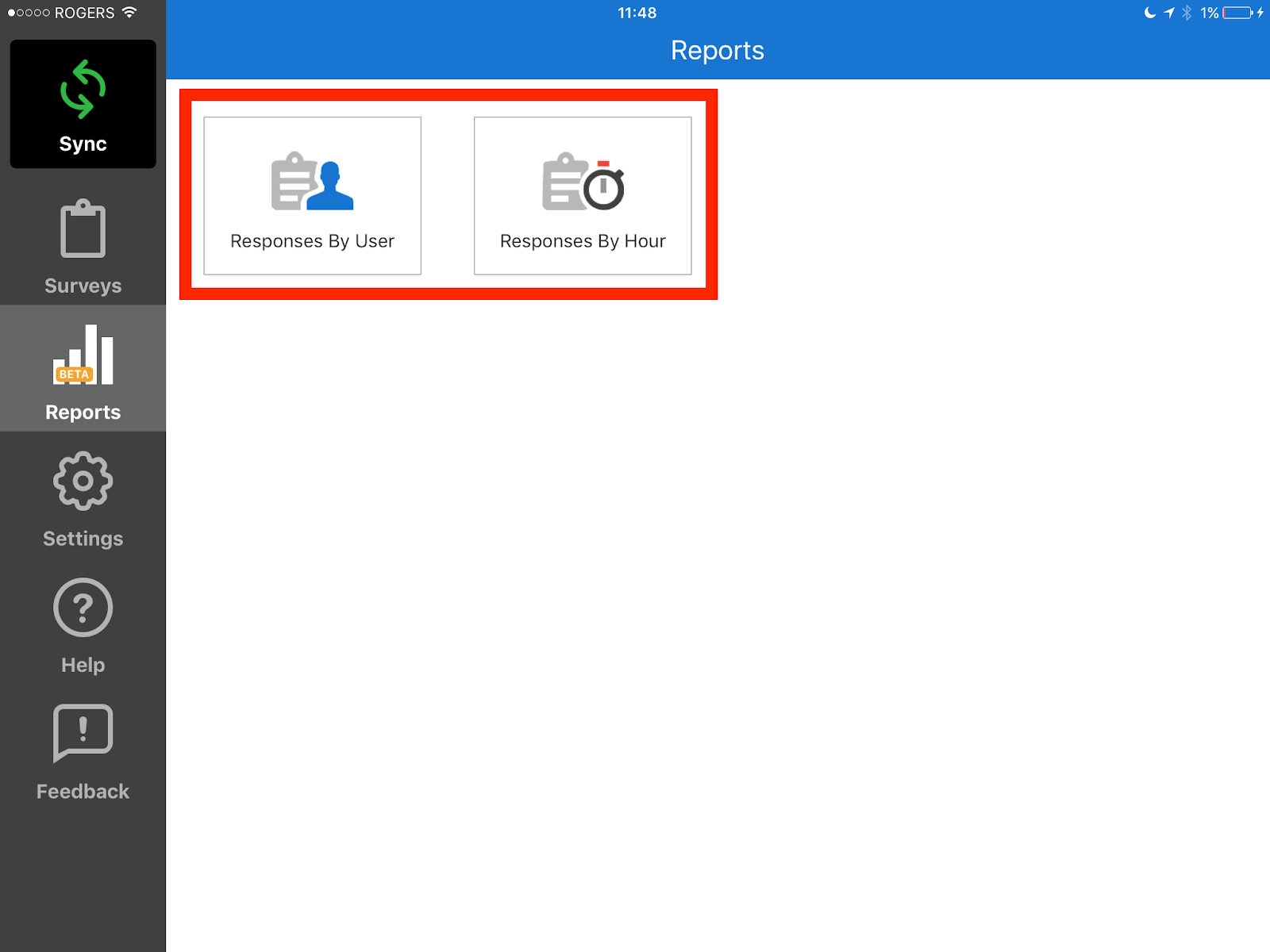
4. Select the survey you would like to use to generate the report.
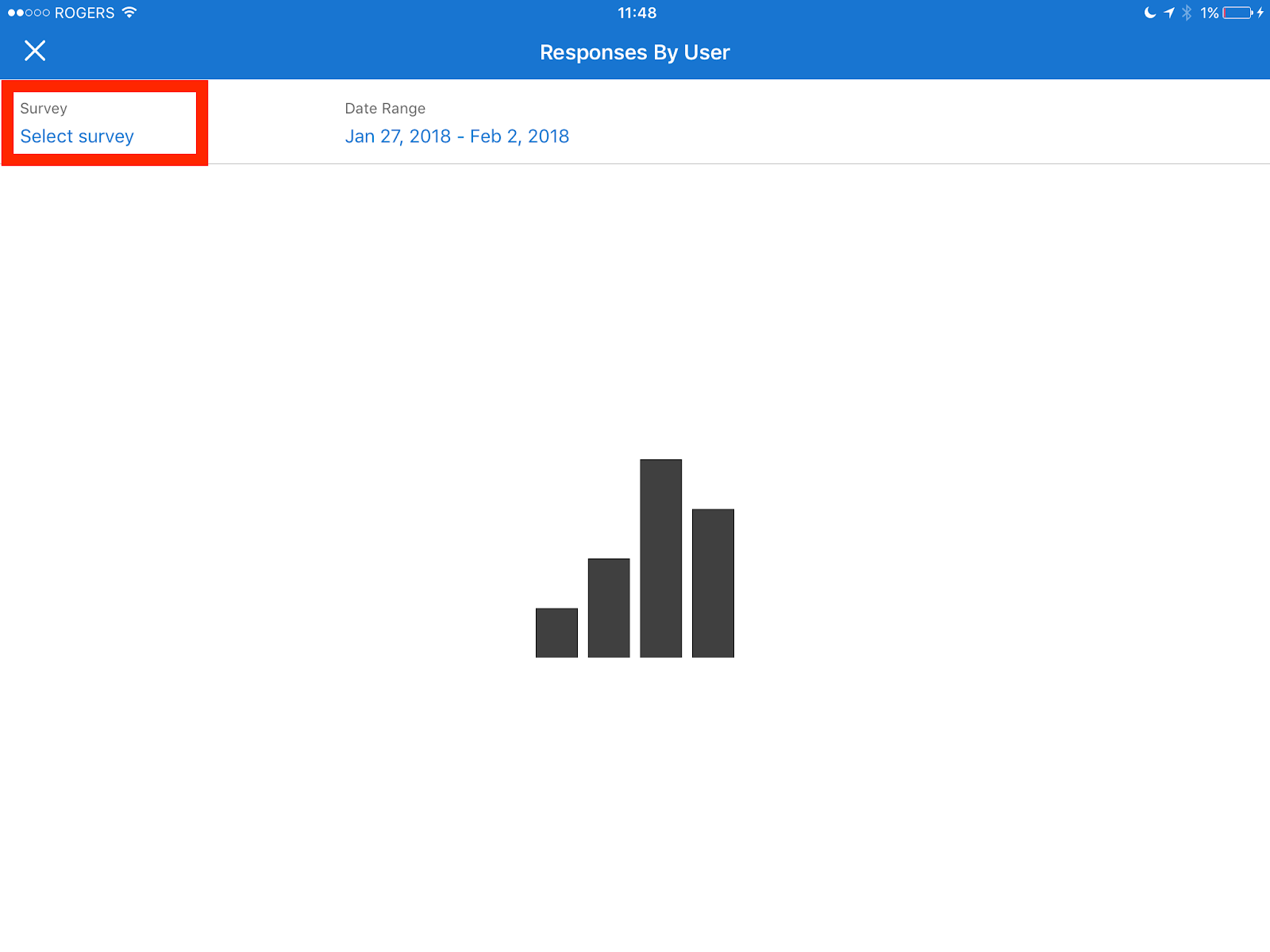
5. You can also apply filters to target the data you would like to see.