Replace Active Device With Inactive Device
If you are in the process of collecting survey responses for a survey and need to swap out a device, you can submit a request to replace the device in your account. You cannot submit a request to replace a device if both devices were used to collect responses simultaneously. In this case, you will need to add a Device License to your account. If you are no longer collecting survey responses, you should deactivate the old device and activate the new device.
How to Submit a Request to Replace an Active Device with an Inactive Device
1. Using the new device, log in to the QuickTapSurvey app to register the device with your account. It will show up as an Inactive device.
2. Log in to the QuickTapSurvey Web App, and click the Settings Dropdown.
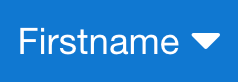
3. Click the Account button.
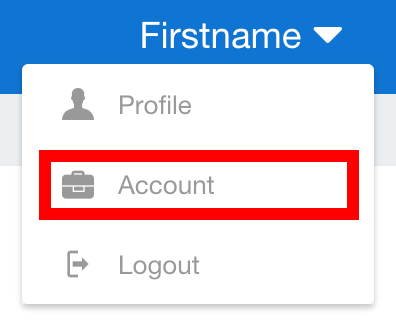
4. Click Manage Devices.
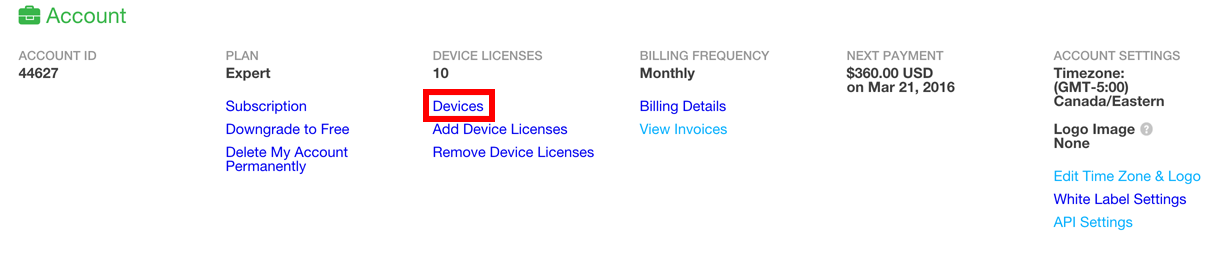
5. In the Active Devices section, find the Unique Device ID of the device you wish to replace. If you do not know it, you can find the Device ID on your device. If you no longer have the device, you can try to identify it by looking at its OS Type, OS Version, Device Make, Details and Last Response Sent. Inactive Devices with responses will have an orange tooltip indicating that there is required action on that device.
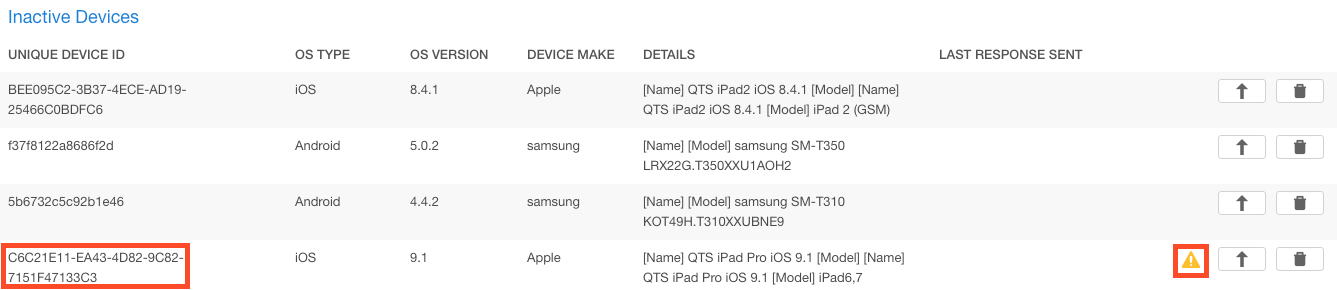
6. Click the Replace Device button.

7. Select the Device ID of your the new device you want to replace the old device with and provide the reason for making the request.

8. Click the Send Request button.
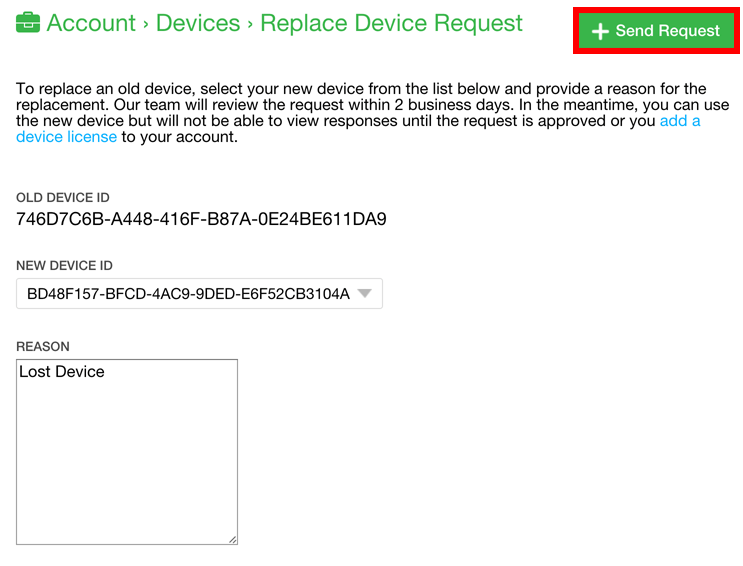
9. The replacement should be auto-approved, if you don't see the following message please contact Support.

