Import a QTSX File
You can import a survey that was previously saved by QuickTapSurvey as a QTSX file. If the survey being imported was created with an account on a higher plan than the one you are currently using, you will not be able to import the survey.
How to Import a QTSX File
1. Log in to the QuickTapSurvey Web App and click Surveys.
2. Click the Import Survey button.

3. Click the QuickTapSurvey logo.
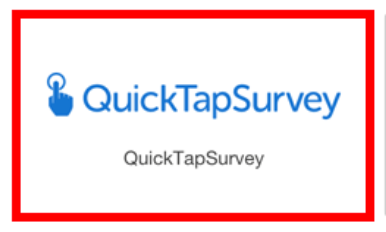
4. Choose the QuickTapSurvey file (*.qtsx) you wish to import.

5. You will be taken directly to the Edit Survey page. Modify the survey to suit your specific needs:
• If you are creating a Face to Face survey, customize the look and feel.
• Adjust survey settings and options as required.
• If necessary, add skip logic to your survey.
7. Test your survey and edit your questions as required:
• Testing a Face to Face or Form Survey
8. Once you are satisfied with the survey and are ready to start collecting responses, click the Publish button.

9. You can now use your device to collect responses for this survey.
