Create a New Survey
You can create a new survey using the QuickTapSurvey Web App.
How to Create a New Survey
How to Create a New Survey
1. Log in to the QuickTapSurvey Web App and click Surveys.
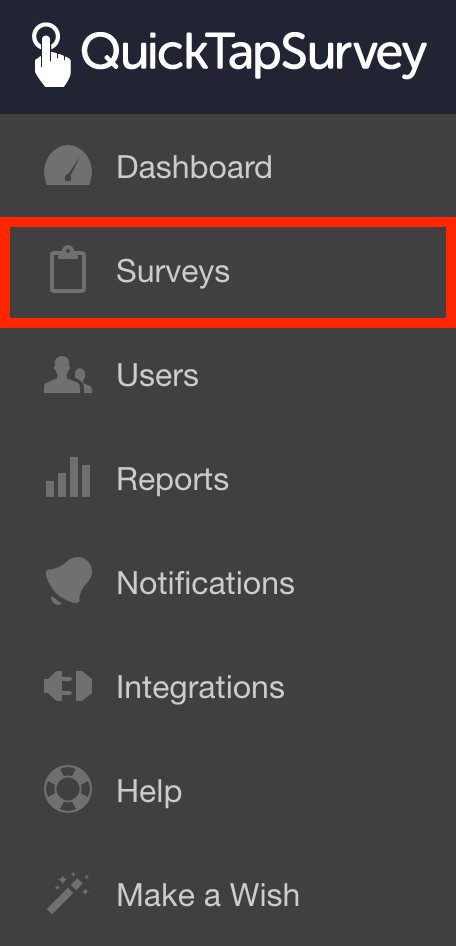
2. Click the Create Survey button.

3. Click on New. (New is the default selection.)
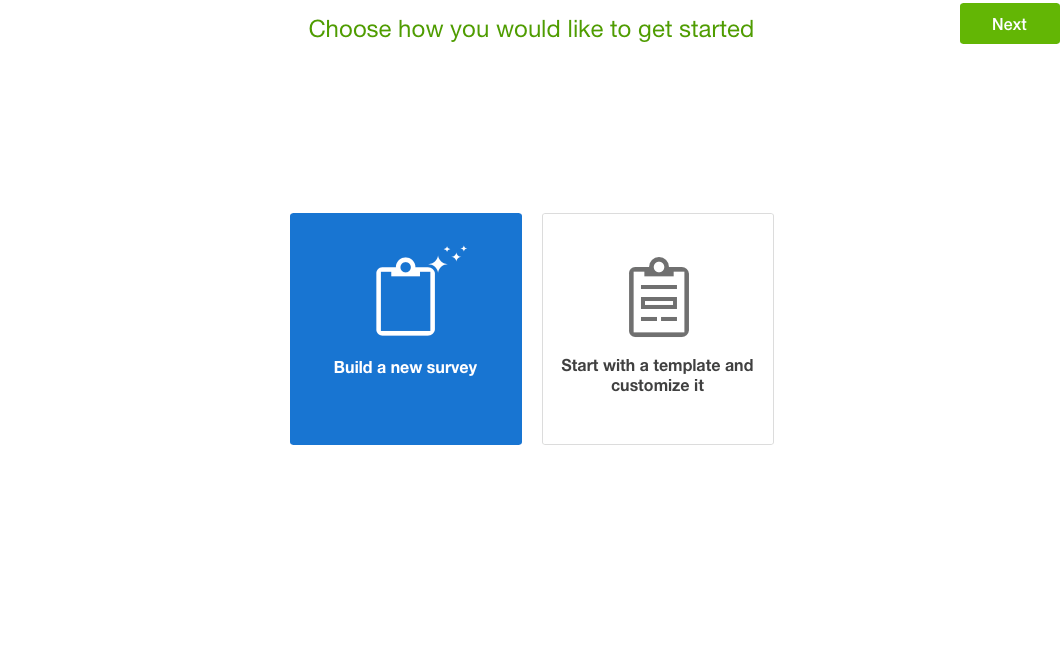
4. Enter a Name for the survey.

5. Select a Survey Type.
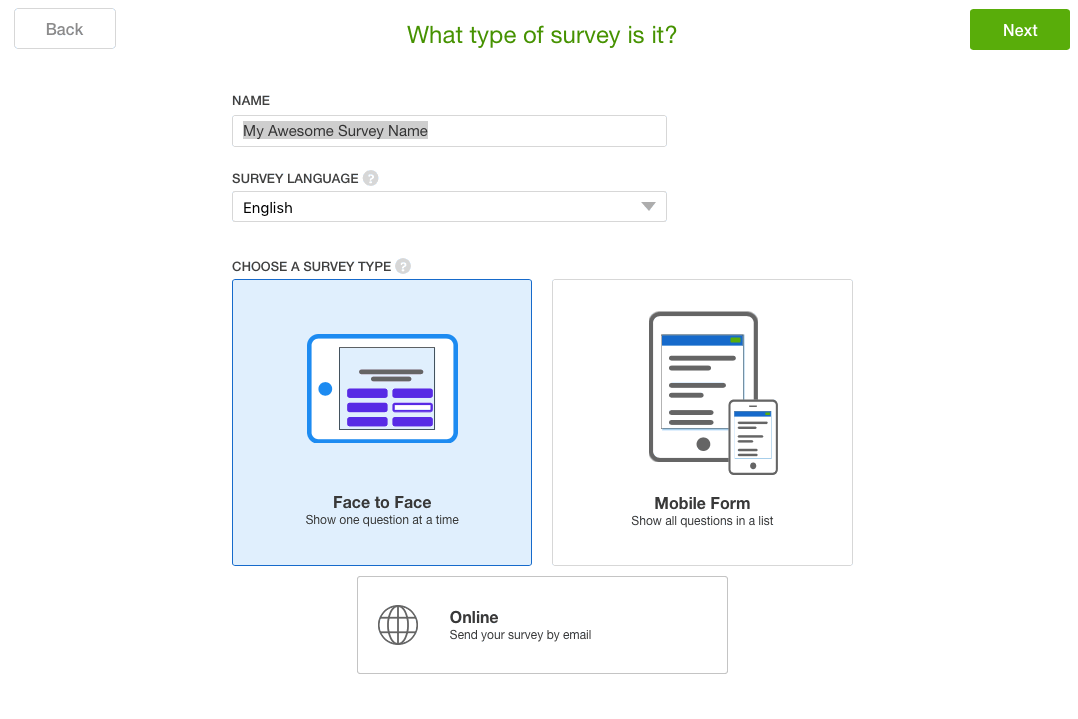
6. Select the Survey Language.
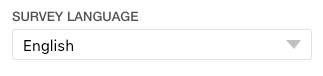
7. Click the Next button.
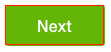
8. To add questions to your survey drag and drop questions from the Question Types box.
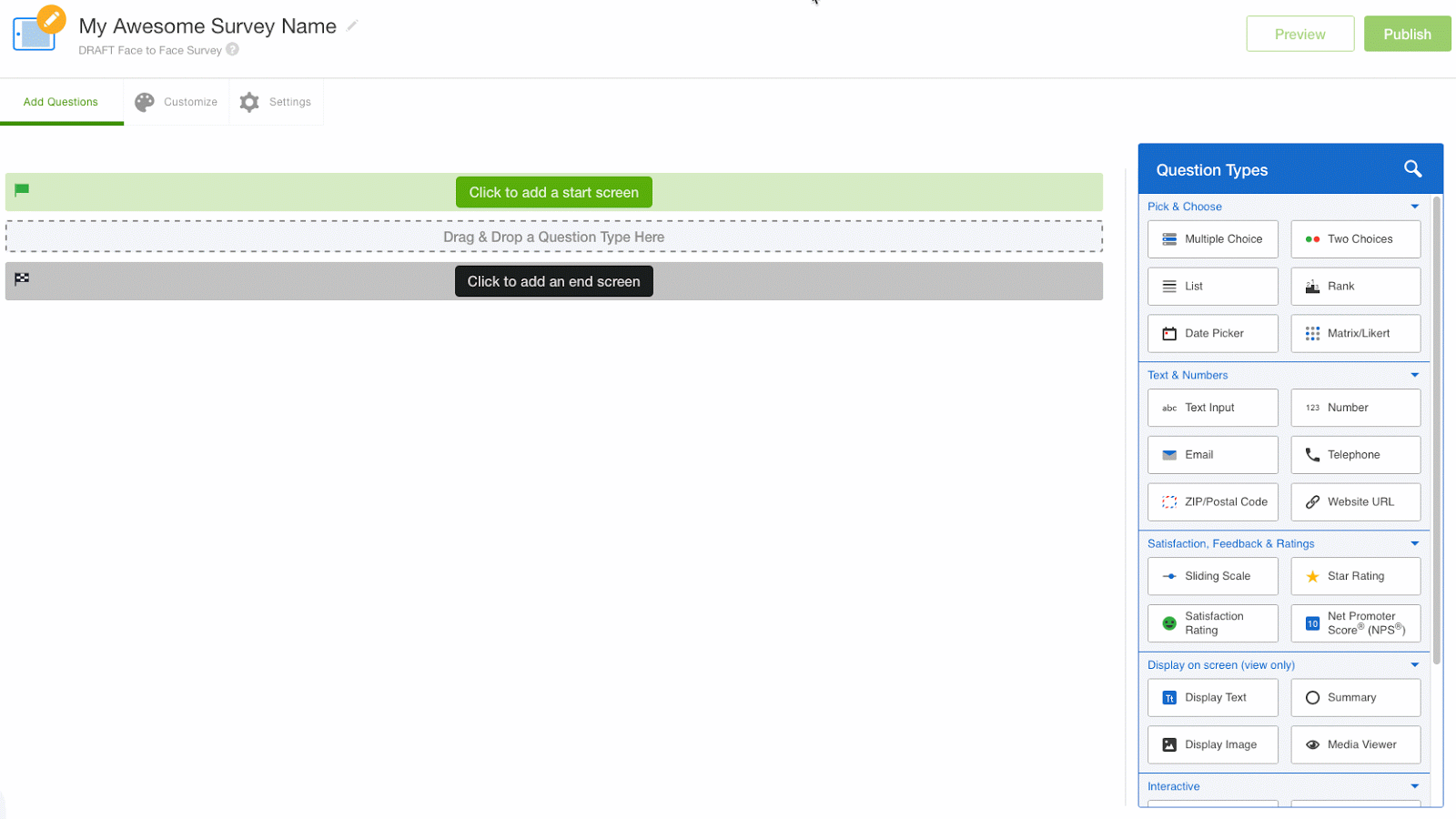
9. Enter a Question / Title and any other question-specific settings.
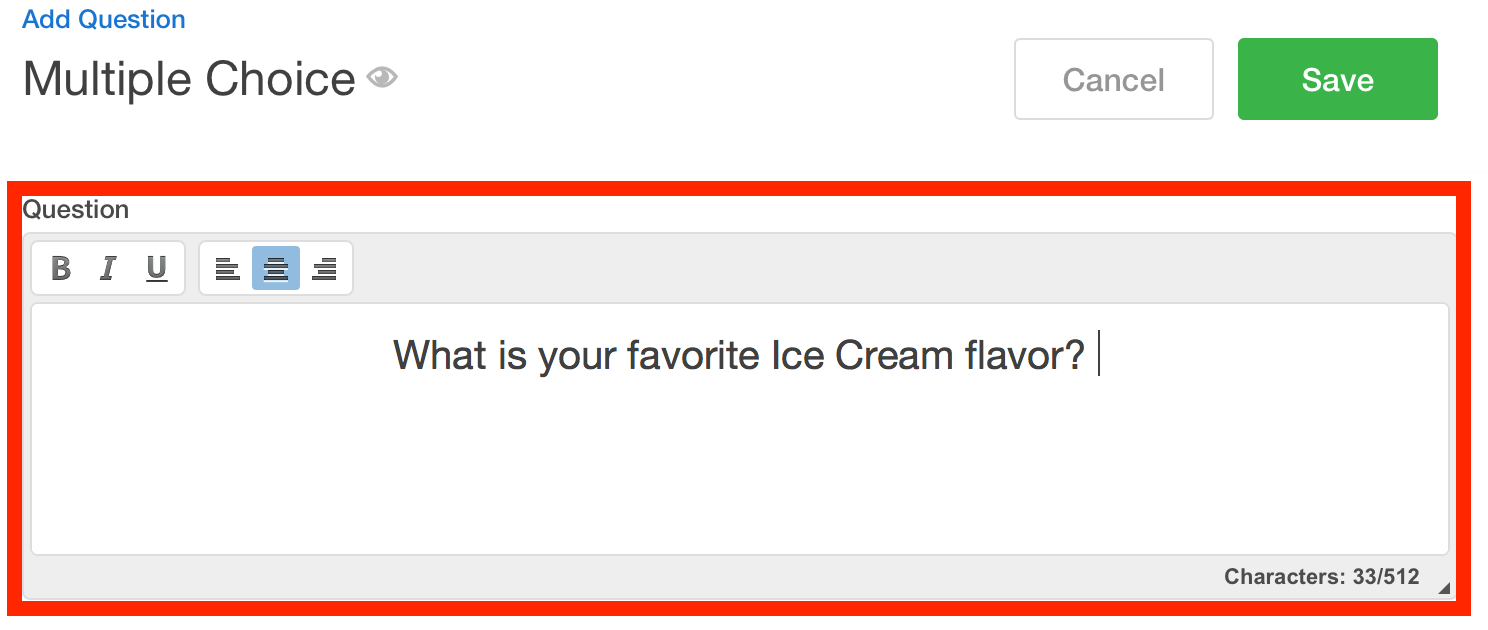
10. Complete additional question sections and options. For a detailed list of question options, see the List of Question Types.
11. Click the Save button.
12. Repeat steps 7 to 11 until you have added all of your questions.
13. When you are done adding questions click the Next Step button.
14. From the Customize tab, you can customize the look and feel of your survey. Hit Next when you are done.
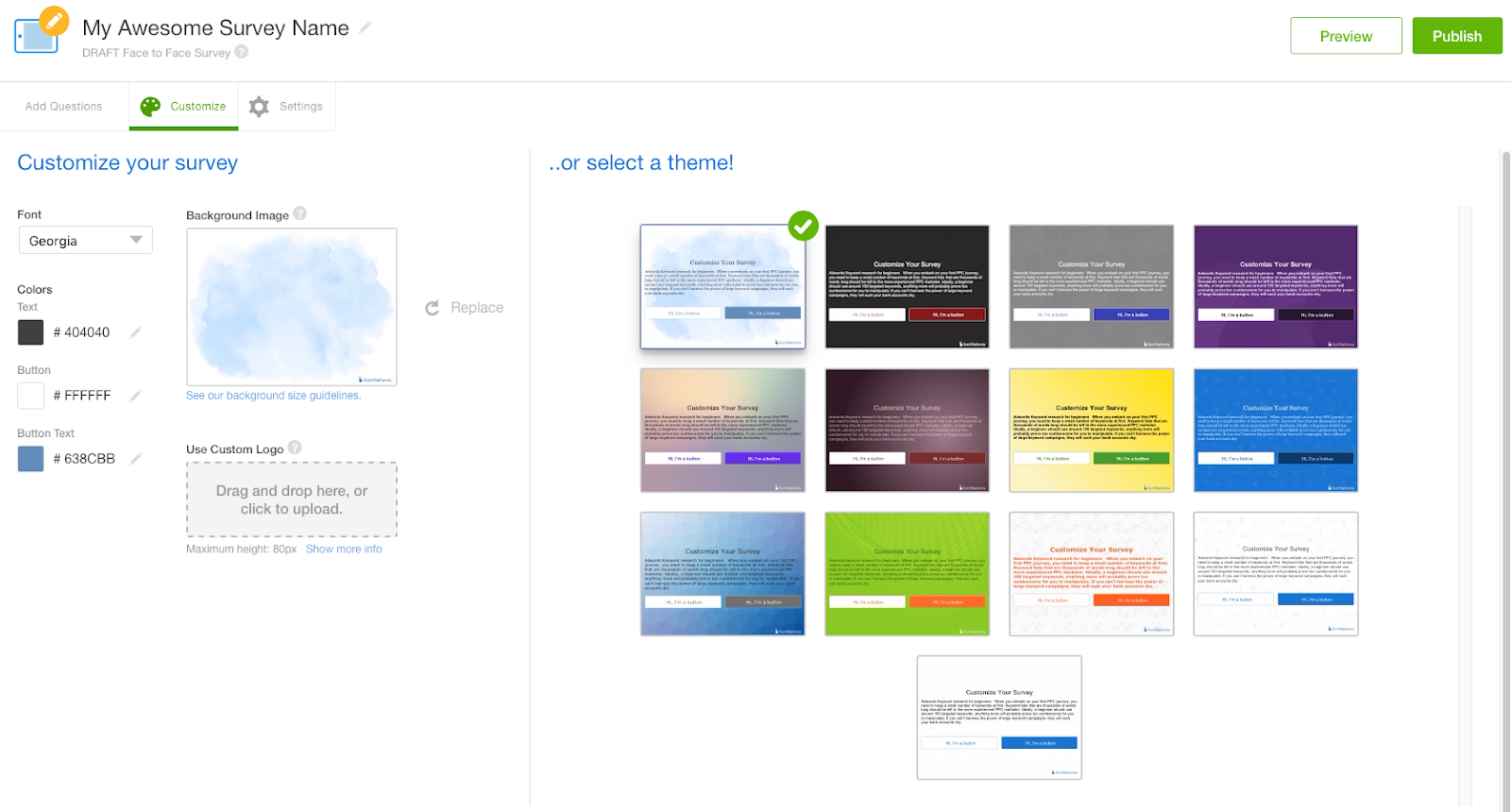
15. Adjust survey Settings as required.
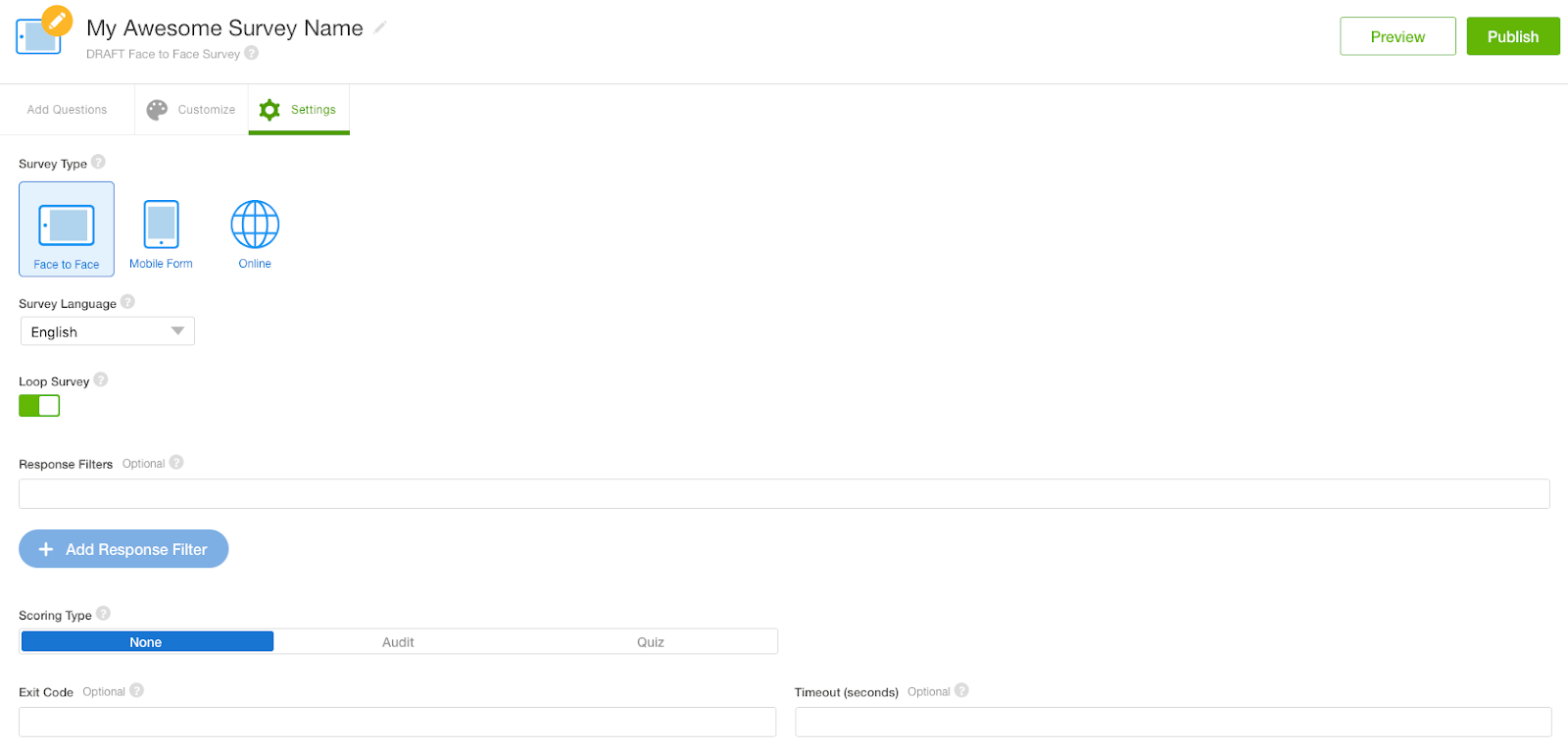
16. Test your survey and edit your questions as required:
• Testing a Face to Face or Form Survey
17. Once you are satisfied with the survey and are ready to start collecting responses, click the Publish button.

19. You can now use your device to collect responses for this survey:
