Create a Survey Using a Template
QuickTapSurvey offers a number of professional templates that have been created for major industries such as Education, Healthcare, and Hospitality as well as popular use cases such as Lead Capture, Customer Satisfaction, and Research.
Templates are specific to a plan based on the features and question types it includes.
How to Create a Survey Using a Template
1. Log in to the QuickTapSurvey Web App and click Surveys.
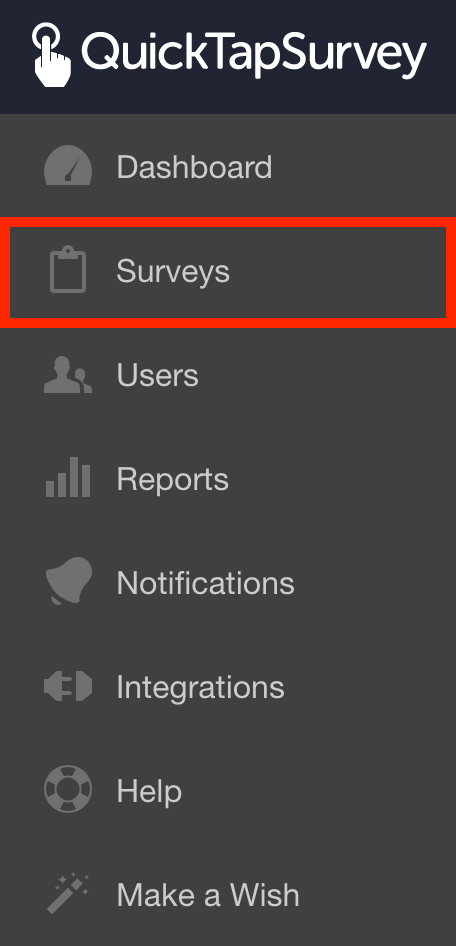
2. Click the Create Survey button.

3. Click the Template radio button.
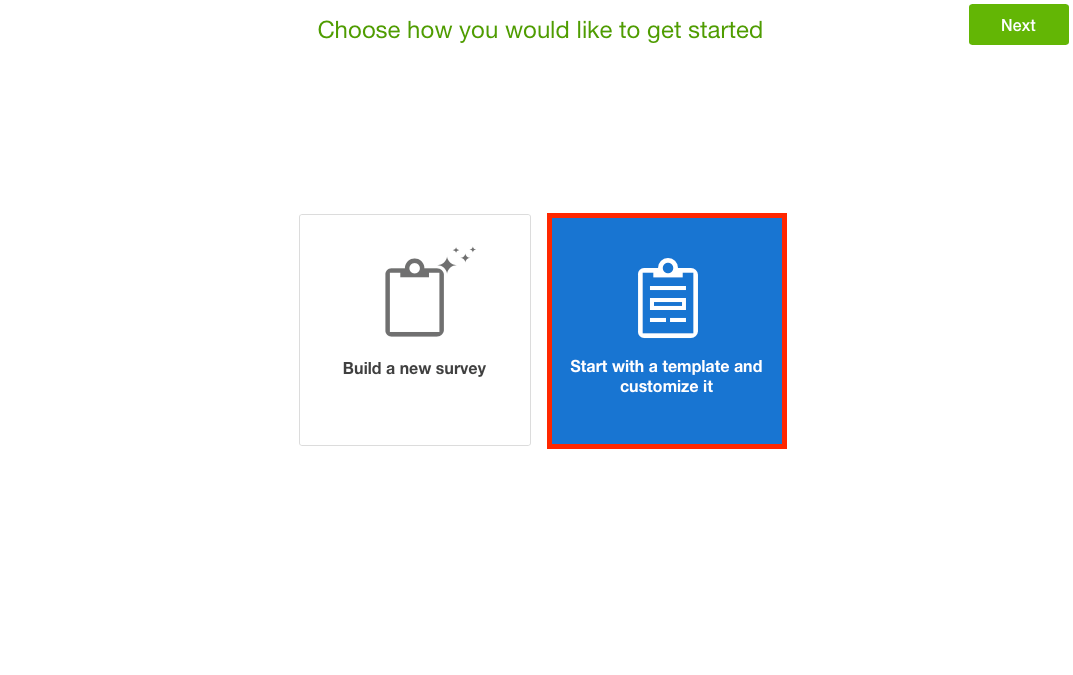
5. Click on a Category to see a list of available survey templates.
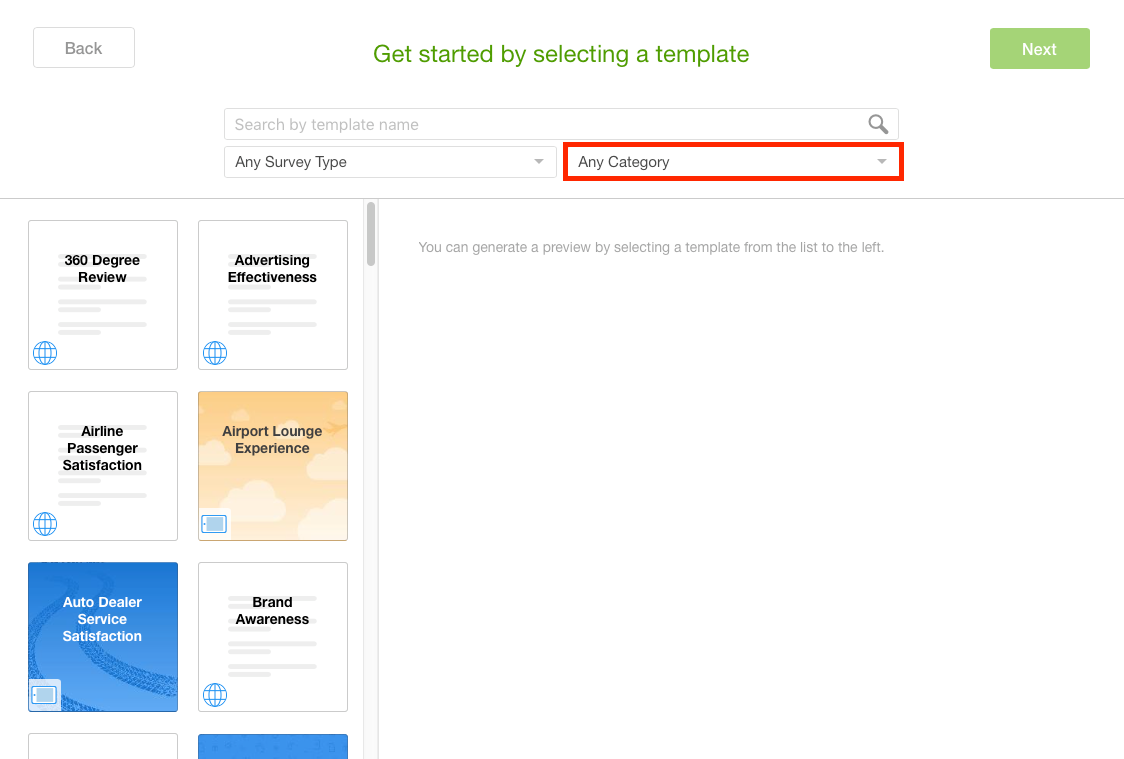
6. Click on a Survey Template to try a fully interactive version of the survey.
7. Click the Next button.
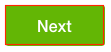
If the template includes features that are not included in your plan, you will see an Upgrade button instead of the Load Template button. You will not be able to load that template until you have upgraded your account to the appropriate plan.
8. You will be taken directly to the Edit Survey page. Modify the template survey to suit your specific needs:
• If you are creating a Face to Face type survey, customize the look and feel.
• Adjust survey settings and options as required.
• If necessary, add skip logic to your survey.
10. Test your survey and edit your questions as required:
• Testing a Face to Face or Form Survey
11. Once you are satisfied with the survey, and are ready to start collecting responses, click the Publish button.
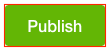
12. You can now use your device to collect responses for this survey:
