Duplicate a Survey
You can duplicate any Survey in your account using the QuickTapSurvey Web App.
How to Duplicate a Survey
1. Log in to the QuickTapSurvey Web App and click Surveys.
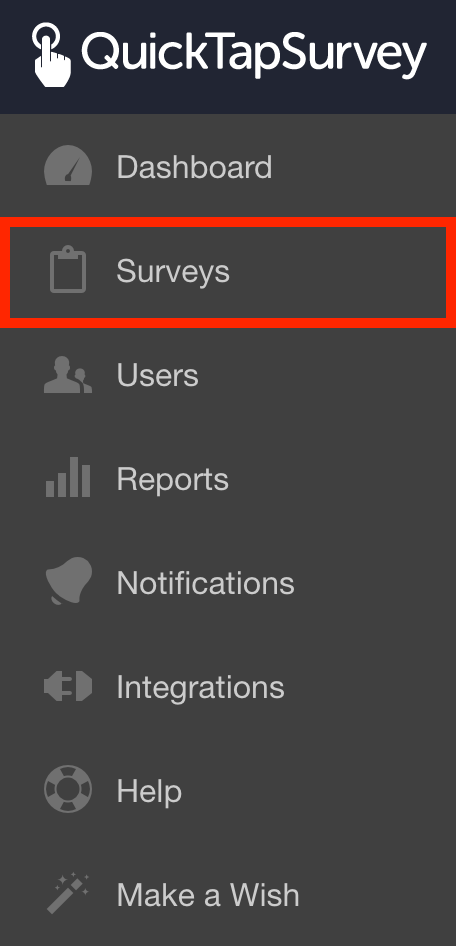
2. Click the Dropdown button for the survey you want to duplicate and click Duplicate Survey.
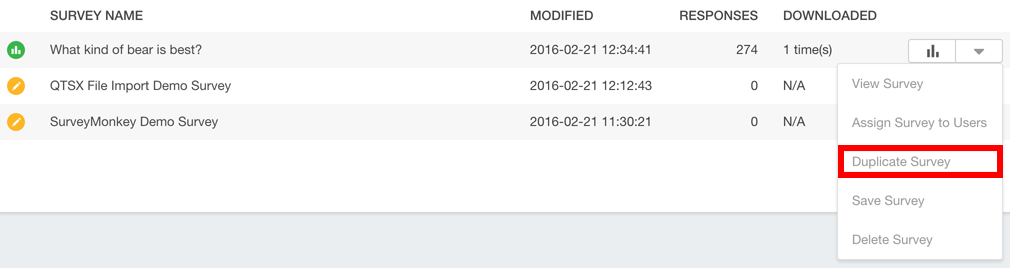
3. Rename the duplicated survey.

4. Select the Users you want to give access to the survey to.
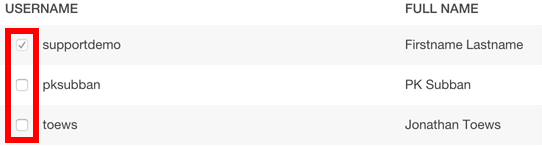
5. Click the Save button.
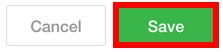
6. Your survey has now been duplicated. You will be taken directly to the Edit Survey page. Modify the duplicated survey to suit your specific needs:
• If you are creating a Face to Face type survey, customize the look and feel.
• Adjust survey settings and options as required.
• If necessary, add skip logic to your survey.
8. Test your survey and edit your questions as required:
• Testing a Face to Face or Form Survey
9. Once you are satisfied with the survey, and are ready to start collecting responses, click the Publish button.
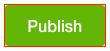
10. You can now use your device to collect responses for this survey:
• Collecting responses with a Face to Face or Form Survey
• Collecting responses with an Online Survey
